Attempt a Quiz
Note: Use a stable Internet connection when attempting quizzes.
- Select the quiz name to view any instructions from your lecturer.
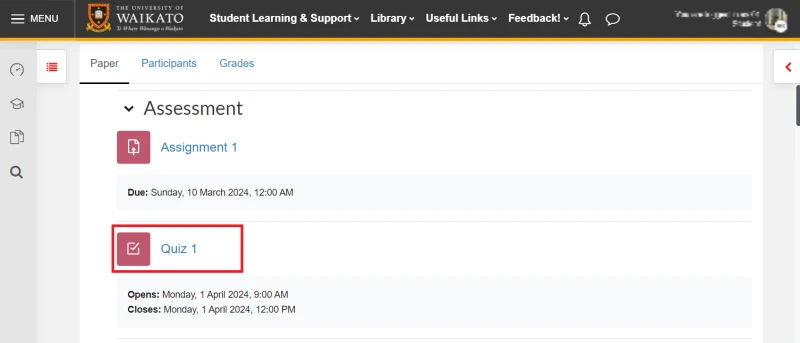
- The introduction to the quiz will provide general information about the quiz, depending on set up, such as: how many attempts are allowed, how long you will have to attempt the quiz, and the grade needed to pass. When you are ready to start the quiz, select Attempt quiz.
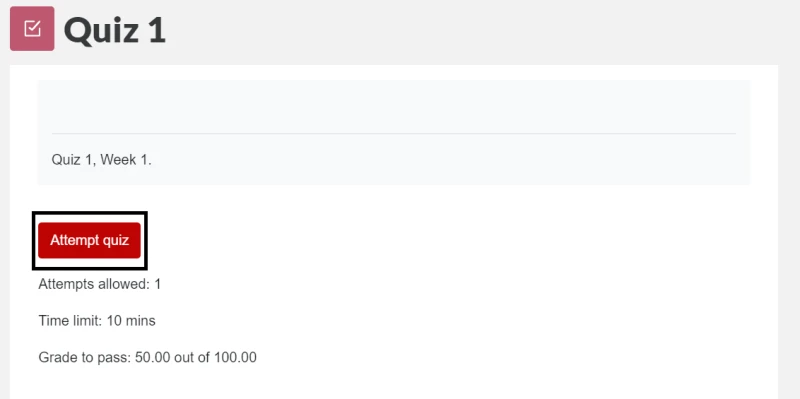
- Upon selecting Attempt quiz, you may be required to accept an academic integrity statement. Confirm by selecting the check-box provided, then selecting Start attempt.
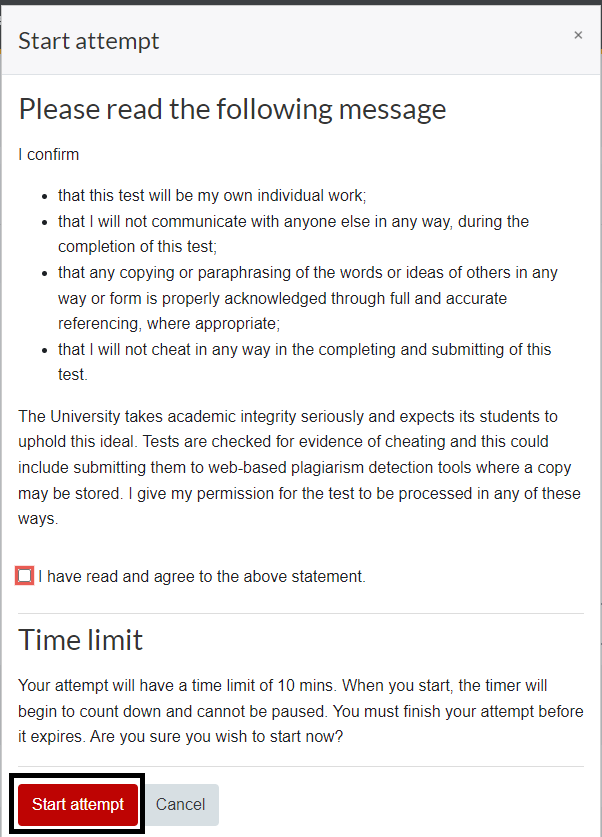
- Answer the questions. The quiz may contain different types of questions such as true/false, multi-choice, and short answer. If there is more than one page, use Next page and Previous page to navigate between them.
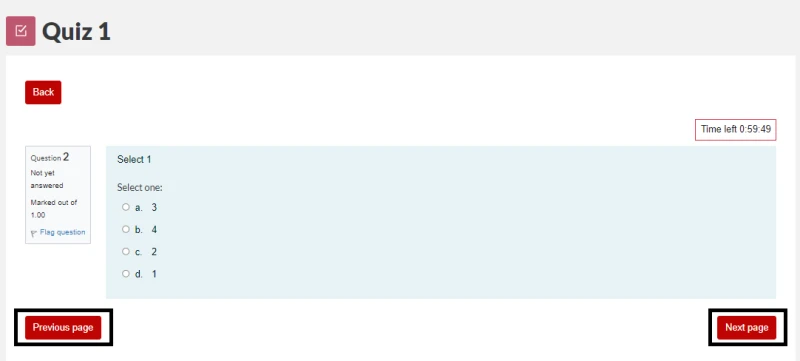
- While sitting the test if you would like to revisit any of the questions you can use the flag function located beside each question. By selecting this you are able to easily identify which questions you have flagged under the Quiz Navigation block.
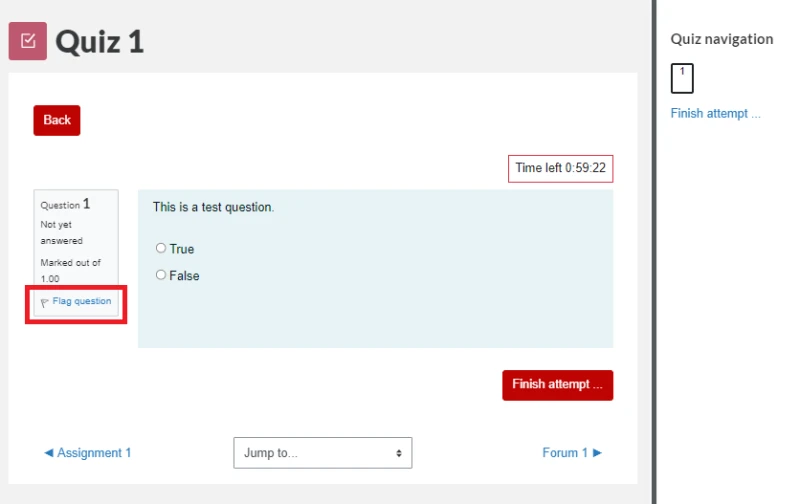
Note: You can remove flags at any time by selecting Remove flag, as shown below, and this will unmark them from the Quiz Navigation block.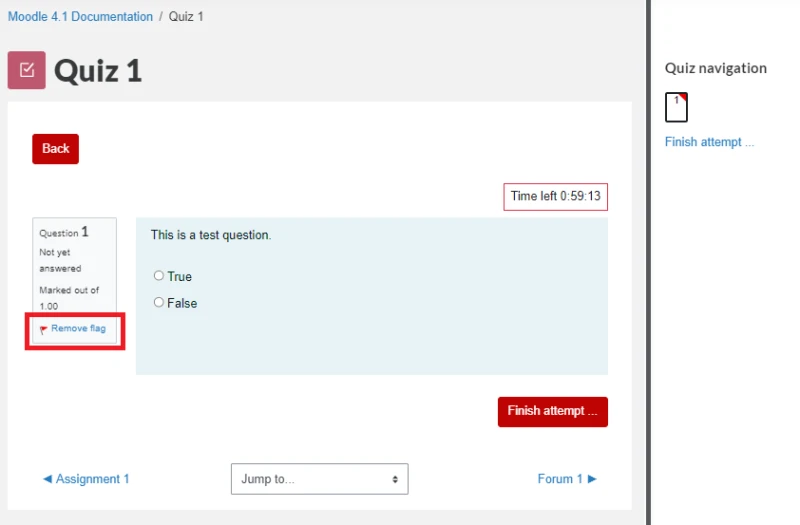
- Select Finish attempt... at the bottom of the page when complete.
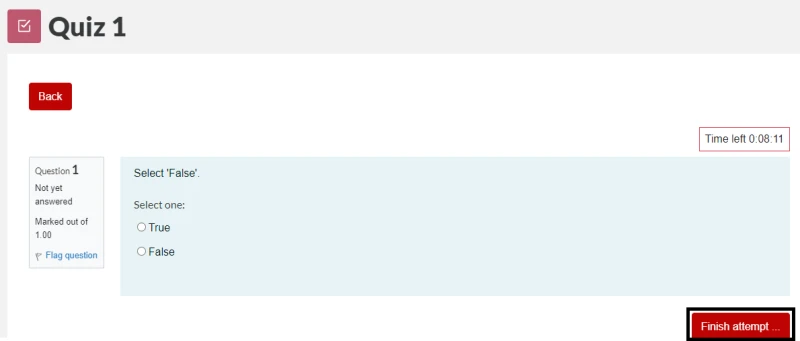
- Finally, select Submit all and finish to submit your answers, or select Cancel if you would like to review them before submission.
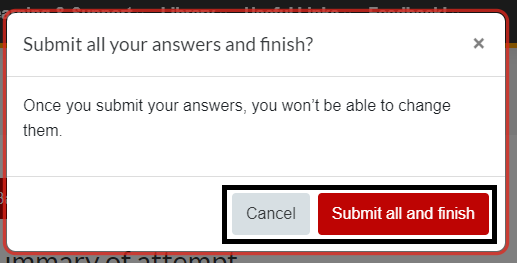
Note: We also have some Tips and tricks to avoid tech problems during online quizzes
How-to guides
Let us know if there are other how-to guides you would like.