View grades in Moodle
View grades and feedback in Moodle
Follow these steps to view your grades and feedback. If you want to improve your grades make sure you take onboard your feedback.
Method One:
- Select your profile icon located in the top right corner. A drop-down menu of options should appear.
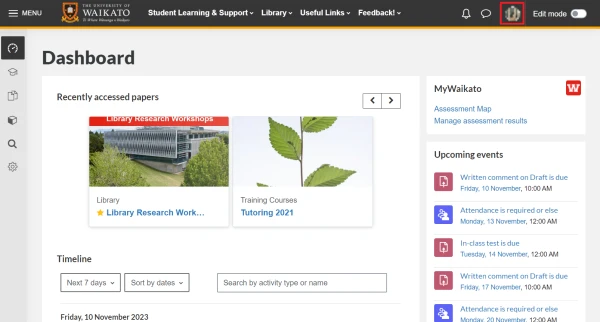
- Select Grades.
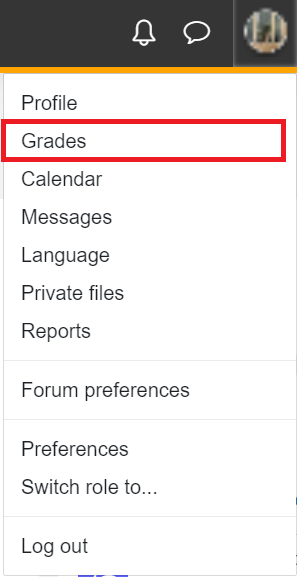
- Select the paper you would like to see the grades for.
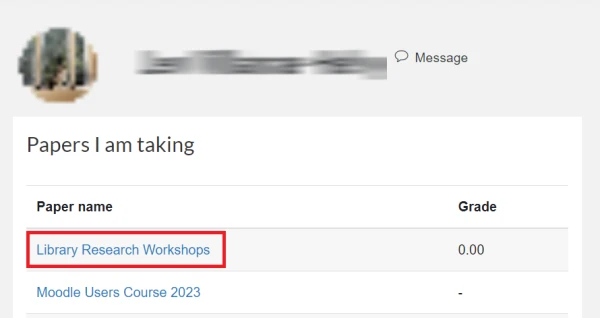
4. From here, you will be able to see all the available grades and feedback for that paper.
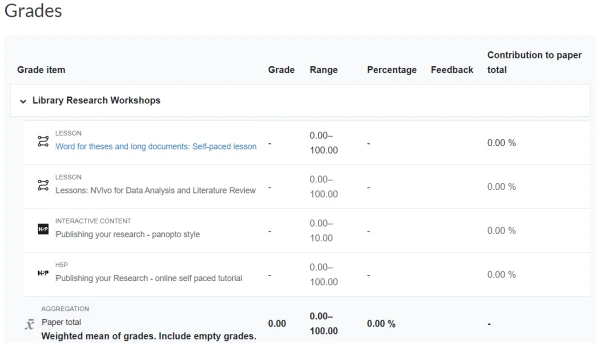
Method Two:
- Navigate to the paper you would like to view your grades for.
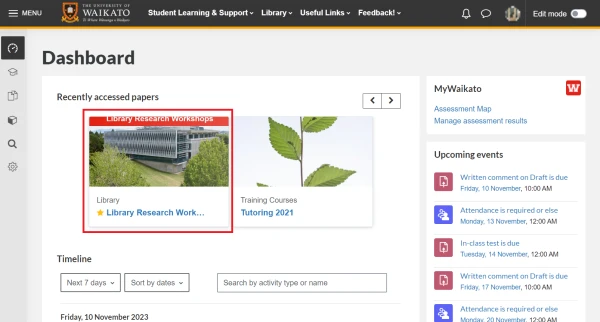
- Select the Grades tab from the options located directly underneath the paper's name.
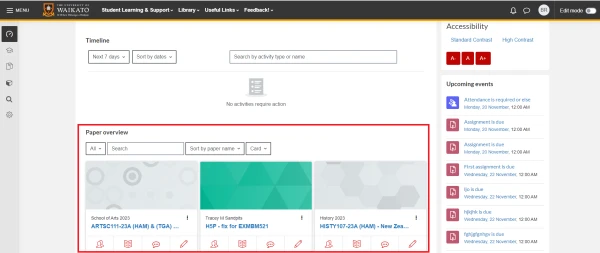
- From here, you can view your grades and feedback for the selected paper.
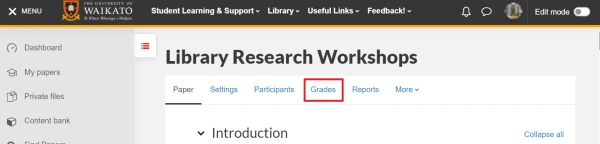
- If the assessment has been marked and those marks released to you then you should something similar to the image below. You may need to scroll down to see your marks and feedback.
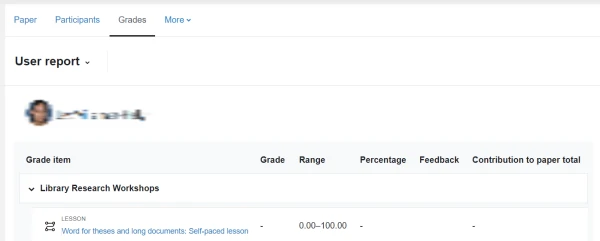
- Once you have scrolled down you should see your "Grade" and any "Feedback comments" that were left for you (see red boxes).
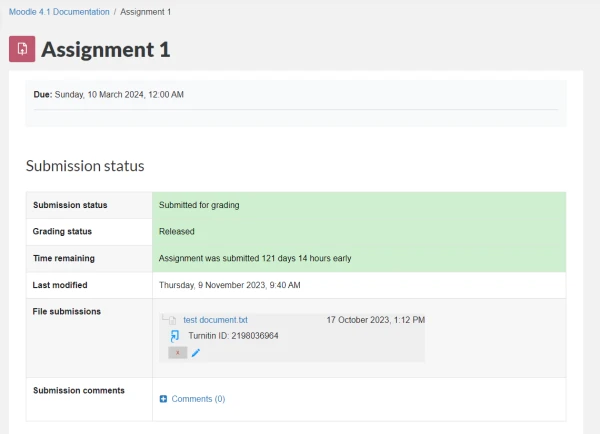
Moodle Rubric
Some assessments will use a rubric this is how you view your grade and feedback for that.
- Navigate to the assessment you would like to view using either of the two methods outlined above.
- If the assessment has been marked and those marks released to you then you should something similar to the image below. You may need to scroll down to see your marks and feedback.
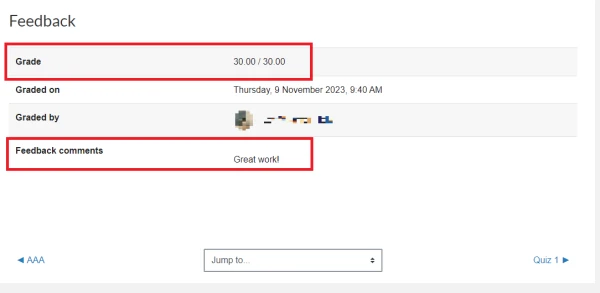
- Towards the bottom of the page, you should see your Grade, overall Feedback comments and a Grade breakdown. The green highlighted boxes within the Grade breakdown represent the criteria you met. There may also be additional comments to the right of each criteria.
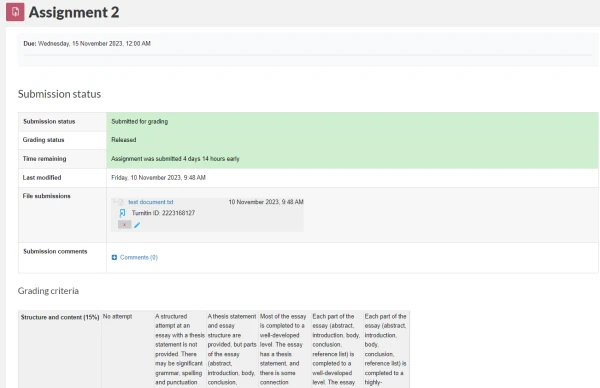
Other feedback options:
Viewing Feedback (Turnitin):
Here are some ways to view your feedback.
Turnitin Feedback Studio comments
View a rubric before submitting your assignment
Feedback comments:
How-to guides
Let us know if there are other how-to guides you would like.