Download recordings
Book a consultation now
Recommended browsers: the latest versions of Chrome, Edge (Chromium-based), Firefox, and Safari.
Panopto videos in the central section of Moodle papers
Note:
Your lecturer may have added Panopto videos in a central section of your Moodle paper to make them easier to find. To download, (if downloads are allowed):
- Select the link or the name of the Panopto content.
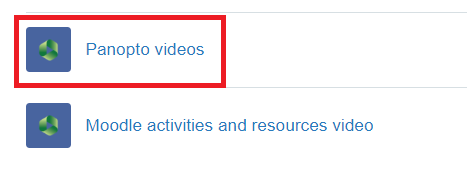
-
Select the video, then follow steps 6 and 7 below to download.
From the Panopto block
Almost all Moodle papers have a Panopto block on the right of the main page where you can access recordings. See the Watch Panopto recordings page, then follow steps 6 and 7 below to download.
All recordings
Note:
You can access the Panopto recordings for all your papers, including those in the Panopto block and those shared via the Panopto video function in Moodle, and other University of Waikato recordings that have been shared with open access, by going to the Panopto home page in step 1 below.
On a computer
- Go to waikato.au.panopto.com
Note:
To access Panopto you can also select Useful Links in the black band at the top of all your Moodle pages, then select Panopto recordings in the drop-down menu.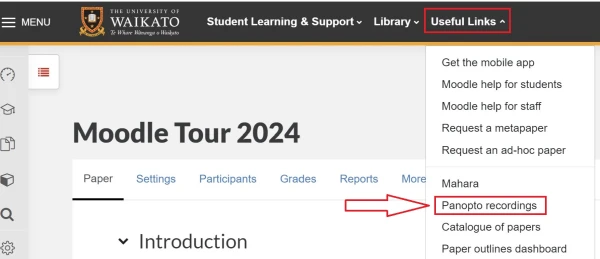
-
At the top right of the page, select Sign in.

- Sign in with standard University of Waikato username and password.
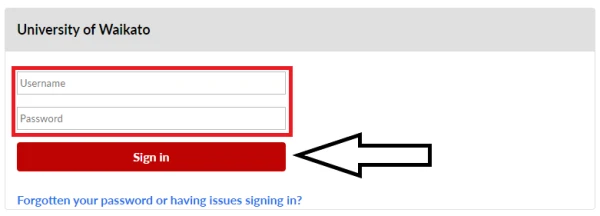
- Find the recording you wish to download, either by searching it within the search bar or using the browse button on the left hand side.
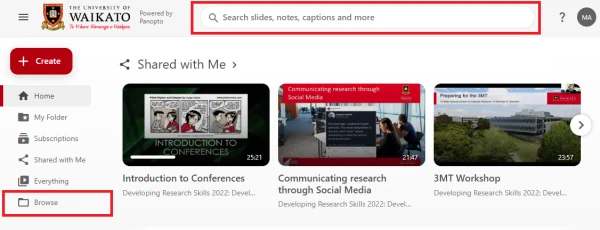
-
Click on the recording name or thumbnail image to open it.
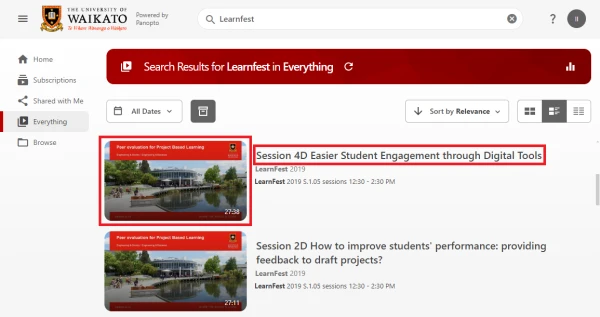
-
Along the top of the screen, above the main recording, click the download icon.

- The downloaded recording will appear at the top of your screen and in your Downloads folder.
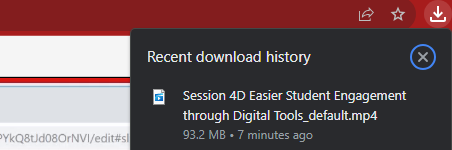
On a mobile device
The download arrow may be below your recording. You may not see a download arrow on-screen. Try the following:
- Open the recording in your mobile browser.
- While the recording is playing, tap and hold.
- Select Download video.
OR click to play the recording, then click the download button at the bottom of the recording and the video will download.