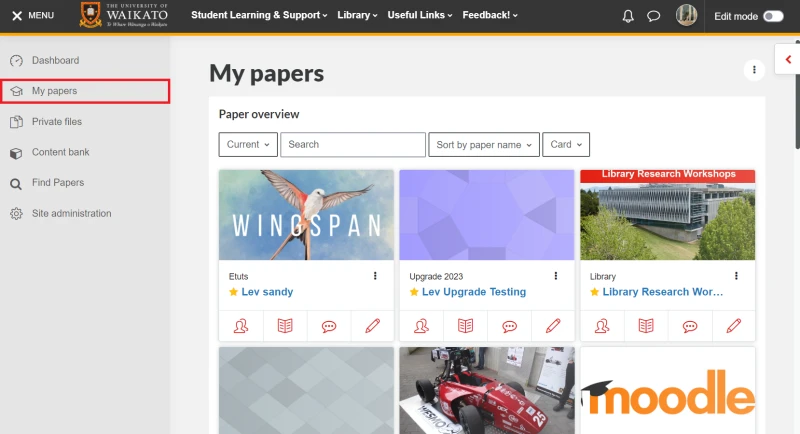Access papers
For students to understand how to access papers on Moodle and use the Moodle dashboard.
Moodle dashboard
Learn how to sign in to Moodle, find papers and upcoming assessments on your Moodle Dashboard, and customise your Dashboard with this video.
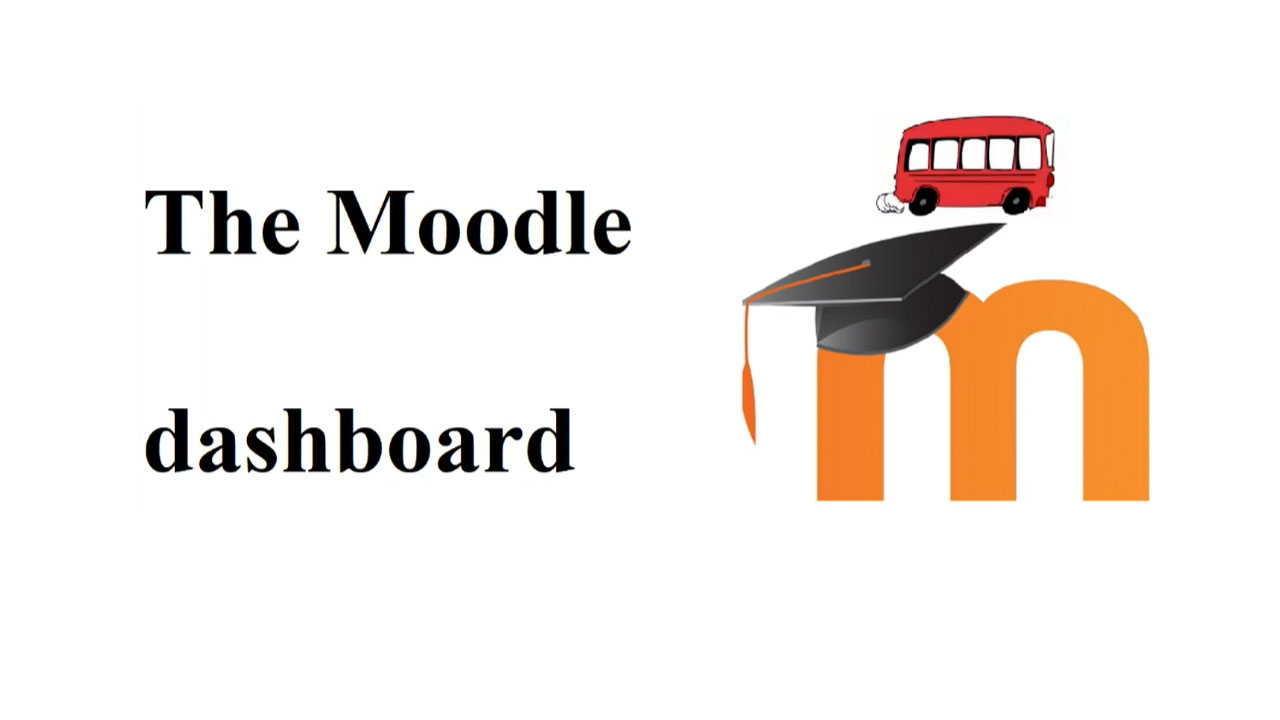
How to access Moodle papers
- To log into Moodle, go to https://www.waikato.ac.nz/ and select Login in the top right-hand corner, then choose Moodle from the drop-down menu.
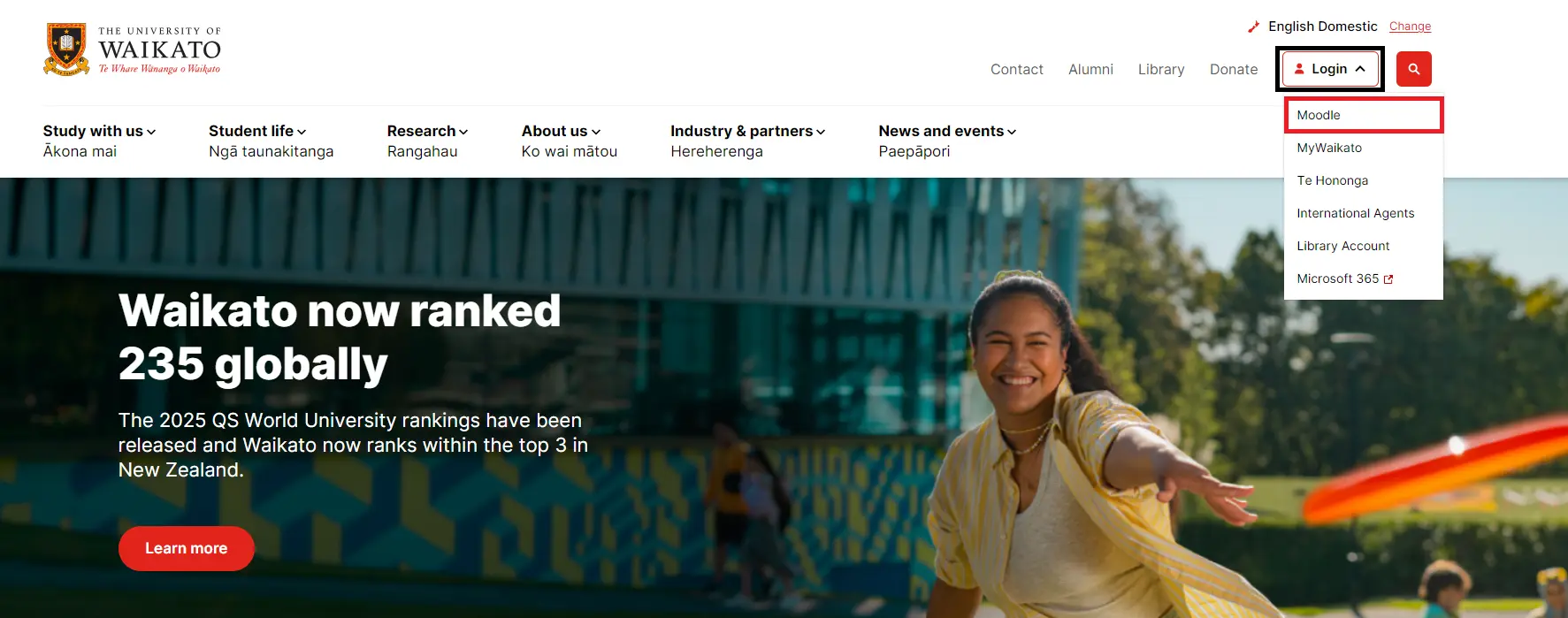
Note: If you need help logging in, please contact the Service Desk on +64 7 838 4008, or log a request through the online self-service portal, Kuhukuhu.
- You will be directed to the Microsoft Sign-in page. Your login information will be yourusername@students.waikato.ac.nz, and your password is the same that you use to access My Waikato.
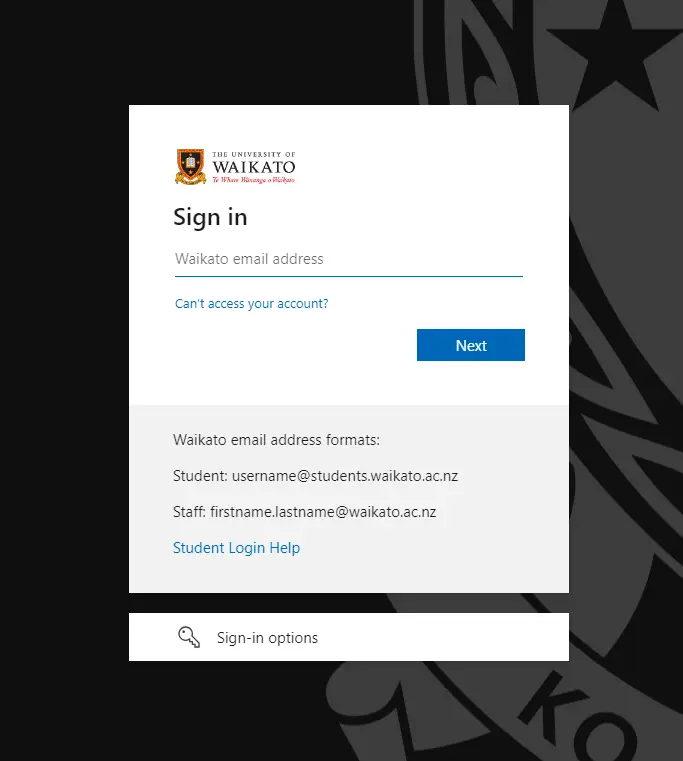
- Select the paper you wish to access from the main Dashboard page under Paper overview. You can also easily access your Recently accessed papers at the top of the page.
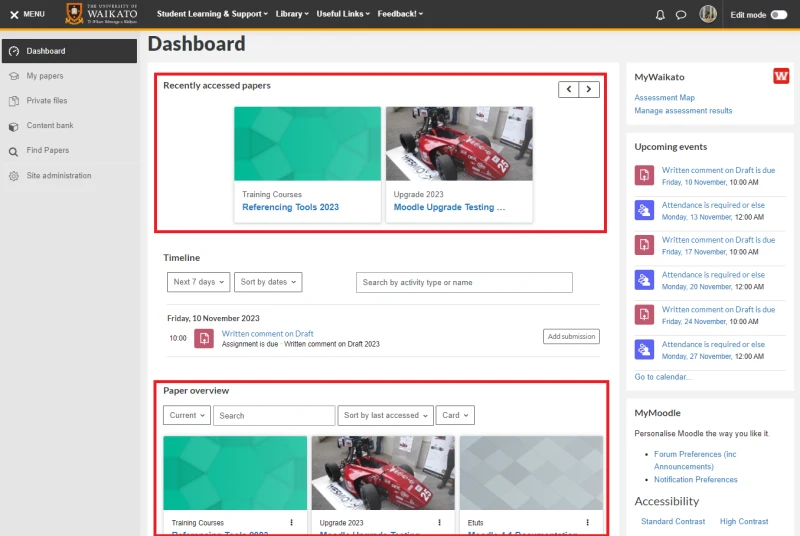
Note: Your papers can also be accessed by selecting My papers in the left side Menu.