Attempt a Quiz
For students on how to attempt a Moodle quiz.
Your lecturer may put some instructions on the main Moodle page, but you should always select the quiz name to see if there are any additional instructions.
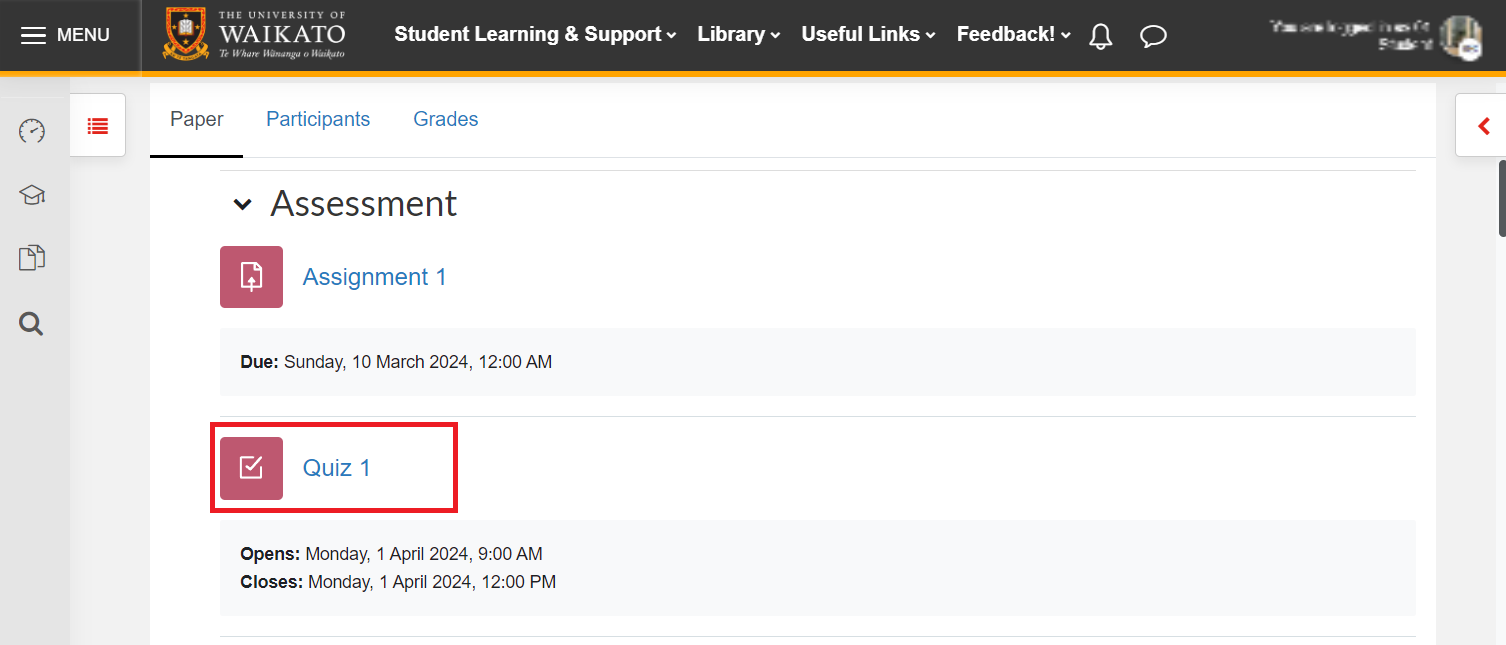
- The introduction to the quiz usually provides general information about the quiz, such as: how many attempts are allowed, how long you will have to attempt the quiz, and the grade needed to pass. When you are ready to start the quiz, select Attempt quiz.
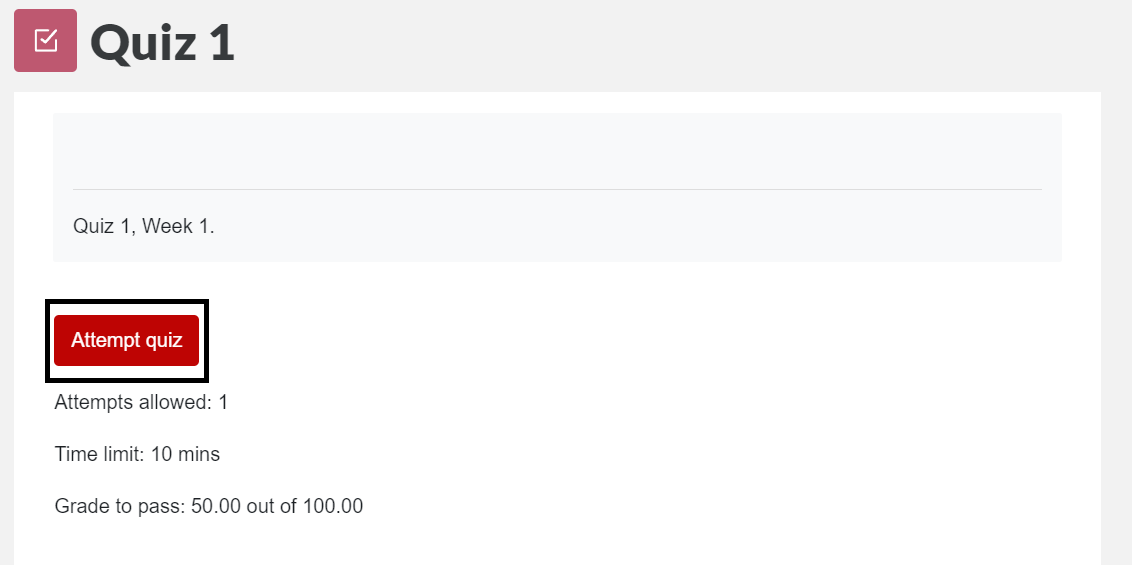
- Upon selecting Attempt quiz, you may be required to accept an academic integrity statement. Confirm by selecting the check-box provided, then scroll down and select Start attempt.
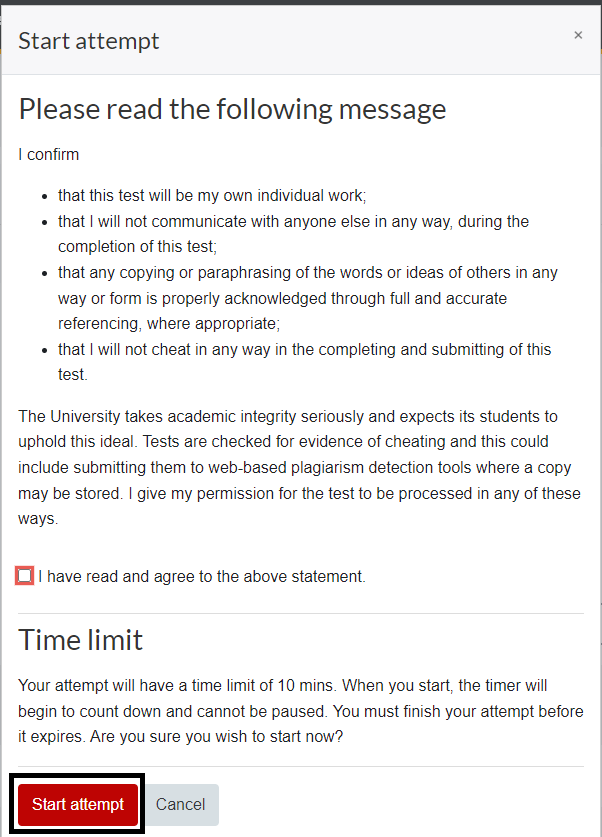
- Answer the questions. The quiz may contain different types of questions such as true/false, multi-choice, and short answer. If there is more than one page, use Next page and Previous page at the bottom corners to navigate between them.
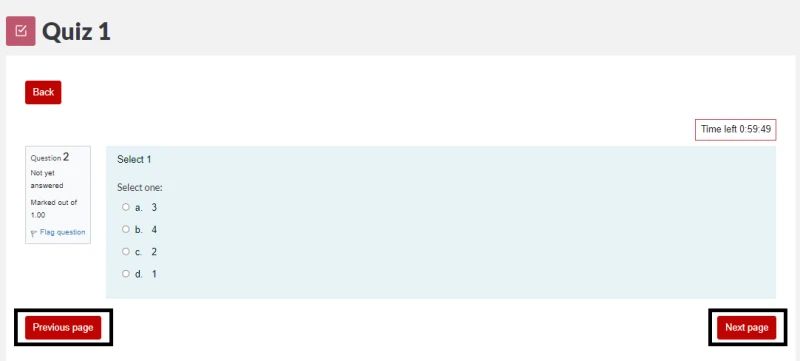
- While sitting the test, if you would like to revisit any of the questions you can select Flag question located beside each question, so you can identify which questions you want to review in the Quiz Navigation block.
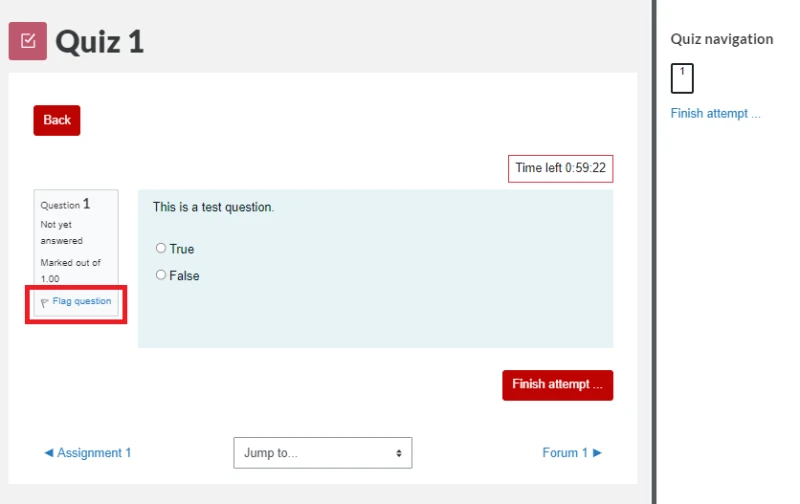
Note: You can remove flags at any time by selecting Remove flag.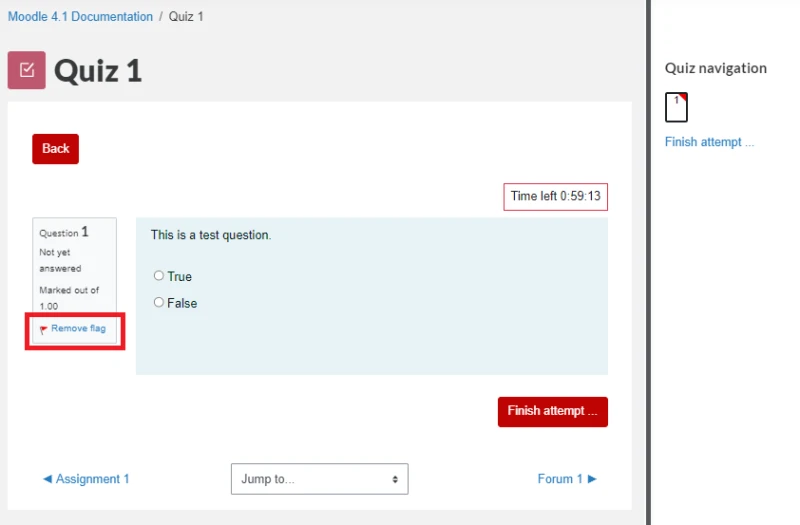
- Select Finish attempt... at the bottom of the page when complete.
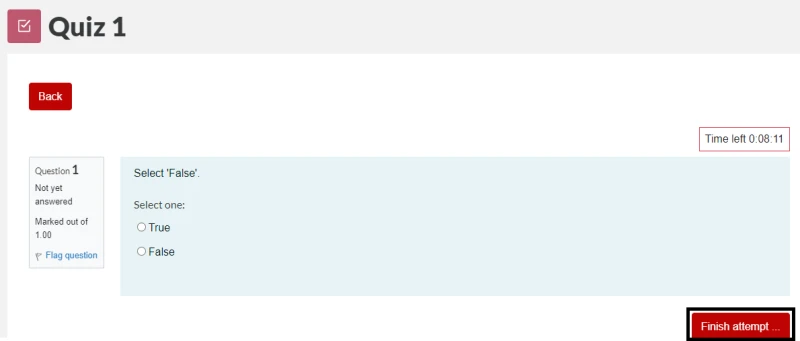
- Finally, select Submit all and finish to submit your answers, or select Cancel if you would like to review your quiz before submission.
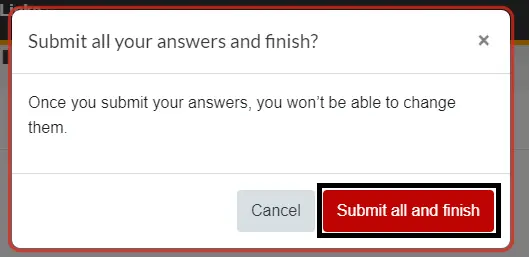
Note: We also have some Tips and tricks to avoid tech problems during online quizzes