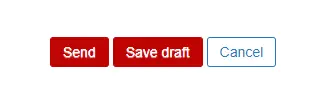Dialogue
For students on how to use the Dialogue activity in Moodle.
Dialogues allow students or lecturers to start a private conversation with another user in the same course.
Creating Conversations
- On the paper home page, select the name of the dialogue activity.
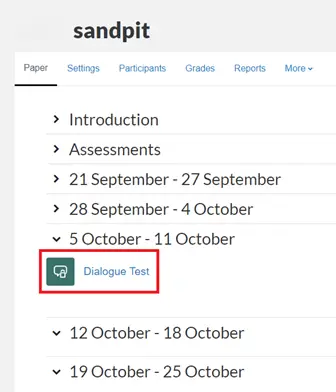
- Click the Create button to open a new conversation.
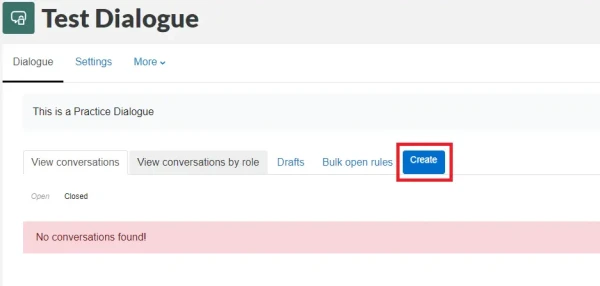
- Enter a name in Search potentials to find the person you wish to contact. Select the drop down arrow to give you a list of people in the Moodle Paper for private conversations.
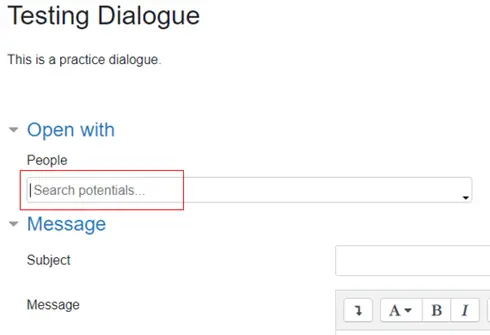
- Write the message including a Subject, the actual Message, and add any Attachments if necessary.
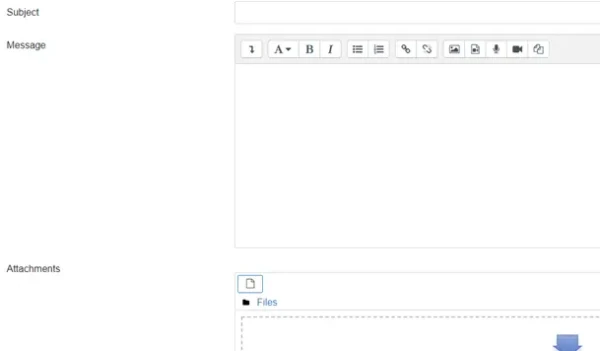
-
Finally, scroll down and select Send or Save draft if you wish to continue editing the message at a later date.
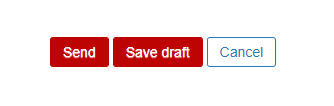
Replying to a Conversation
-
Select the View conversations tab, then select a conversation.

- In your reply, include a message and any attachments.
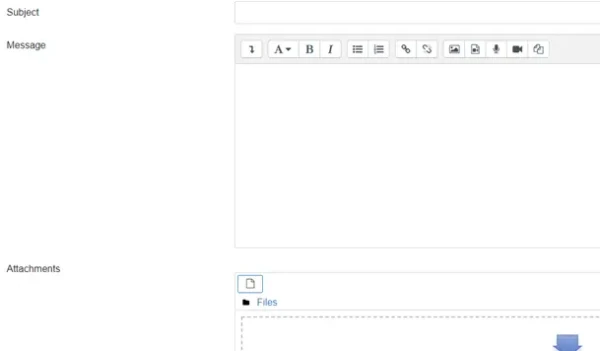
- Select Send.