Add a new question to a quiz
For staff on how to add a new question to a Moodle quiz.
This page assumes that you have already created a Quiz activity in your Moodle paper, and explains how to create and add questions directly to your Quiz, or select a Question bank question and add it into your Quiz.
- In your Moodle paper, select the Quiz name.
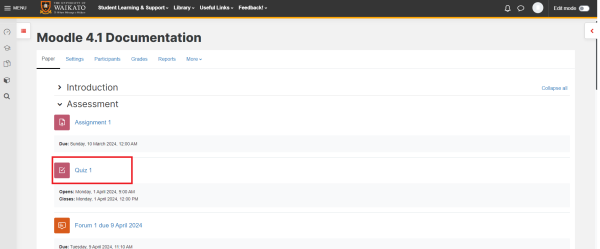
- On the left of the page, select Add question, or alternatively select the Questions tab under the quiz name.
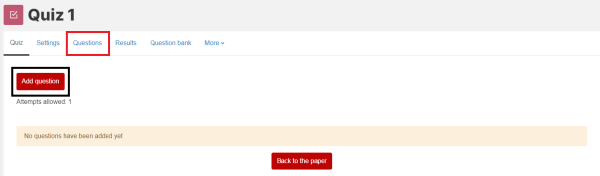
- On the right-hand side of the page, select Add, and then select + a new question.
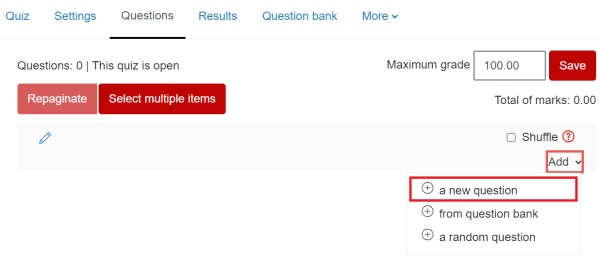
Note:
If you have already created questions in the question bank, use the + from question bank option.
- In the QUESTIONS menu, select a question type, then at the bottom right select Add.
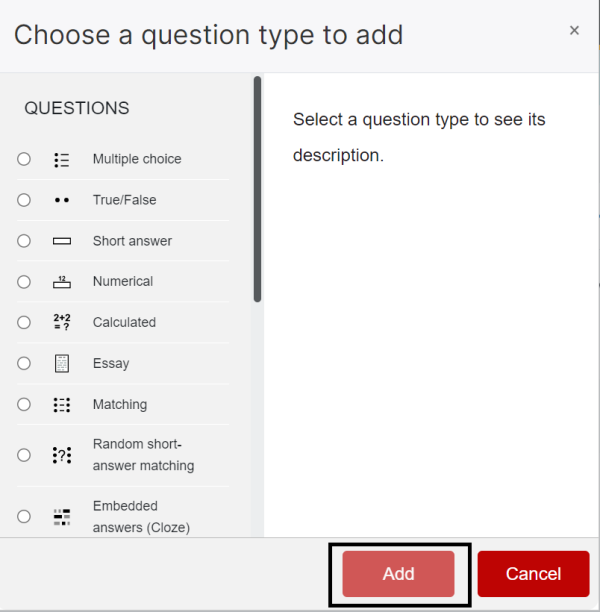 .
. - Name and edit the question, then repeat this process to populate your Quiz.
Note:
- For help on creating other question types, see Question types.
- You may want to preview questions, or preview the whole quiz.
Additional help pages on Quiz questions: