Sending a Message
The messaging system within Moodle provides a way of sending instant messages to your lecturer or a classmate. It is not limited to a specific paper, any Moodle user may send a message to another.
Quick View
- You can access Messages by selecting the speech bubble icon.
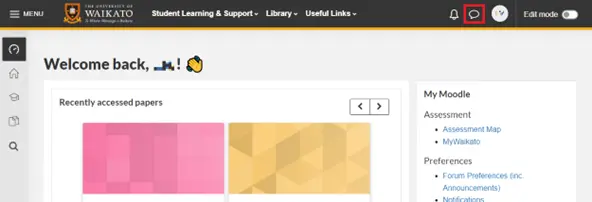
- Enter the name of the person you would like to message in the Search bar. If they have already been added as a contact, you can also find them listed under Contacts.
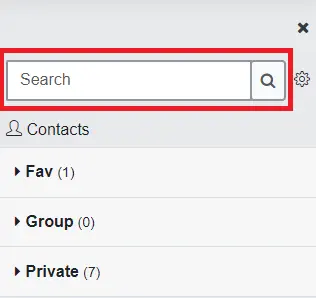
- Enter your message using the textbox located at the bottom of the sidebar.
 Note: If you have previously sent or received a message from this person, you will also be able to see the previous message(s).
Note: If you have previously sent or received a message from this person, you will also be able to see the previous message(s). - Select the Send message icon to the right of the textbox.

Full View
- Alternatively, you can send a message by selecting your user icon and then selecting Messages from the pop-up menu.
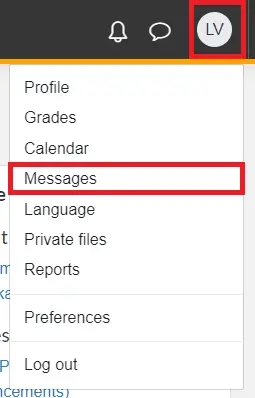
- To send a new message, select either Messages at the bottom-left of the page to reply to an existing conversation, or Contacts to search for a user. Type in user or course name at the top-left of the page. There are also categories of starred, group, and private which drop down and selected to send a message too.

- Compose your message in the text box provided and when you are done select the arrow to Send.
Note: You can also send a message directly to a user from their profile page.