Sending a Message
For students on how to send a message in Moodle.
The messaging system within Moodle provides a way of sending instant messages to your lecturer or a classmate. It is not limited to a specific paper: any Moodle user may send a message to another.
- You can access Messages by selecting the speech bubble icon.
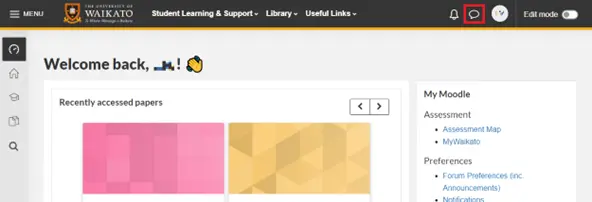 Note:
Note:
-
- You can also select your Profile icon, then select Messages from the drop-down menu.
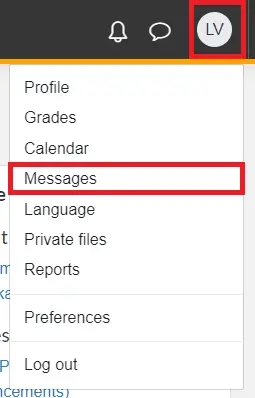
- You can send a message directly to a Moodle paper participant by selecting the Participants tab, then their name, then the speech bubble icon.
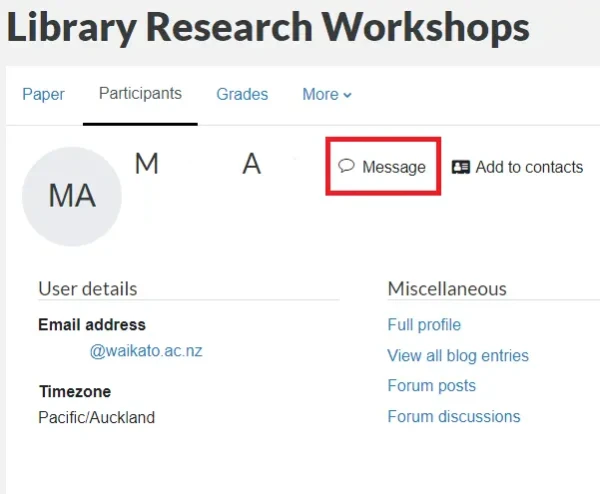
- You can also select your Profile icon, then select Messages from the drop-down menu.
- Enter the name of the person you would like to message in the Search bar.
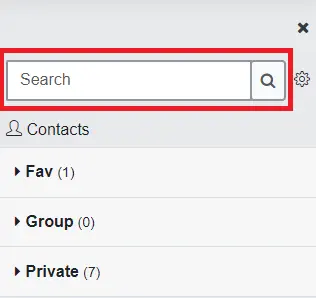 Note: If they have already been added as a contact, you can find them listed under Contacts. You can also select a person from categories: Fav, Group, and Private.
Note: If they have already been added as a contact, you can find them listed under Contacts. You can also select a person from categories: Fav, Group, and Private.
- Enter your message in the Text box provided. Then, select the Send message icon to send it.
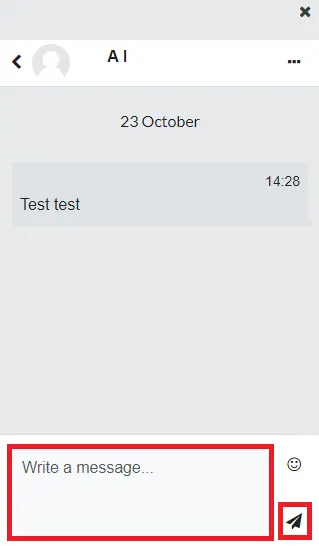 Note: If you have previously sent or received a message from this person, you will also be able to see the previous message(s).
Note: If you have previously sent or received a message from this person, you will also be able to see the previous message(s).