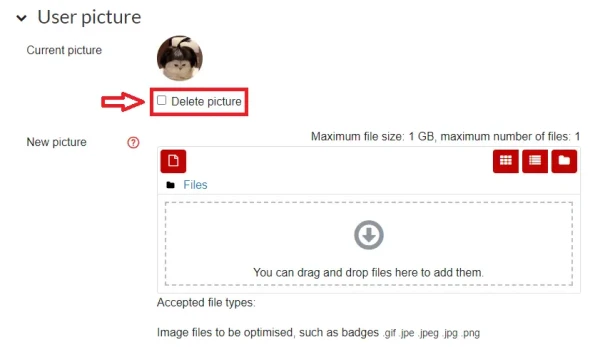Profile photo
For students on how to update the profile picture in Moodle.
- You can update your profile picture in your Moodle profile settings.
- Make sure that the new photo clearly shows your face: lecturers rely on these images to familiarize themselves with students enrolled in their courses.
To upload a new photo
- On the top-right corner of the Moodle page, select your initials or profile photo, then select Preferences in the drop-down menu.
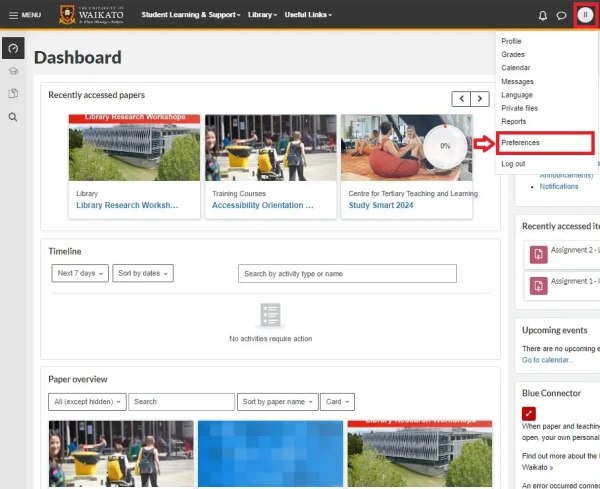
- Under User account, select Edit profile.
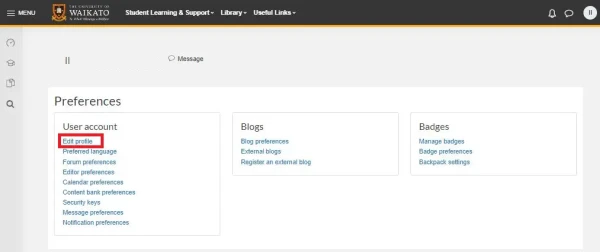
- Scroll down to User picture. Here, you can use the Add File icon to upload a new photo or replace the current profile photo. Alternatively, you can drop your photo into the drag-and-drop box.
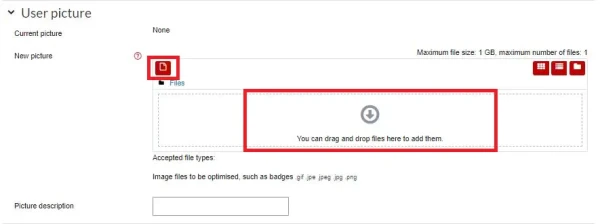
- Click the Update profile button at the bottom of the screen when you have uploaded the new photo.
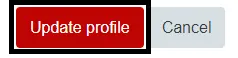
To remove your profile photo
To remove your profile photo, follow steps 1-3 above, then, under your picture, tick the Delete picture box. Finally, scroll down and select Update profile as in step 4 above. Your picture will be replaced with your initials.