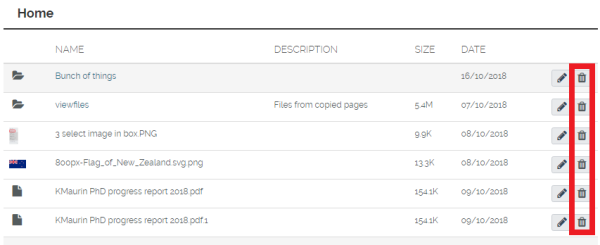Managing files and folders
Creating a folder
- Select the three horizontal bars drop-down menu next to your profile picture on the top-right corner of the page, then select Create and finally Files.
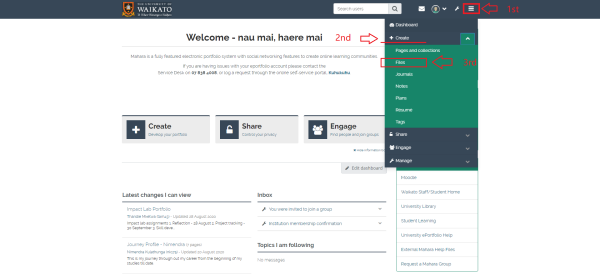
- In the Files page,enter a name for your folder in the text box next to the Create folder button. Then select the Create folder button to create the folder.
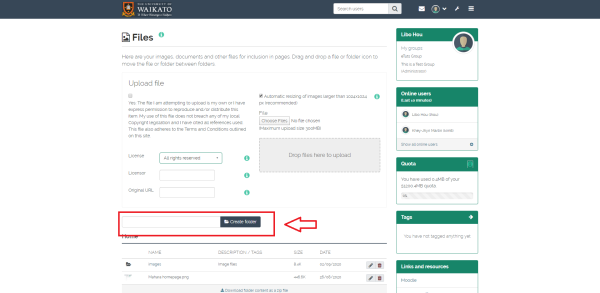 Your new folder is now listed in the Home list under the Create folder button..
Your new folder is now listed in the Home list under the Create folder button..
Importing a file
You can import files to your portfolio from the same Files page.
First you have to tick the copyright box, and give the appropriate license information.
To import your files, you can either select the Choose Files button to browse your computer and select your files, or you can select them from your computer folder and drop them in the Drop files here to upload area. 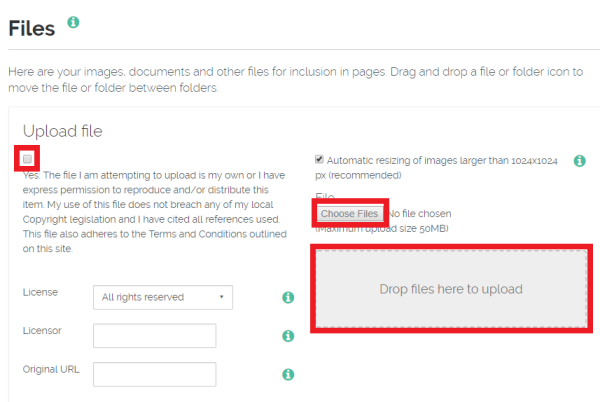
Notes:
- Your maximum file upload size is set at 50MB. For files larger than this, create a link to the file (e.g. on Google Drive or YouTube).
- Your total storage space on Mahara is 1GB.
Moving files into folders
Move the mouse pointer over the file icon. It will change into a cross hair.
Drag and drop the file icon into the folder you wish to put it into. Select the folder's name to check what files are in that folder. 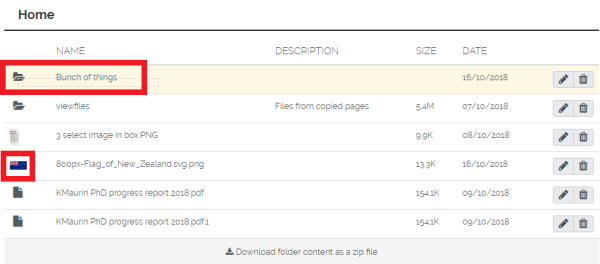
Note: Selecting the name of the file will open the file, not move it. You can go back to your list of files and folders by selecting Home.
Deleting a file or a folder
Select the dustbin icon to the right of the file name in the Home list. A pop-up message will appear asking you to confirm the deletion.