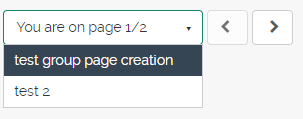Creating and sharing a collection of pages
Creating a collection of pages
Sometimes it may be too crowded and messy to try and fit everything on a single portfolio page. Mahara can make a collection of pages under a single name. To do this it’s best to create all the pages first, even if they only have a title, then add them to a collection.
- On your Mahara dashboard, select Create.

- On the next page, select + Add.

- In the pop-up window, select Collection.
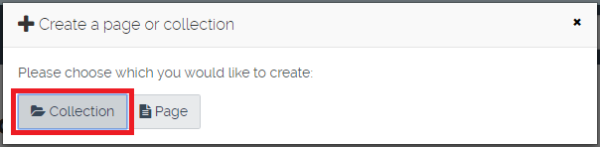
Your next screen will be an editing screen where you can add items to your page.
- Fill in the Collection name and other details. Make sure you leave the Page navigation bar set to Yes (it is by default) – this will give you easy navigation between the pages automatically when the collection is saved.
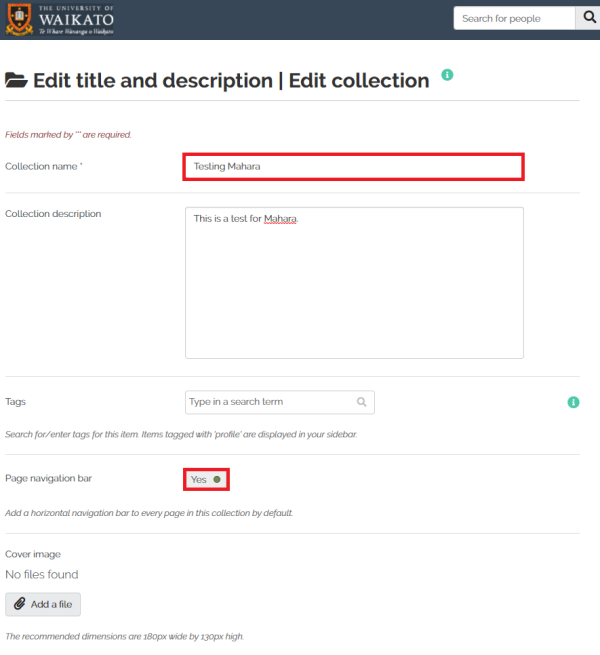
- Select the button Next: Edit collection pages at the bottom of the page – this will take you to a list of the pages you have previously created.
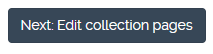
- Hover your mouse over the cross and drag pages, or tick the check boxes and select the Add pages button, from the Add pages to collection box to move pages.
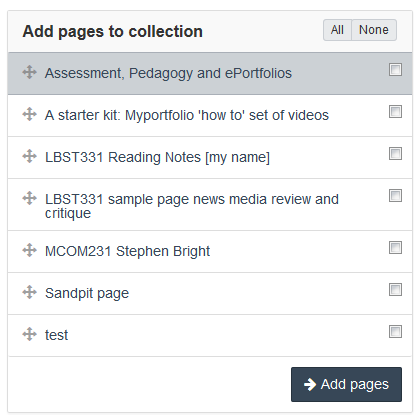
- You can drag page names or use the arrows to re-order pages in the Pages already in collection area.
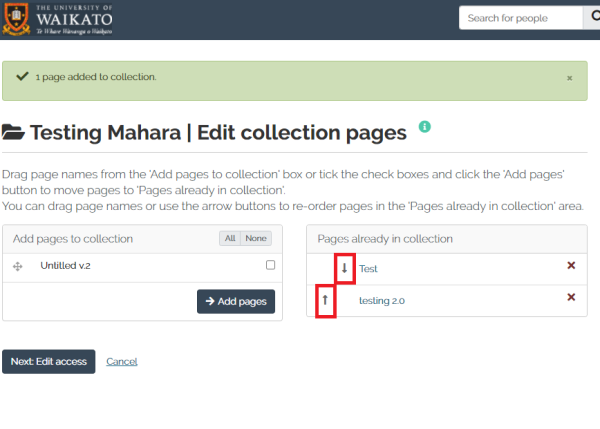
- Select Next: Edit access to share your collection with others.
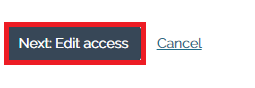
- After editing access, select Save. You will be taken back to the Pages and Collections list.
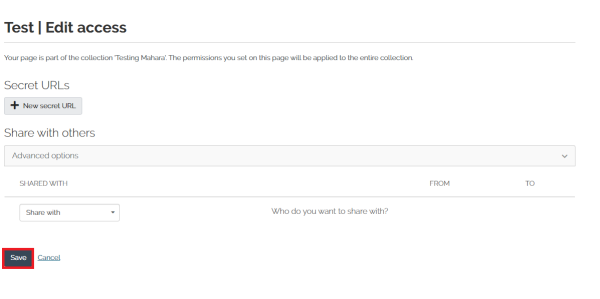
Sharing a collection of pages
When sharing a collection, there are two options. You can create a secret URL or share with others.
Secret URLs
- Select New secret URL.
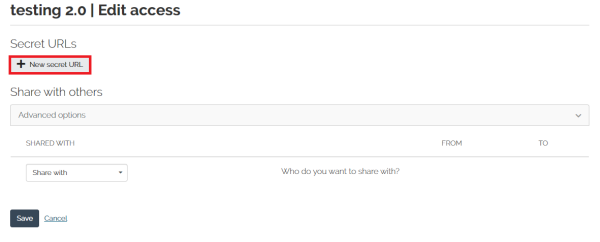
- This will generate a secret URL so that only people with the secret URL can access the collection. Select the copy icon to copy the secret URL.
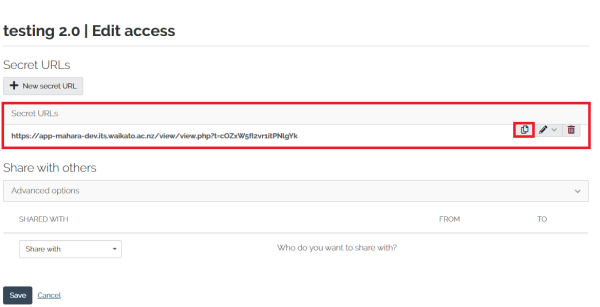
- Select Save.
Share with others
Under Share with, you can select which individuals and/or group you would like to share your page with. The options are: 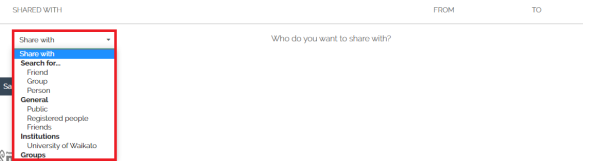
- Search for... prompts a box that allows you to search people by name, from your list of Friends, Groups of users, or individual Users.
- General does not require you to specify a username. Public means anybody, Mahara user or not, that may be looking for your page on Google. Registered users means that only registered Mahara users can see your page, even if they are not from the University of Waikato. Finally, Friends restricts the access to Mahara users that you have added to your list of Friends.
- Institutions means that anyone logging into Mahara with a University of Waikato account can see the page, whether they are your friend or not.
- Groups means all the users who belong to a group you belong to, e.g. TEDE531-16C (HAM). Please note that if you are sharing with a group with the intention of them saving the collection or page as a template, you will need to enable copying in the settings.
Note: The collection title will be listed in the My portfolios part of your Mahara dashboard. At the top of any of the pages in the collection, you will see arrows to navigate between the pages in the collection, and a drop-down menu which allows you to choose which page to view.