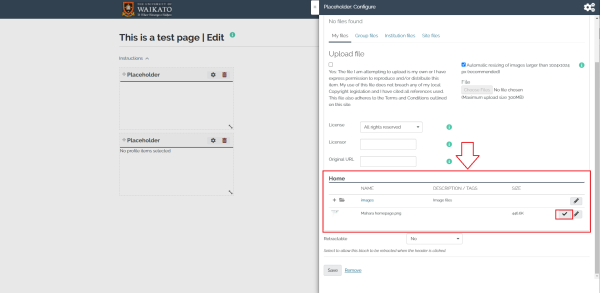Adding a file to your filing cabinet
- Firstly, select the Menu button (three horizontal lines) at the top right of the page. Secondly, select the Create drop-down and then select Files.
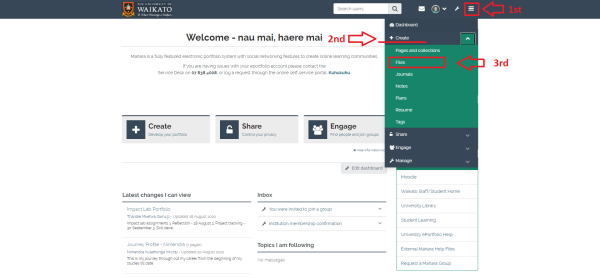
- Select the tick box under "Upload file". Then drag and drop the files onto the grey box (Drop files here to upload). Or select Choose files to browse your device.
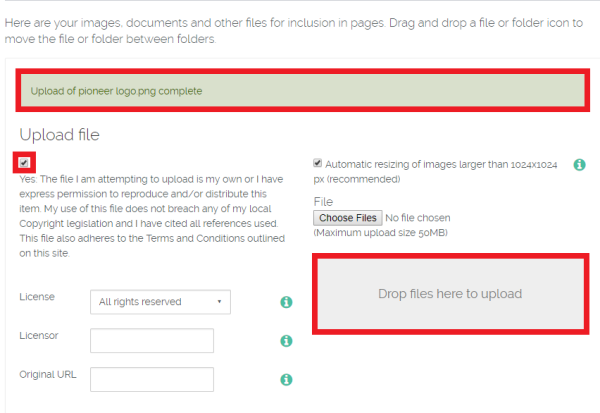
- The files will now be accessible in your file cabinet list - the files are listed in alphabetical order by the name of the file. "Upload of (file name) complete" will appear in a green bar when it is successfully uploaded into your file system.
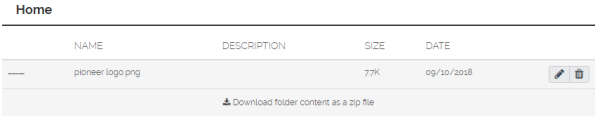 NOTE: Maximum upload size for a single file is 50 MB. Your total file storage on your ePortfolio account is 1 GB.
NOTE: Maximum upload size for a single file is 50 MB. Your total file storage on your ePortfolio account is 1 GB.
Multiple file upload
- To upload multiple files, select Choose Files.
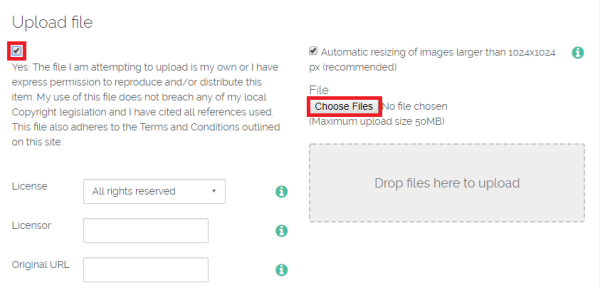
- Browse your computer and select multiple files by selecting files with the mouse while holding the ‘Ctrl ‘or ‘Shift’ key on a Windows PC or use the Command key on a Mac.
- Finally, select the Open button.
Note: The selected files need to be located in the same folder on your computer for multiple file uploads to work.
Adding files to your page
1). Go to the page that you would like to edit. 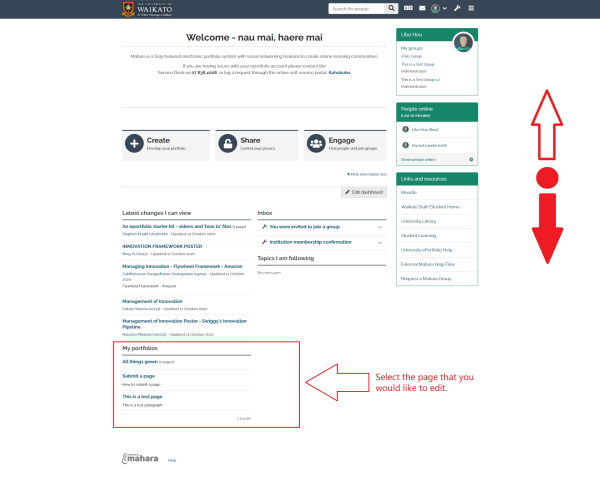
2). Turn editing mode on. 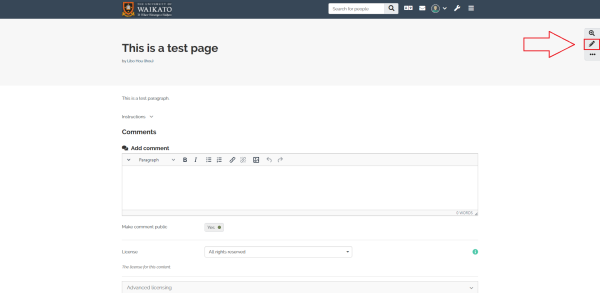
3). Select "File(s) to download", you will be able to add files and document for your viewers to download. You will need to collapse the uploading menu by clicking the arrow icon on the top right-hand side of the pop-up window. Then you need to tick on the tick box and select "Choose files" then upload the files. Multiple files are allowed and all uploaded files will be listed on top of the menu. 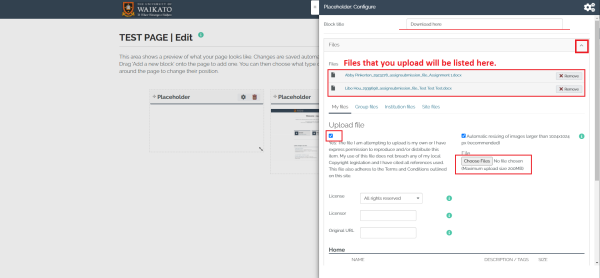
4). After adding all the files you would like to place in this block, select "Save" then a new block with downloadable files will appear on your page. NOTE: the files you uploaded will be stored in your Mahara, you can add them into the "Folders" later on. 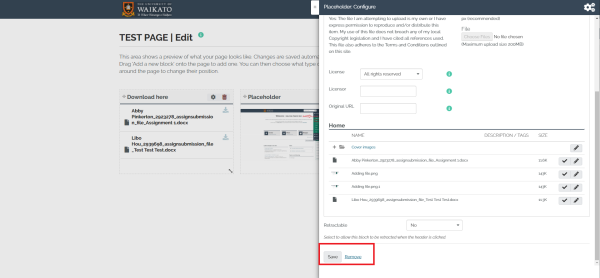 NOTE: You are also able to select files that you have already added to your cabinet. Find the pre-uploaded file that you would like to add to your page then click the tick button to select the file.
NOTE: You are also able to select files that you have already added to your cabinet. Find the pre-uploaded file that you would like to add to your page then click the tick button to select the file.