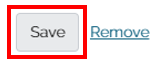Adding a downloadable file to a page
- Select the title of the page you wish to add the file to.
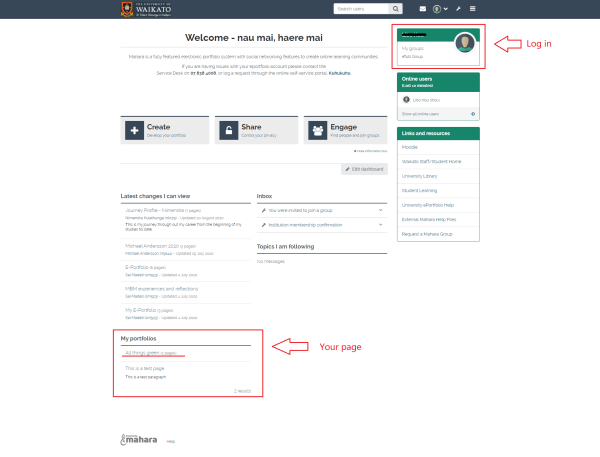
- Select the Edit button at the top-right of the page to enter edit mode.
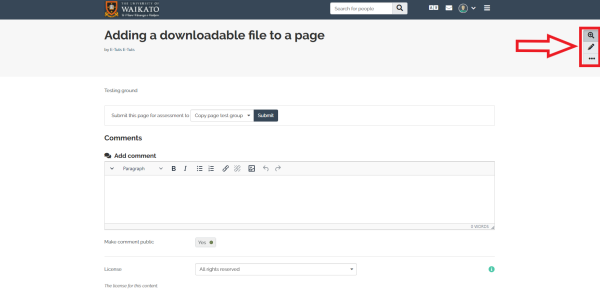
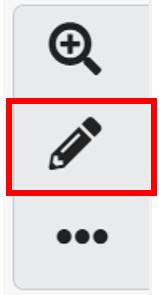
-
To add a block you will need to select or drag the button with the "+" icon on the right-hand side of the page.
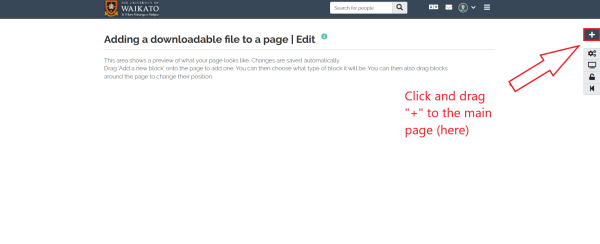
- After clicking on the button, there will be a pop-up window with which you can select the position where you want your new block to be placed. Once you have selected either Top or Bottom select Add. NOTE: You can also drag the button to the position where you want to place your new content block.
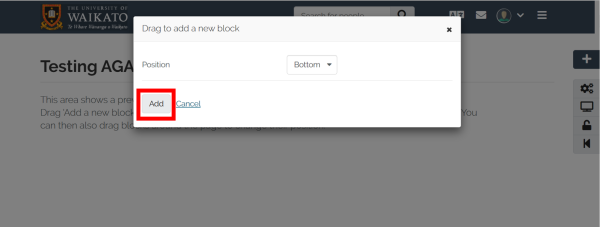
- Select "File(s) to download", you will be able to add files and document for your viewers to download. You will need to collapse the uploading menu by clicking the arrow icon on the top right-hand side of the pop-up window. Then you need to tick on the tick box and select "Choose files" then upload the files. Multiple files are allowed and all uploaded files will be listed on top of the menu.
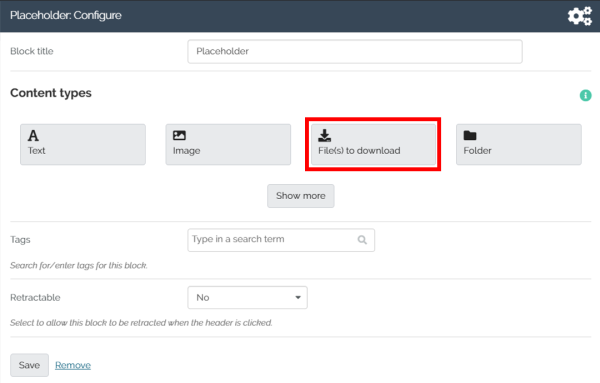
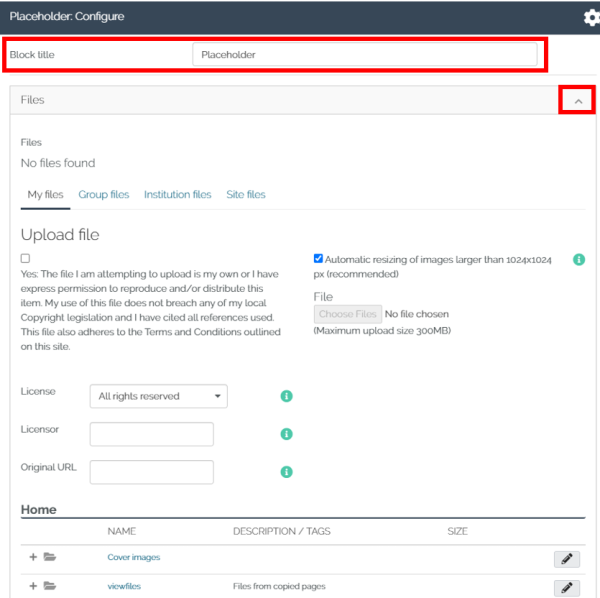
-
After adding all the files you would like to place in this block, select "Save" then a new block with downloadable files will appear on your page. NOTE: the files you uploaded will be stored in your Mahara, you can add them into the "Folders" later on.