Adding audio and video
You can use these instructions to upload and embed several types of audio and video formats, including MP3 and MP4 files.
- Scroll down to My portfolios and select the title of the page to which you wish to add the audio/MP4 recording.

- Select the Edit pencil icon at the top-right of the page to enter edit mode.
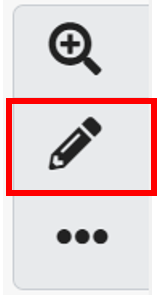
- To add a block you will need to select the "+" icon on the right-hand side of the page.
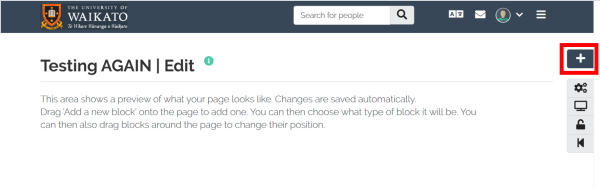
- After clicking on the plus, there will be a pop-up window with which you can select the position where you want your new block to be placed.
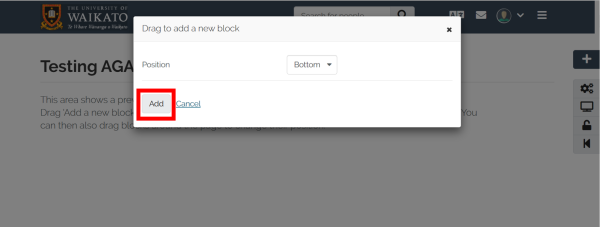 Note: All cell content can be reorganized later by clicking and dragging from the main page.
Note: All cell content can be reorganized later by clicking and dragging from the main page. - Select the Show More button until you see Embedded Media and select this
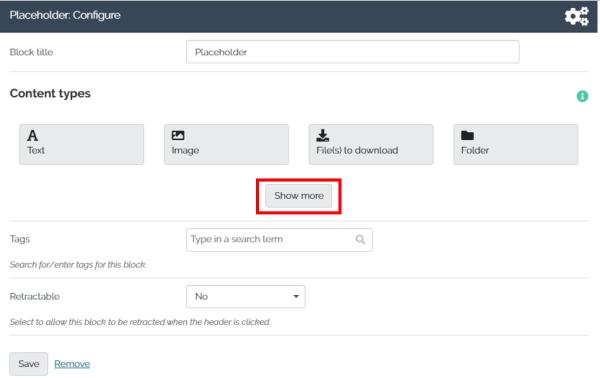
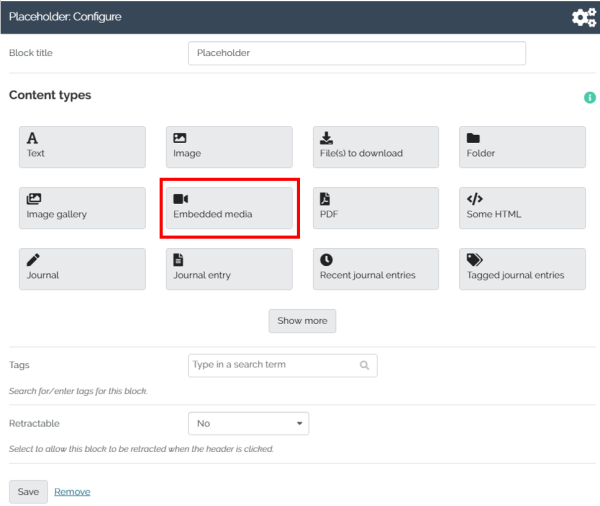
- Enter a Block title, then select the drop down arrow to the right of Media.
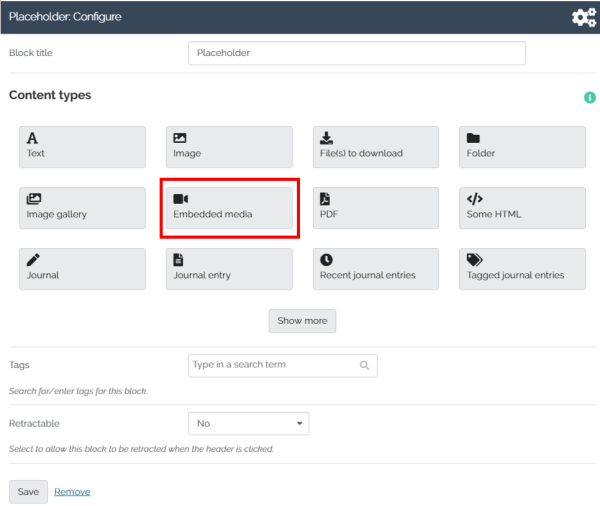
- Tick the check box confirming you are allowed to use the file you want to embed, select the copyright type via the License drop down menu, then Choose Files to upload. If you have previously imported MP4 files in your Mahara profile, they will be listed in the Home section, at the bottom of the Embedded media: Configure dialogue box.
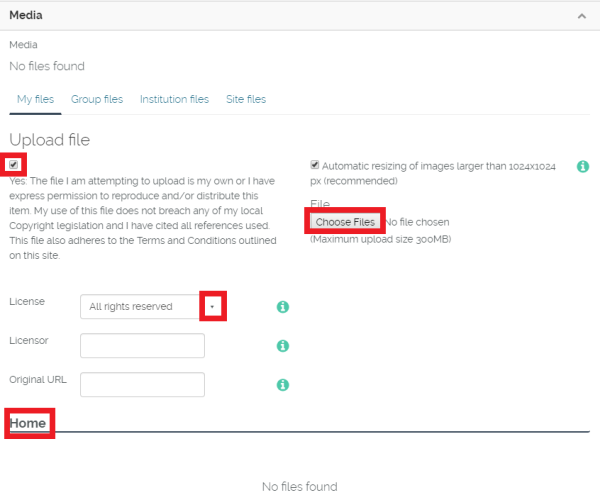
- Select Save in the window that appears after you import your MP4 file. The file will then appear on your page.
