Adding a journal block to a page
Creating a new journal
A journal is a tool with which you can record your thoughts and experiences. It functions like a blog, where you can create individual entries which display chronologically.
By default, you only have one journal to start with, and it is named "[User]'s journal". If you want to create another journal:
- Select the drop-down menu next to your profile picture (top right corner of the page), then select the Settings drop-down menu then finally select the Preferences tab.
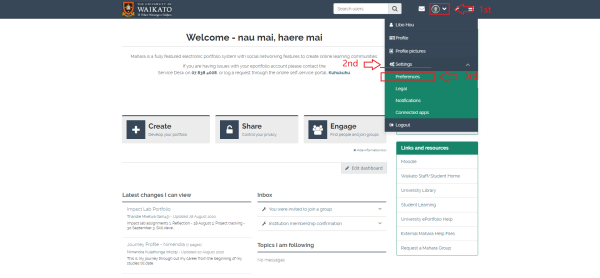
- Scroll down to Multiple journals, and select the No button to shift it to Yes. Select Save at the bottom of the page to save this new setting.
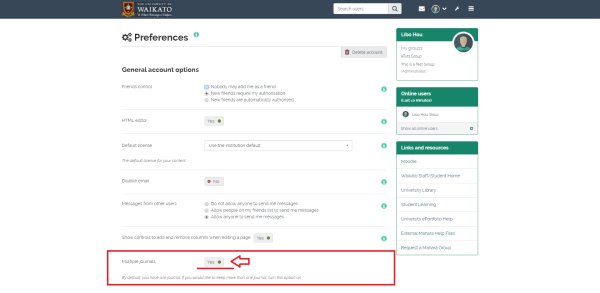
- Select the three horizontal bars at the top right corner of the page, then select the + Create drop-down menu and finally select the Journals tab.
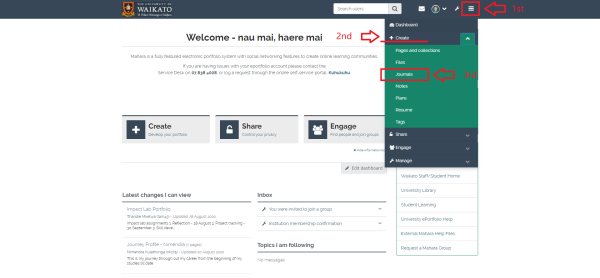
- This page show you the list of your journals. Select the + Create journal to add a new journal.
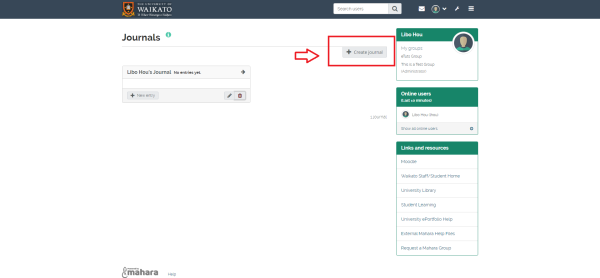
- Add a Title to your journal, and if you wish add a Description and Tags. You can also change the licensing options. When you are happy with your settings select Create journal at the bottom of the page.
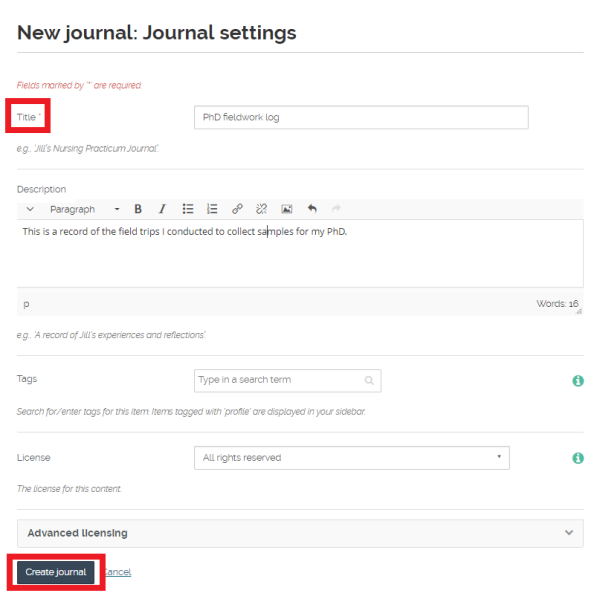
- Finally, you can now add entries to your journal, selecting + New entry and following the steps described below in "Adding a journal entry".
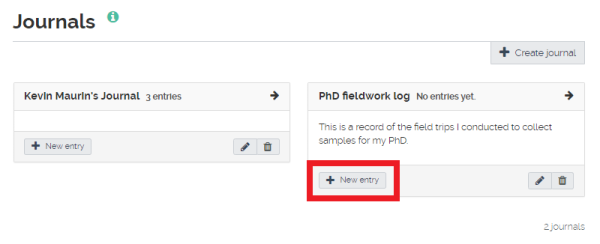
Note: If you go back to your account settings (see step 1.) after owning more than one journal, you will not be able to revert the Multiple journals switch back to No. If you want to do so you will have to delete the extra journals to keep only one.
Adding a journal to a page
- Select the title of the page you wish to add the journal to.
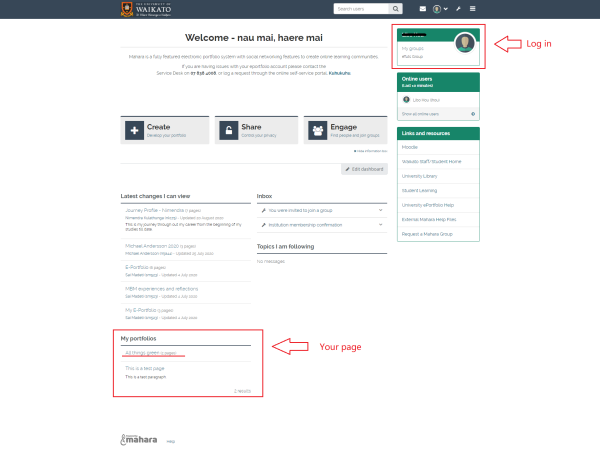
- Select the pencil icon at the top-right of the page to enter edit mode.
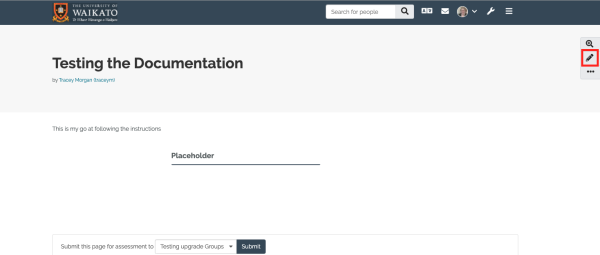
- Select the Plus at the top right of the page.
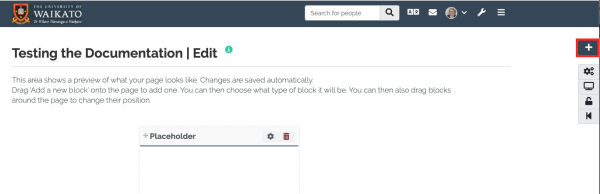
- Choose Add, you can move the block once it is on the page.
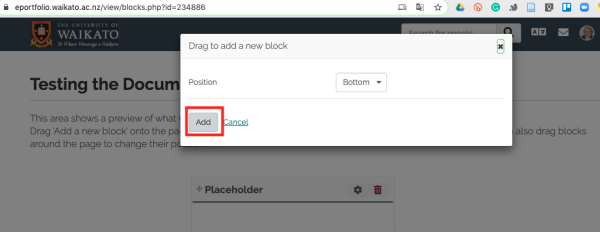
- Select Journal as the block type.
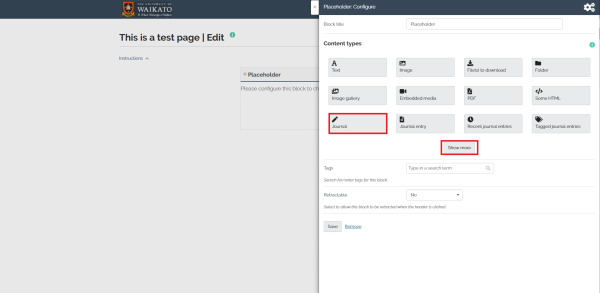
- In the Journal: Configure window that appears, give a title to your journal in the Block title box. Otherwise the title will default to your name. Then, select a journal you wish to display (by default, you will only have one journal). Adjust the other settings to your liking, then select Save.
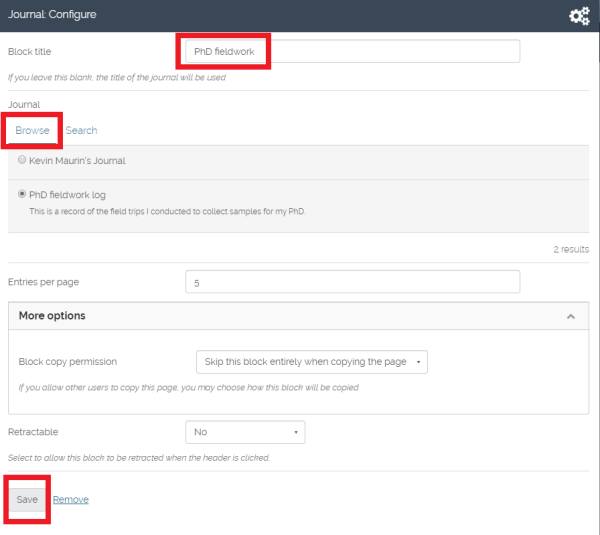
Instructions on adding a Journal entry