Embedding a PDF
- Select the title of the page you wish to add the PDF to.
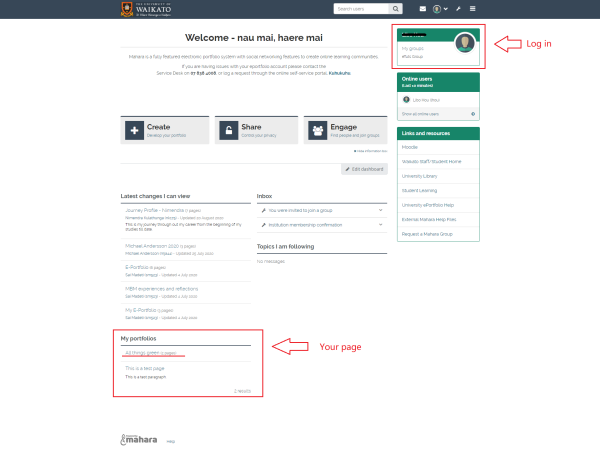
- Select the Edit button at the top-right of the page to enter edit mode.
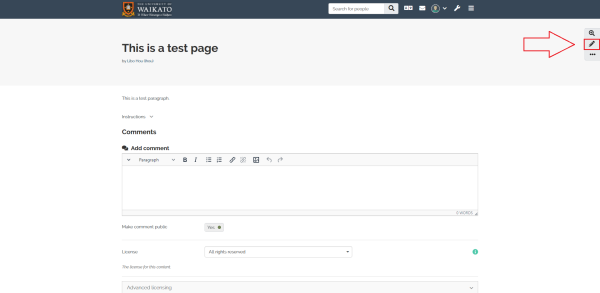
- To add a block you will need to select the "+" icon on the right-hand side of the page.
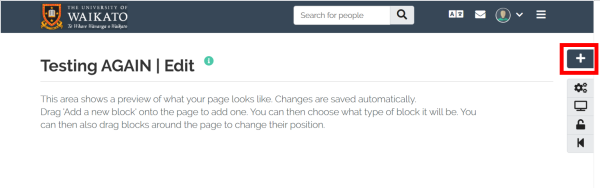
- After clicking on the plus, there will be a pop-up window with which you can select the position where you want your new block to be placed.
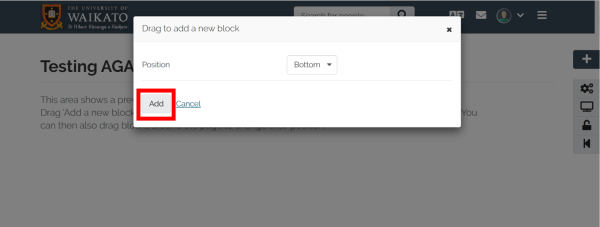
- Then you are able to add a "PDF" block.
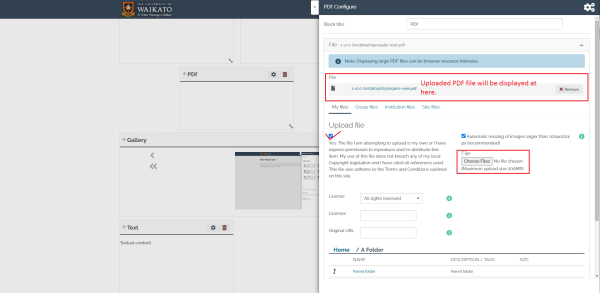
- When the PDF is uploaded, select Save at the bottom of the page. The PDF files you upload are readable and downloadable on your Mahara page.
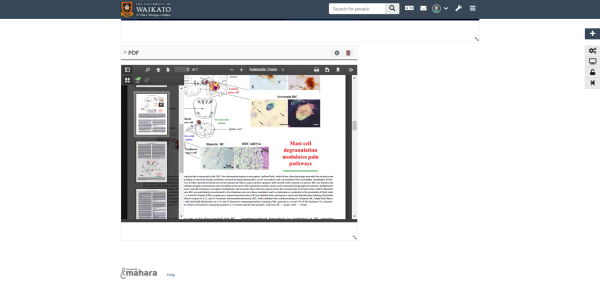
Notes:
- Embedding a PDF will preserve all the formatting of the original document (e.g. footnotes, indents, APA reference format) in a scrolling window.
- Select one of the wide column layout settings to place the PDF on the eportfolio page so it can be read on the screen without downloading it.
- The PDF can be viewed in 'presentation mode', which changes the view to full screen mode. This is accessed inside the PDF block by selecting the double arrow at the top-right of the block.
- Embedding PDF is best used for longer documents with more complex formatting.
- If you wish to do a short paragraph of plain text, use a text box.