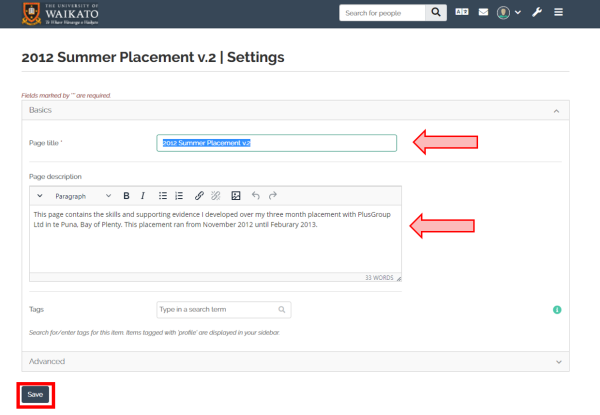Copying a page or collection for both Personal and Group Pages
Students may need to copy a template page or collection to their own eportfolio space in order to use a standard set of pages for a particular task, such as a work placement.
After the lecturer makes the master collection or page available to the class group in Mahara:
- Login to Mahara. (On Moodle, go to Useful links at the top of the page, then select Mahara).
- If copying your own personal Pages select the 3 horizontal lines, followed by Create and then Pages and Collections. Once you have done this move to Step 5.
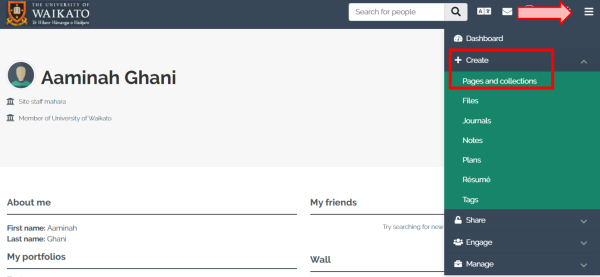
- If copying from a group, Go to My groups section on the dashboard page (top right), select the group name. Note: If your group name is not in the list, please contact your lecturer and request to be added to the group.
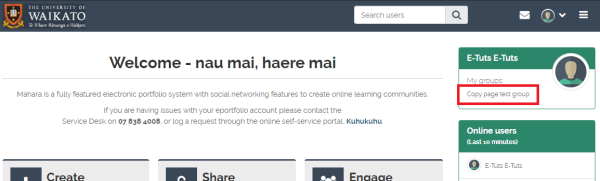
- At the top of the screen select the Pages and Collections heading
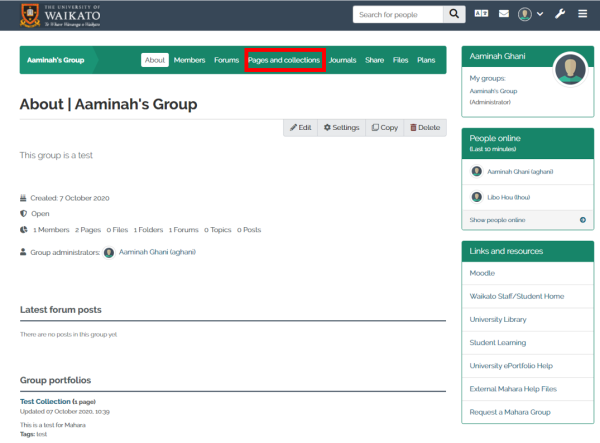
- This will open up to show the Groups Pages and Collections. From here select Copy on the right hand side of the page
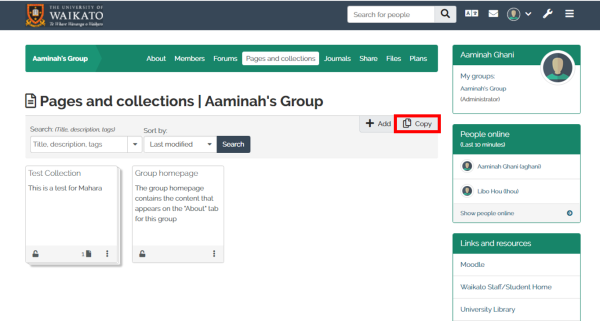
- If you know the name of the page or collection you can use the Search function or you can scroll and find the page or collection you are looking for. Once you have found the page or Collection you can select Copy Collection or Copy Page.
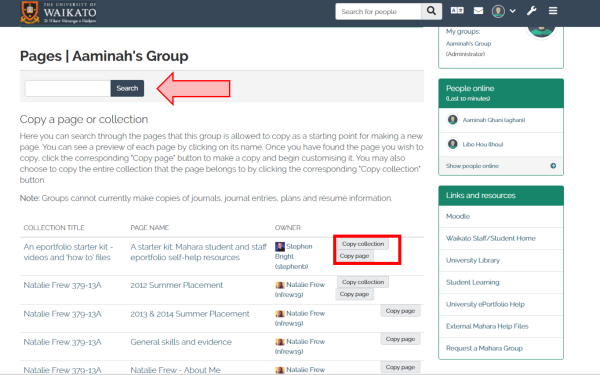
- You can change the Page Title and Description and change the tags to suit your preferences. Once you have completed this select the Save button - you now have your own copy of the template pages that will provide you with the standard pages for your work placement or other task