Submitting a page for assessment
- Go to My Portfolio, choose the Page or collection you have been asked to submit.
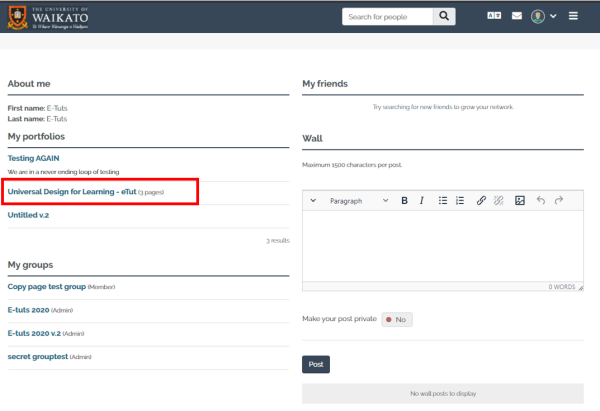
2. Select the relevant Group (usually a course code) in the drop down box – note that you may be a member of more than one group – be careful to select the right group. You can add a comment about your page if you wish for the marker to see. 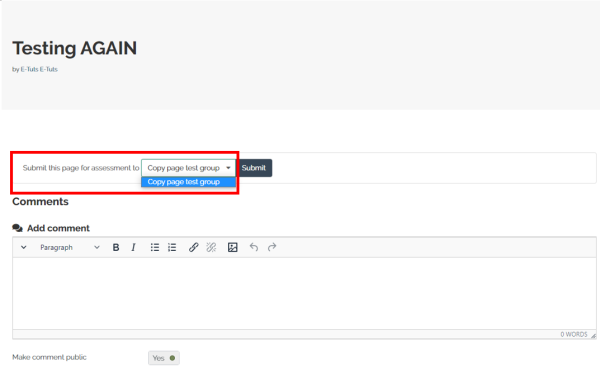
Note: If you are not a part of any group the submit button will not show up.
3. Select the Submit button and select Yes when asked if you want to submit the assessment now. 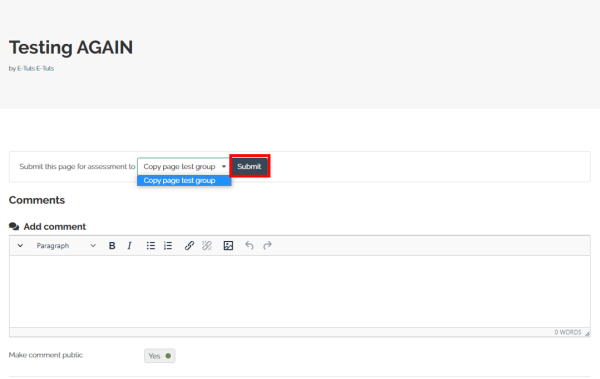
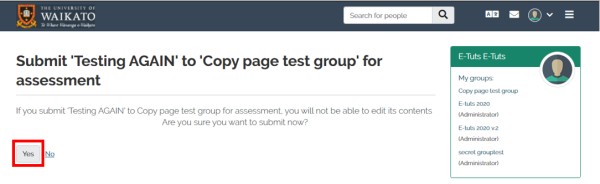
NOTE: Selecting Submit will lock the Page title, layout and uploaded artefacts. So don’t do this step until you are sure you have the final version of your page(s) ready for assessment.
Submitting a page will not lock contact details and Journal posts. Your Page can then be marked by a tutor or lecturer and released back to you with comments (these comments are private unless you decide to share them).
Although it seems a little odd, submitting a page to a controlled group (usually the group name is the course code) doesn’t give the whole group access to that page, just the lecturer or tutor who is marking the page(s).
The same process can be used for submitting collections - just open one of the collection pages and the submit bar will read Submit this collection to [group name].