Editing group pages
Anyone with a Mahara account can create individual pages in their eportfolio. As a group, members are able to create group pages that all the members of the group can view and edit.
These group pages will NOT appear in the My portfolios section of your personal Mahara dashboard page. Instead you need to select the group name and then the Pages and collections tab. The group pages your group is working on should be listed there for you to access. Select the name of the page or collection to access for viewing or editing. The editing process for creating and editing pages is exactly the same as for individual pages.
You can add a new page or collection of pages to the group in the same way you would add a page or a collection to your own portfolio: you can either create a new page or collection using the + Add button, or copy an existing page or collection using the Copy button.
- Go to the Group you want to edit the pages on. All groups can be found on your side bar under your profile picture. Following this select the Pages and Collections heading at the top of the page.
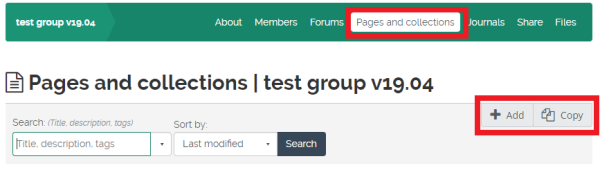
- You can edit Collections and Pages by selecting the 3 Vertical Dots and select Edit
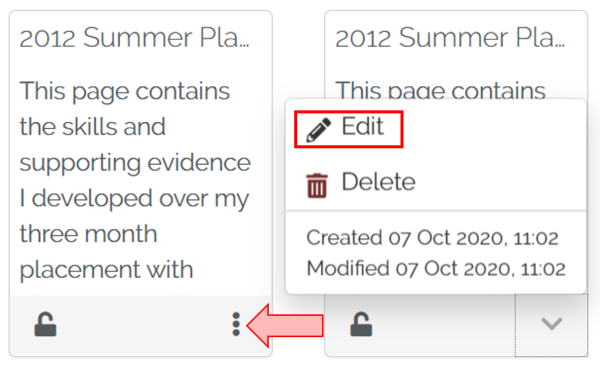
- To edit Pages select the Settings button on each block and edit the content And to Edit Page contents select the Cog button on the side menu.
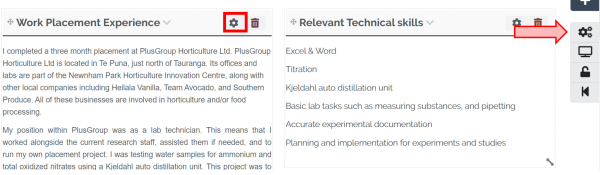
- Finally, select the Save button.
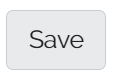
Note: If you are working on a collaborative page, it is recommended that the group admin takes responsibility for creating a blank page with an appropriate title for the group to start working on.