Adding the Waikato Reading List activity in Moodle
- Go to the Moodle paper, in the top-right corner, toggle Edit mode on.
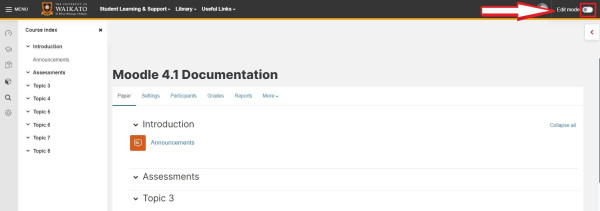
- At the bottom of the section/week/topic in which you want to place your Reading List, select Add an activity or resource.
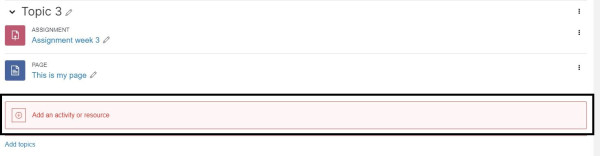
- In the activities and resources menu, select Waikato Reading Lists. You can also use the search bar located at the top of the pop-up menu.
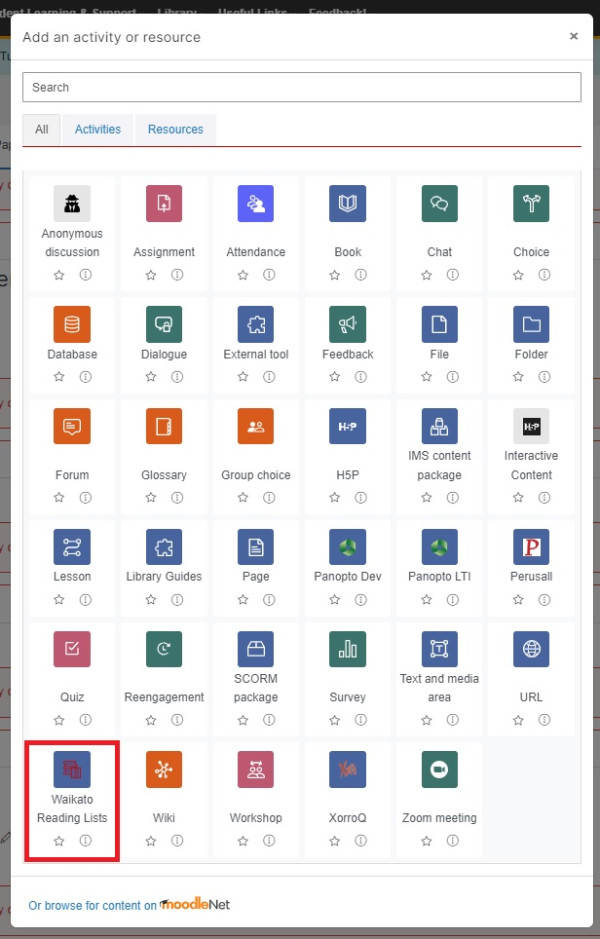
- Enter an Activity name.
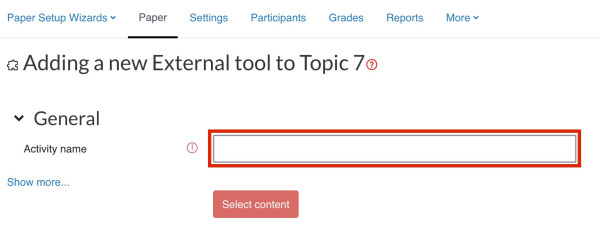
- If you wish, click Show more... , then enter an Activity description and set other options.
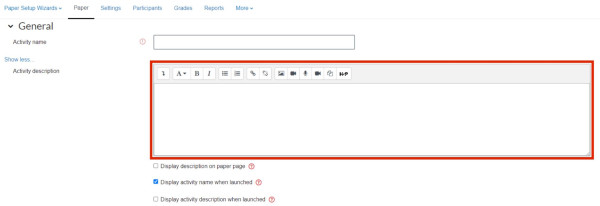
- Scroll down to Launch container and select the drop-down menu, then select the Embed, without blocks option.
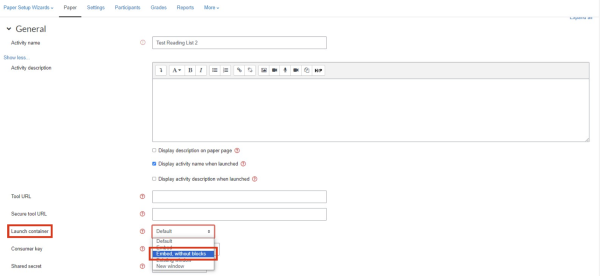
- Finally, select the Save and return to paper button.
