Add to the question bank
Note:
It's a good idea to organise your question bank into categories before adding questions.
- In your Moodle paper, select the More tab under the paper name.
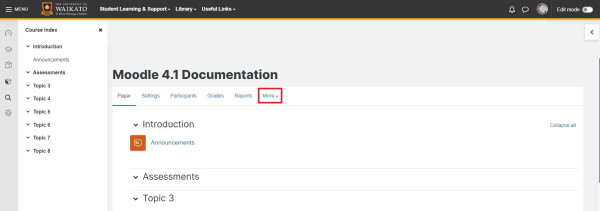
- In the drop-down menu, select Question bank.
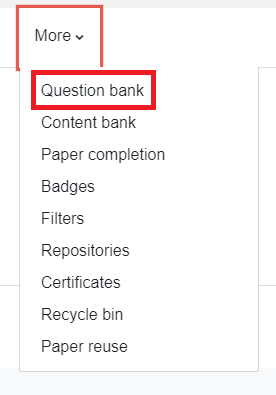
- Choose a category from the Select a category drop-down menu, located under the Question bank heading.
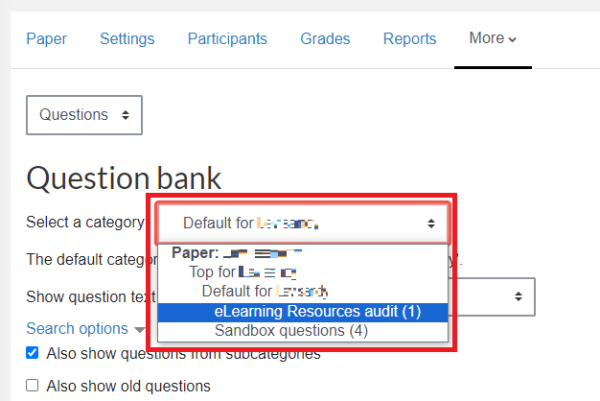
- Choose whether to Show question text in the question list.
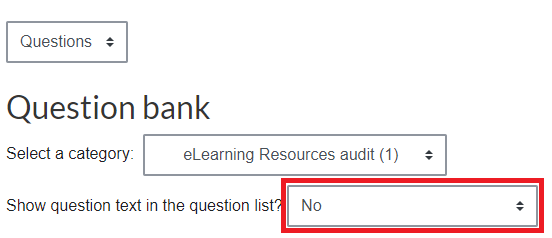
- Select Create a new question.
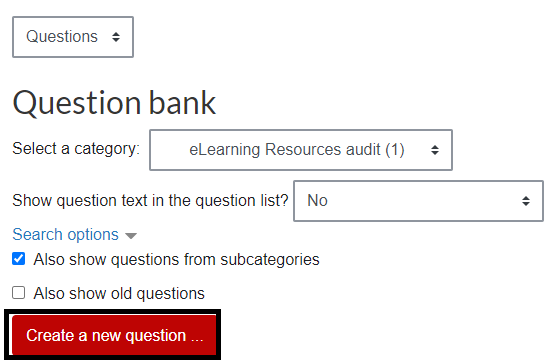
- Choose a question type to add via the radio buttons, then at the bottom right of the menu box, select Add.
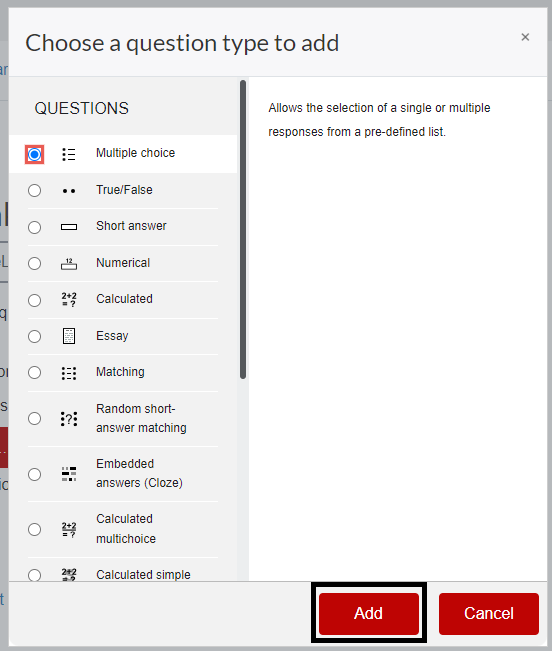
- Edit the question by adding a Question name, Question text, Answers, and any other necessary information.
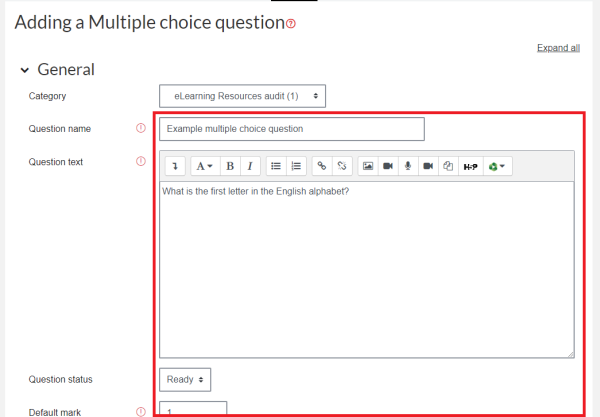
- Then, scroll down and select Save changes and continue editing or Save changes.
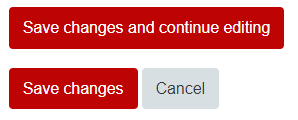
The new question will appear in your Question bank.
Note:
Select the small red question mark icons to see information about question fields.
We have created several help pages on adding a new question to a quiz. Alternatively, you can see the questions help pages on Moodle