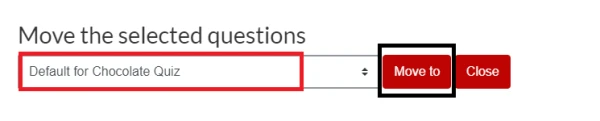Moving question bank questions
You can move Question bank questions into another Category (for example, a new quiz or another paper). There are two ways to do this, depending on whether you are moving them within the question bank or within a quiz.
In question bank
- In your Moodle paper, select the More tab under the paper name.
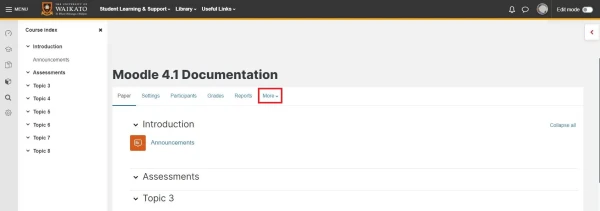
- In the drop-down menu, select Question bank.
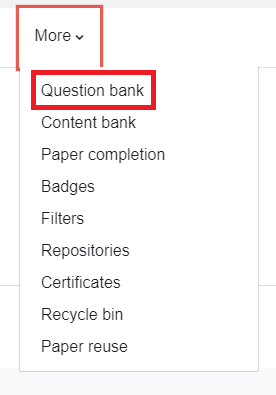
- Click into the Select a category menu, then select the current category of the question(s).
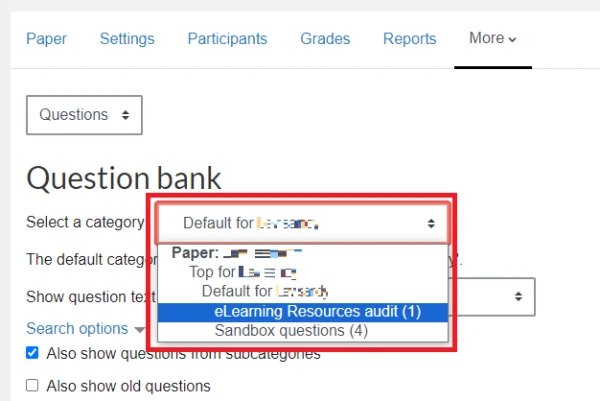
- Tick the boxes to the left of the question(s) that you would like to move.
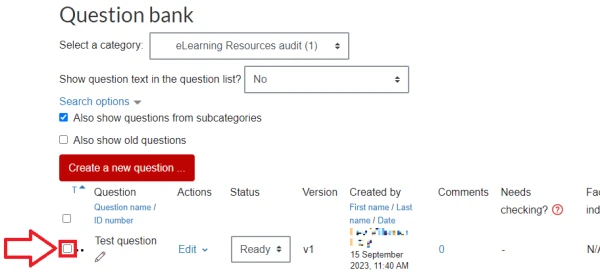
- Select With selected, located in the bottom-left.
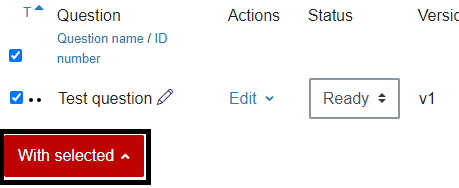
- Select Move to...
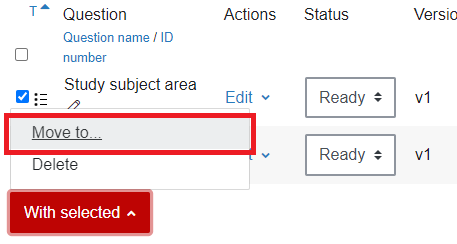
- In the Move the selected questions drop-down menu at the top left, select the new category, then select Move to.
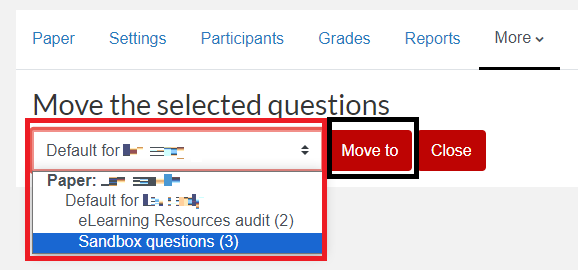
In a quiz
- In your Moodle paper, select your Quiz.
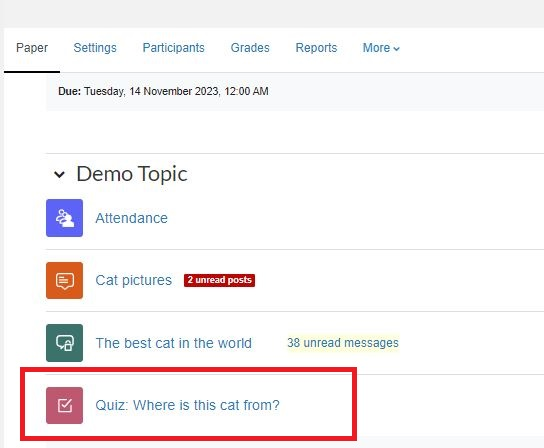
- Select the Question bank tab.
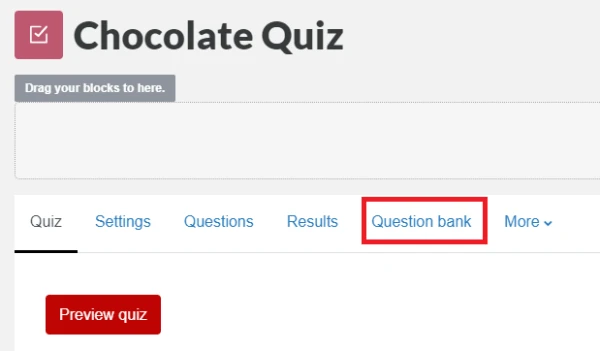
- Follow steps 3 to 7 above.
Note:
Your quiz will be the default category displayed in the Move the selected questions menu in step 7, so you should be able to simply select Move to.