Add a Panopto URL in Moodle
Adding a link

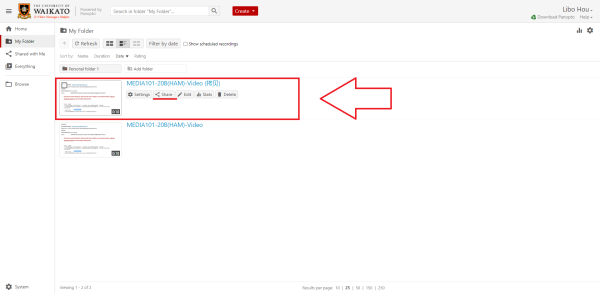
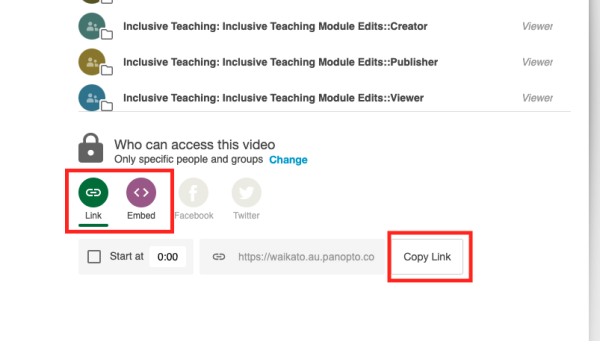
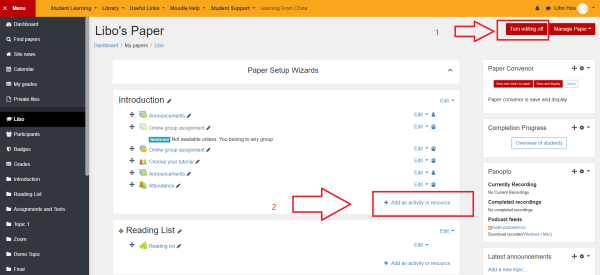
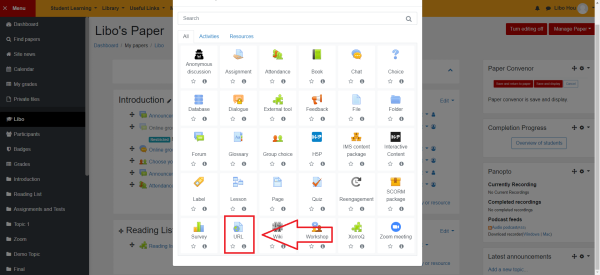
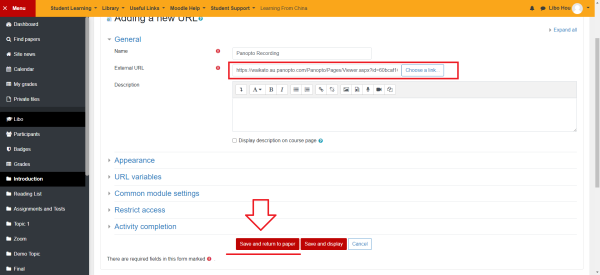
Embedding a recording
1. As above go to the share options of your recording
2. Select Embed and Copy Embed Code
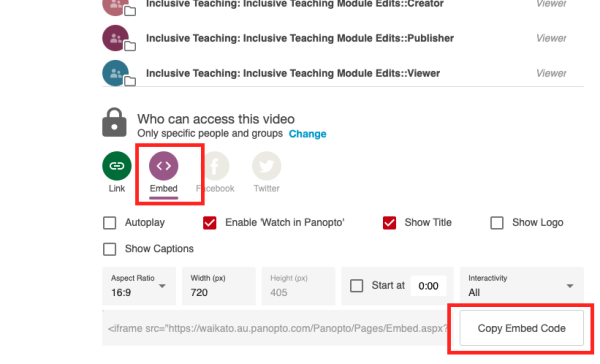
3. Return to Moodle, Turn Editing On, and Add an activity or resource in the appropriate topic.
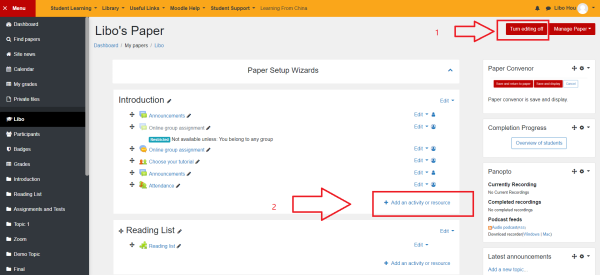
4. Select Label
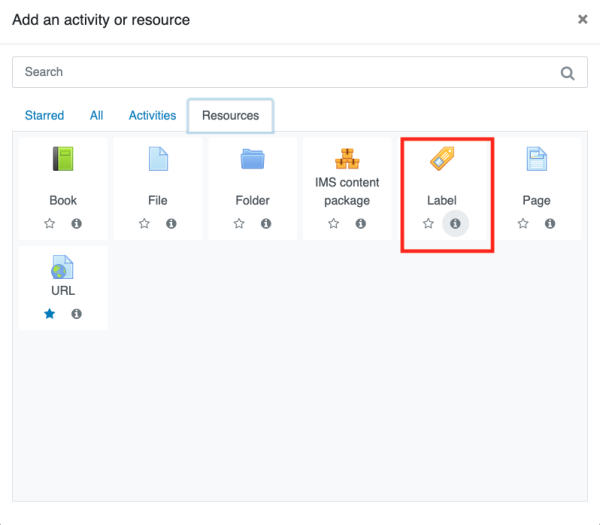
5. Select the down-arrow icon to expand the toolbar options.
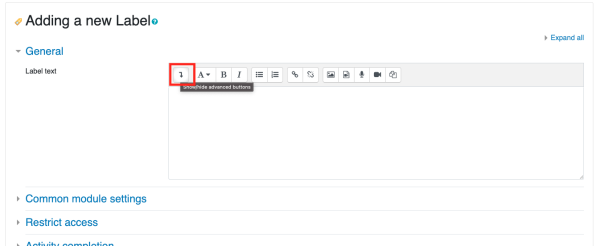
6. Select the HTML icon </>

7. Paste in the embed code you copied from Panopto.
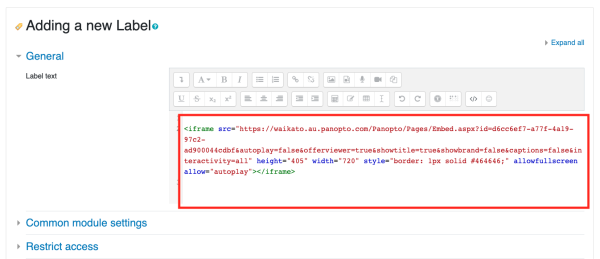
8. Finally, select Save and return to paper
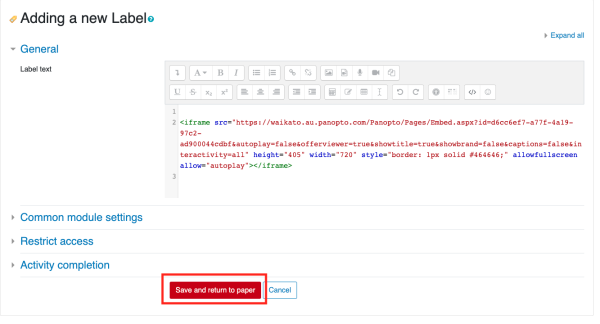
You should now see your recording in your chosen topic.
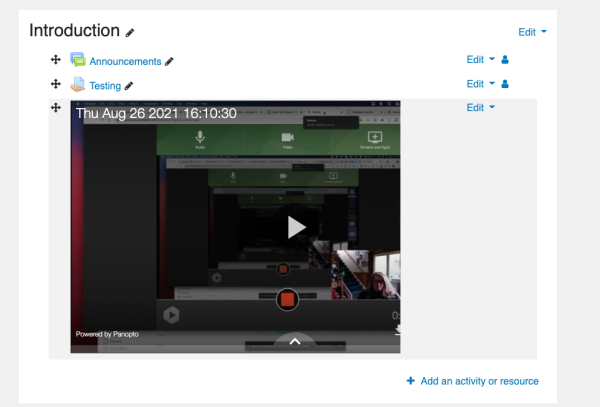
NOTE: Access to the video will be limited to the students enrolled in the paper so copying the content to another Moodle paper will not give those students access.