Setting up Zoom in Moodle
Recurrent meetings (e.g. lectures)
Note: a recent Zoom update has changed the default meeting Recurrence to Daily instead of No fixed time. We recommend you change the Recurrence to No fixed time to avoid issues.
1. In your Moodle paper, select the Zoom meeting name, then the cog icon to go to the Zoom meeting Settings.
2. Open the Schedule menu.
3. Change the Recurrence to No Fixed Time in the drop down menu.
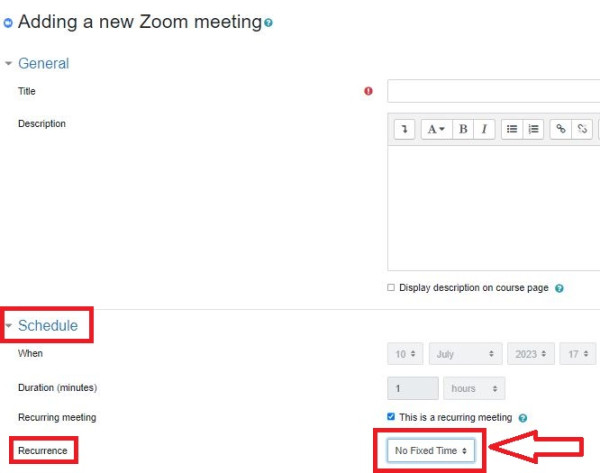
How to set up a Zoom meeting in Moodle
Before you schedule a Zoom session in Moodle, download Zoom on the computer/device that you will use to host your session, and log in to Zoom at least once from your staff landing page to enable your Zoom account. For instructions on installation and logging in, follow this Zoom installation guide.
1. Go to your Moodle paper and select Turn editing on at the top right of the page.
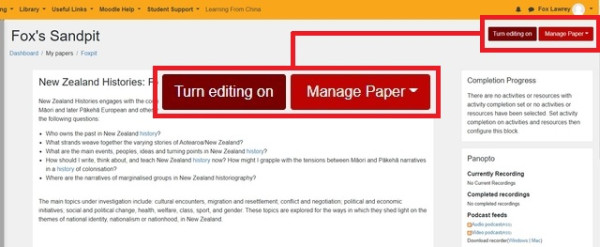
2. Select + Add an activity or resource at the bottom right of the relevant week or topic.
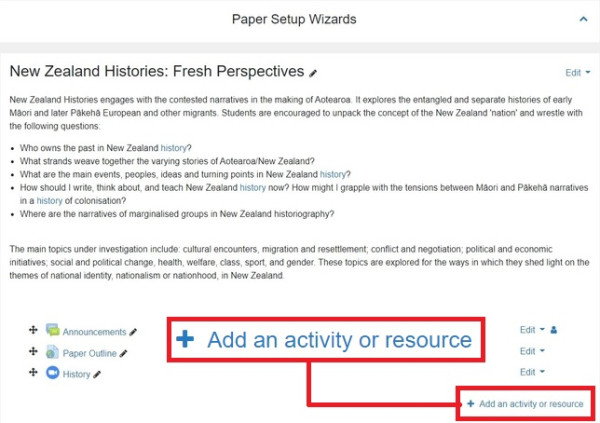
3. Scroll to the bottom of Activities and select Zoom meeting. Then select Add.
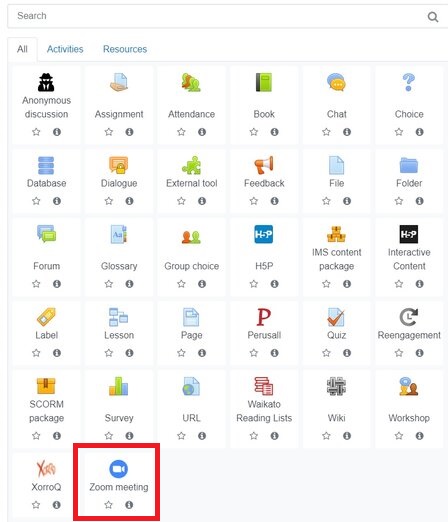
4. Add a Topic for your session, When, and Duration (minutes). If you will use the room more than once e.g. weekly tutorials, select Recurring meeting. In this case, you do not need to indicate a time or date.
Note: This is currently enabled by default
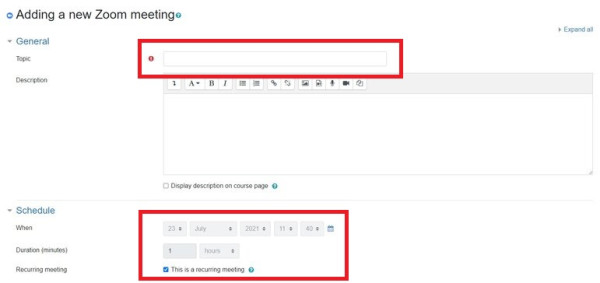
5. A Passcode is required and is automatically generated. You can change it if you wish.
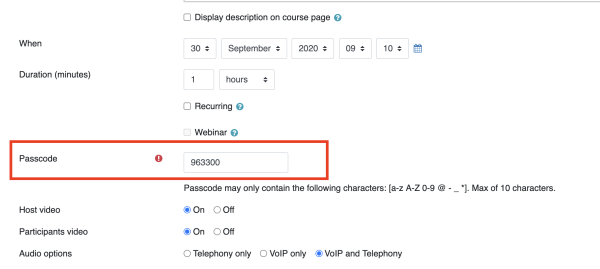
6. If you wish to add one or more Alternative Hosts, enter their emails in the format staff username@waikato.ac.nz or student username@students.waikato.ac.nz. To add several people, separate the email addresses with commas, leaving no spaces.

7. Scroll down and select Save and display or Save and return to paper.
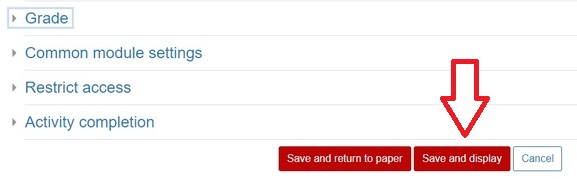
8. You as Host, any Alternative Hosts, and your students can join the meeting by selecting it in Moodle.
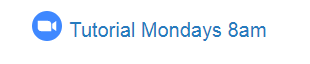
Note: Before accessing Zoom via Moodle, the Host and any Alternative Hosts should log in to Zoom from their University of Waikato portal (Quick Links menu). Failure to do this may result in only having guest access to the Zoom meeting. Guests can't normally record a session.
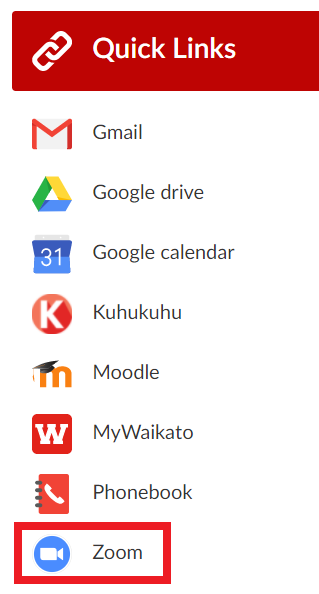
9. Select Start Meeting to begin your session. To adjust the time or other settings, select the settings cog on the top right hand side.

Note: You can use groups to control access to Zoom as with any activity