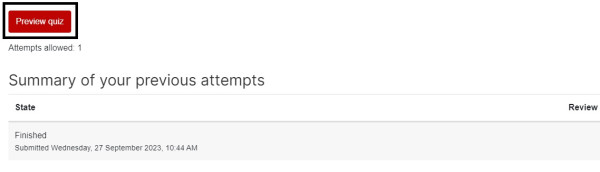Preview a quiz
Once you have added questions to your Quiz, you can preview it as many times as you like to see how questions will appear to students.
1. From your Moodle paper, select the quiz that you would like to preview.
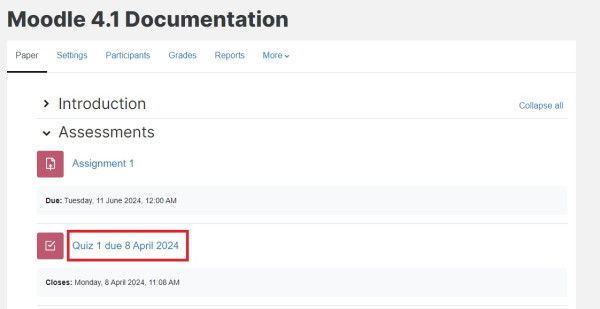
2. Select Preview quiz.
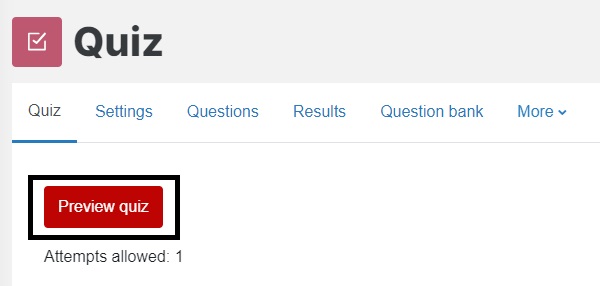
Note:
You will need to accept an academic integrity statement if you have left this enabled in your Quiz settings.
3. View each question to check if the Quiz is set out as wanted. You don't need to answer questions to complete the quiz. To start a new preview without finishing the quiz, select Start a new preview on the right hand side of the screen.
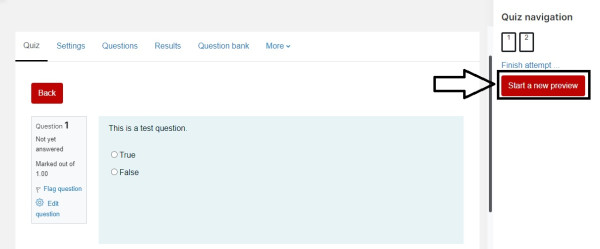
4. To end the preview, you can select the red Finish attempt button at the bottom right of the page OR select Finish attempt under the Quiz navigation at the top right of the screen.
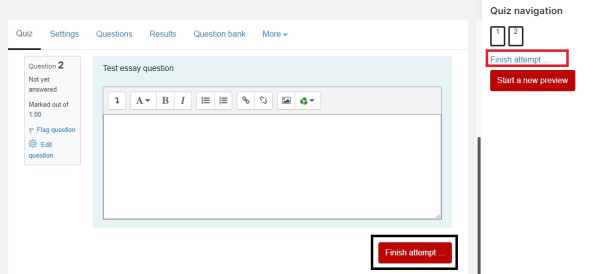
5. This will generate a summary of the attempt. Select Return to attempt to change your response(s), OR select Submit all and finish.
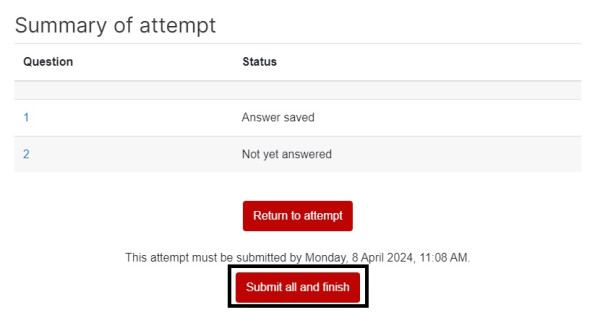
6. Depending on the Review options in your Quiz settings, you may now be able to review the attempt. When you are finished, select Finish review at the bottom of the page OR select Finish review under the Quiz navigation at the top right of the screen.
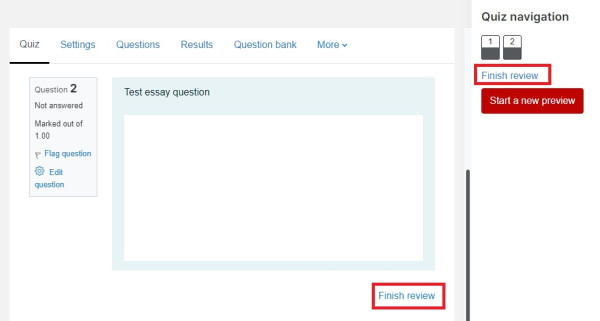
7. You will be directed back to the initial Quiz page, where you can see a Summary of your previous attempts. You can start a new preview by selecting Preview quiz again.