Utilising Evaluations
Opting out of an evaluation
-
Staff who wish to opt-out should do so in consultation with the Programme Convenor and with other teaching staff linked to the paper.
-
If a Paper Convenor chooses to opt-out of the evaluation of a paper, all teaching staff are automatically opted out of all evaluations associated with that paper.
-
Paper Convenors are required to conduct a paper evaluation and a teaching evaluation for at least every second occurrence of each paper for which they are responsible. See the University of Waikato’s Evaluation of Teaching and Papers Policy.
How to opt-out of an evaluation
-
Click on the Manage and customise evaluations button in the email that you received from the Evaluations Team or go to waikato.ac.nz/go/evaluate/
Opting out of a paper evaluation.
Next to Status and the paper’s name, click on Opt out.
Opting out of a teaching evaluation
Next to Status and your own name, click on Opt out.
How to customise evaluation dates
- In order to customise evaluation dates, a formal request needs to be made to the Pro Vice Chancellor - Teaching and Learning. A Google Form has been created to collect the required information to make an application. You can access the form here: https://goo.gl/forms/s4HIFsJ4FNVuY89J2
It is important that ALL teaching staff involved in the paper are aware of any requested change in dates, as well as all students being well notified if a change is approved.
How to check response rates
-
Click on the Manage and customise evaluations button in the email that you received from the Evaluations Team or go to waikato.ac.nz/go/evaluate/
- If the evaluation has not yet opened to students, you will see a choice of My Tasks/Response Rate tabs.
- Click on Response Rate tab, a zero should be shown under the Responded column (as the evaluation has not opened to students yet).
-
When evaluations open to students, the bottom of this page will show just your Response Rate tab.
-
Click on the Refresh Results icon, at the far right, to show the current Response Rate.
Adding extra questions to an evaluation
-
Paper convenors can add up to eight additional questions (in total, from all optional paper question sections) to the evaluation of a paper.
-
Teachers may add up to eight additional questions (in total, from all optional teaching question sections) to their individual teaching evaluations.
-
Choose from a list of optional questions, or write their own questions.
-
Teachers can preview the student view of the questionnaire by clicking the Preview Questionnaire button in the Question Personalisation task screen (step 4 below). Any added questions will appear after the core questions.
- Teachers can preview the core questions by clicking on the Open All Questions button, under Core Paper Questions or Core Teaching Questions, in your Question Personalisation task screen (step 4 below).
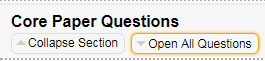
How to add extra question to an evaluation
-
Click on the Manage and customise evaluations button in the email that you received from the Evaluations Team or go to waikato.ac.nz/go/evaluate/
- The bottom of your evaluations dashboard, My Tasks tab, will show a list of Question Personalisation tasks. You will see separate listings for the paper and the teaching evaluation personalisation tasks.
- Click on Select, at the right hand side of each Question Personalisation task.
Adding from the list of additional quantitative questions
-
Choose from the list of sections, and click on Show Section.
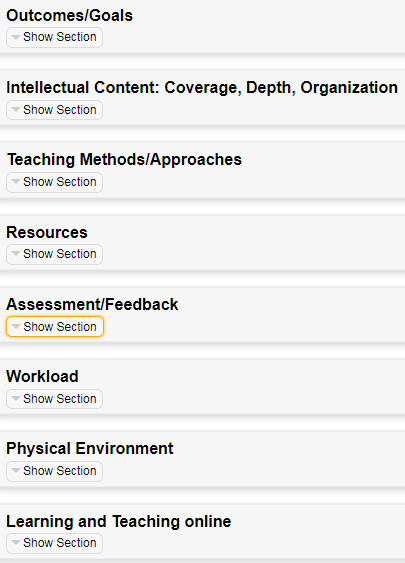
-
Click on the Select button, next to your chosen question(s).

- Scroll to the bottom of the page and click the Save button.
- When you have selected and saved all of your questions, scroll to the bottom of the page and click the Submit button.
- This message will appear.
Adding from the list of additional qualitative questions
-
Go to Comments section, and click on Show Section.
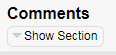
- Click on the Select button next to your chosen additional question(s).

- Scroll to the bottom of the page and click the Save button.
- When you have selected all questions, scroll to the bottom of the page and click the Submit button.
- This message will appear.
Adding your own quantitative questions
-
Go to the Customisable Paper Questions (or Customisable Teaching Questions) section, and click the Show Section button.
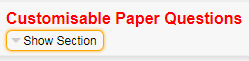
- Click on the Edit button on the left hand side of one of the questions.

- Click on the Editing icon.

-
Enter your question in highlighted text box.

- Click on the Select button next to your chosen additional question(s).

- Scroll to the bottom of the page and click on the Save button.
-
When you have entered all of your additional questions, scroll to the bottom of the page and click on the Submit button.
-
This message will appear.
Adding your own qualitative questions
-
Go to the Customisable Paper Open Questions (or Customisable Teaching Open Questions) section, and click on Show Section.
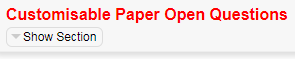
- Click on the Edit button to the left hand side of one of the questions.

- Click on the Editing icon.

- Click on the Select button next to your chosen additional question(s).

-
Enter your question in the highlighted text box.
- Scroll to the bottom of the page and click on the Save button.
- When you have entered all questions, scroll to the bottom of the page and click on the Submit button.
- This message will appear.
Editing submitted questions
-
If you wish to add, remove or change questions, follow steps 1-2 above, then scroll to the bottom of the page and click the Update button.
- This message will appear.
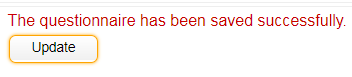
Related documents
If you have any questions, please don’t hesitate to contact the Evaluation Team