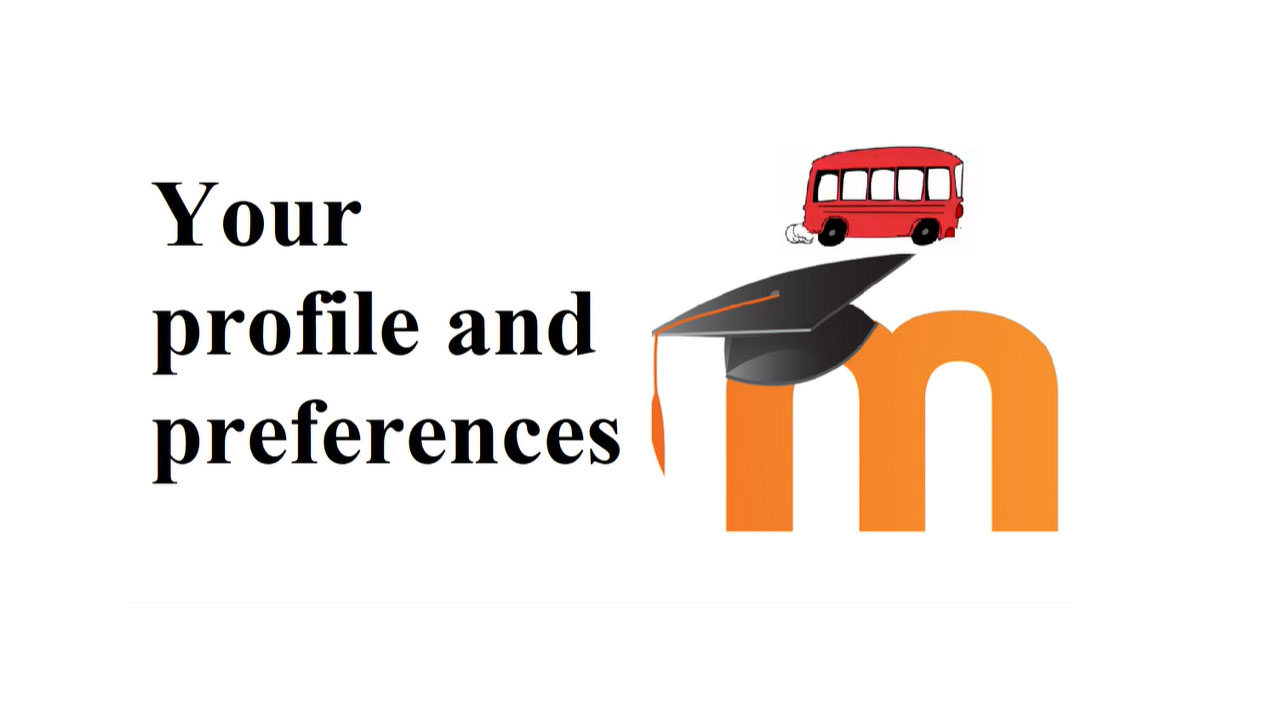Your profile
For students to navigate their Moodle profile.
Every student has a profile page, with links where you can edit profile information and preferences, view forum and blog posts, and access any reports available. Through the Profile and Preferences settings you can adjust notifications, privacy levels, and shared information.
The video below shows how to edit your profile and preferences. See the related pages below the video for additional guidance.
Your profile and preferences