View feedback comments
- Select the assignment that you want to see.
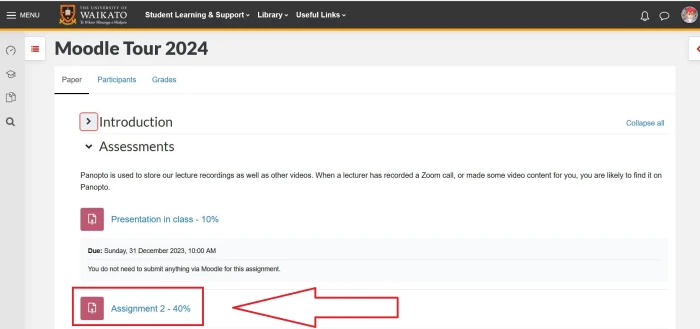
- Under File submissions, select (click on) the percent number in the coloured box to enter Turnitin.

Note: If you want to know more about the Turnitin percentage number, take a look at the video on this page about the Similarity Report.
If your lecturer has given comments on your assignment, you will see small text boxes and/or highlighted words on your assignment.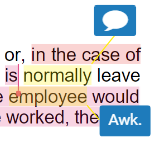
-
Select the red Hide/Show similarity layer icon to the right of your assignment to make the feedback layer easier to see.
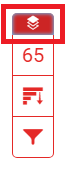
-
Select the blue text boxes to see any additional comments or information.
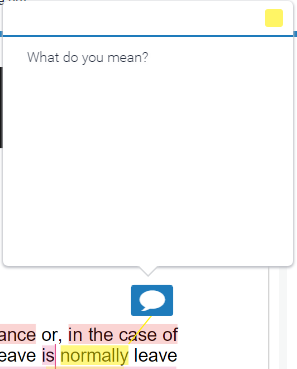 Note:
Note:
If your lecturer has left any overall feedback, it will appear to the right of your assignment, under Instructor Feedback.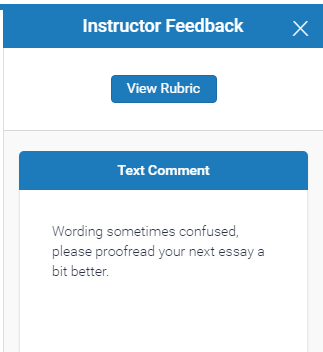
-
Select the blue Instructor Feedback icon to the right of your assignment if you can’t see the panel above.
 You may get a message saying "You have no additional feedback", or a text comment and/or a voice comment.
You may get a message saying "You have no additional feedback", or a text comment and/or a voice comment.