Lectures and tutorials on Moodle
For students at the University of Waikato on how to join live lectures and tutorials remotely using Microsoft Teams or Panopto and how to access recorded lectures and tutorials.
Microsoft Teams Meetings is video conference software. Many lectures and tutorials are presented using Teams or have a Teams option. You can also use Teams Meetings to have one-on-one meetings with lecturers, tutors, support staff or other students.
Panopto is used to record and deliver audio and video content. Some lectures are webcast live using Panopto.
You can access your live or recorded lectures and tutorials from links in your Moodle papers.
Where is my lecture link?
Looking for a live or recorded lecture or tutorial? Never fear, Sticky is here! Check out this video and Sticky will show you where it might be hiding.
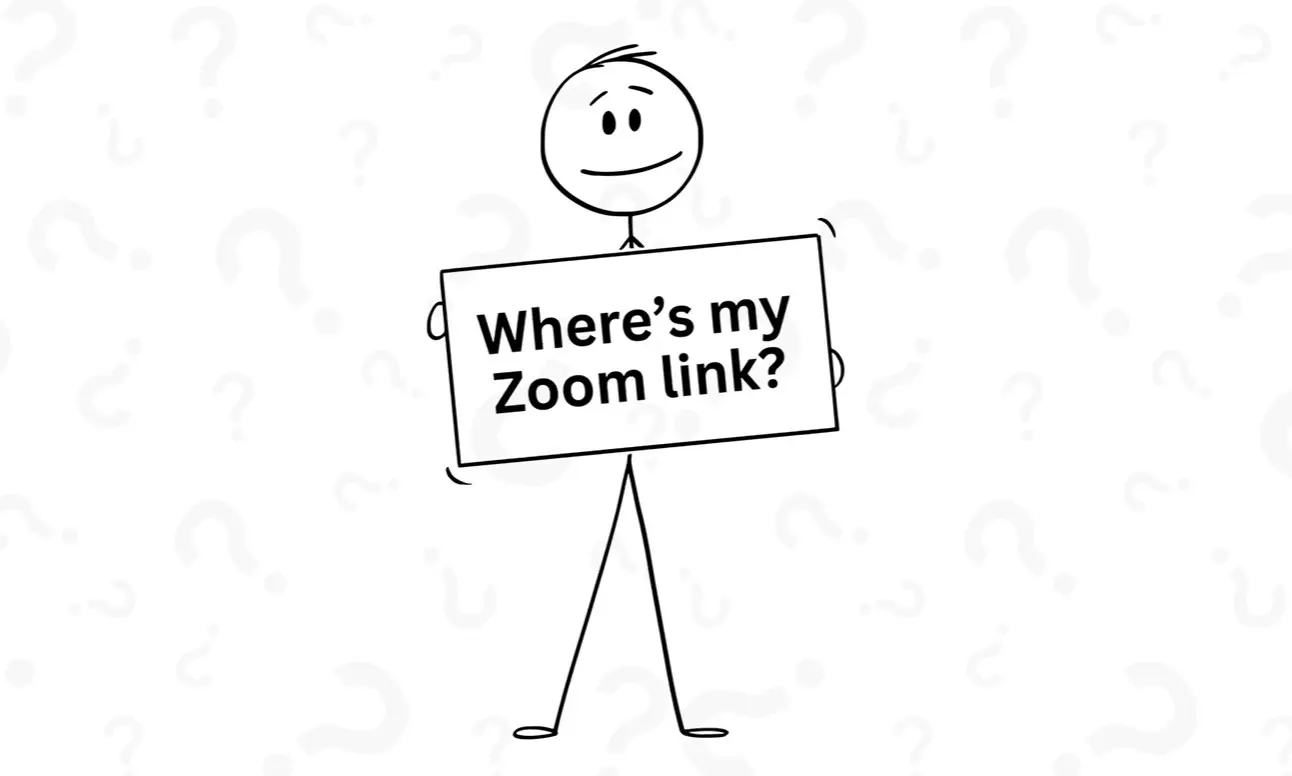
Join a live lecture or tutorial via Moodle
Teams session
Note: In some papers, as well as lectures, tutorials, or workshops, you can join drop-ins, online office hours, or other one-on-one Teams sessions with your lecturers or tutors by following these steps.
- Go to your Moodle paper and select the lecture or tutorial link.
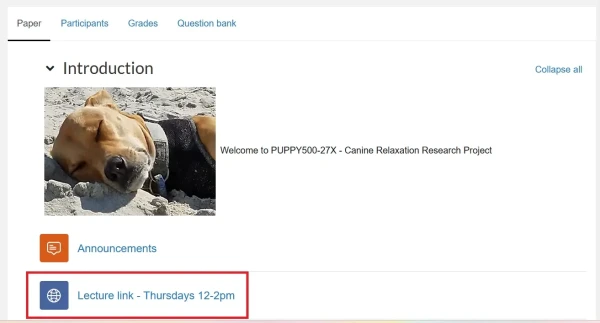
- If asked, tick any permission boxes, then select Open Link.
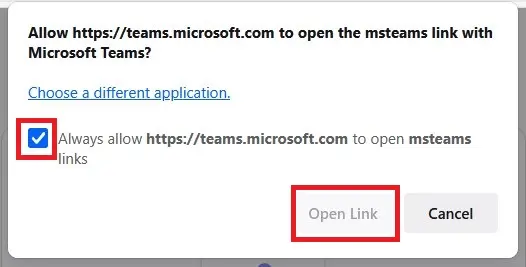
- Check your audio and camera settings, then select Join now.

Live Panopto webcast
You access Panopto webcasts at the top of the Panopto block, which is on the right-hand side of Moodle papers.
Under Currently Recording, find your lecture and select Watch live.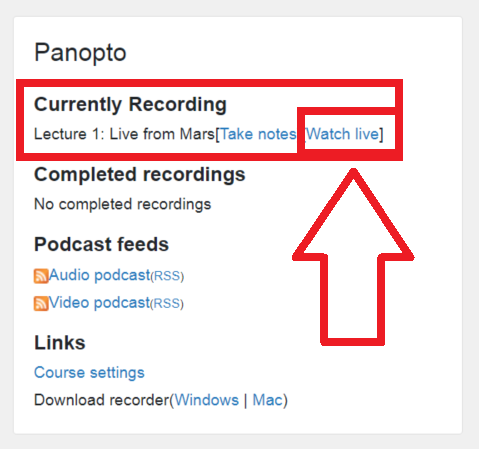 Note:
Note:
If you don't see the link, your lecture may not have started yet. See the Panopto webcast page for more details.
If you don't see the Panopto block, you may need to select the arrow at the top right of the page to open the block drawer.
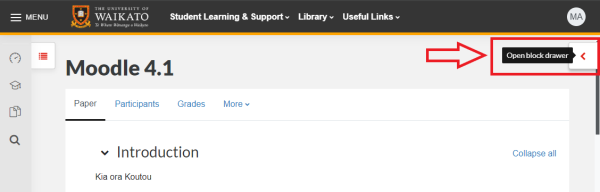
Watch a recorded lecture or tutorial
Note:
Recordings are stored in Panopto and available via Moodle after the lecture finishes. They take a little while to process and your lecturer may want to edit them first.
For more information, see How to use Panopto in Moodle.
Panopto block
If your lecture or tutorial has been recorded, you can usually find it in the Completed recordings section of the Panopto block, which is on the right-hand side of your Moodle papers.
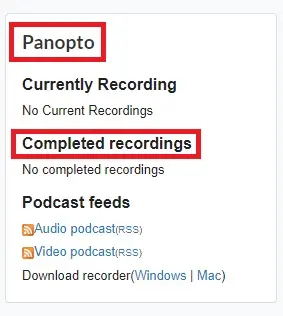 Note:
Note:
If you don't see the Panopto block, you may need to select the arrow at the top right of your Moodle page to open the block drawer.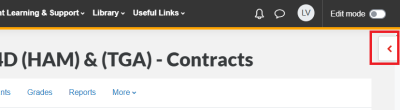
See How to use Panopto in Moodle for more information.
Other links
Your lecturer may share the recording via a Panopto video link in the central section of your paper. Select the link to view the recording.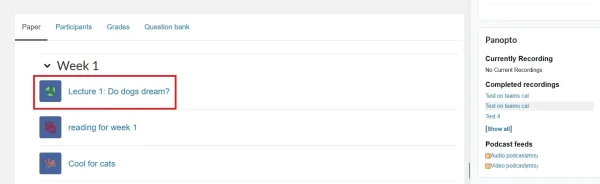
Panopto website
You can find the Panopto recordings for all your papers in the Panopto website
Lecture access troubleshooting
- If you can't join a live meeting: double-check the lecturer or tutor's instructions. Are you in the right meeting? Has the meeting started yet? (Some organisers allow you to join before the meeting starts, some don't, and some have a waiting room or lobby).
- If you can't see a recorded session:
- check the Panopto block of your Moodle paper (usually on the right-hand side). Be patient, recordings take a while to process to Panopto and may need to be edited, then manually shifted to your Moodle paper.
- if you can't see the Panopto block, select the arrow at the top right of your Moodle page to open the block drawer.
- If recordings aren't in the Panopto block, look for a link in the Introduction section, or the relevant topic or week in the central part of your Moodle paper.
- No sound or image? Check the audio and video settings.
- Done all of the above and still having problems? Contact your lecturer or the Service Desk.
More information and support
- Check out the Tech Hub to learn more about Teams and other tools.
- Have a look at our Panopto help pages.
- Contact the Service Desk if you need help.