Perusall
For staff on how to use Perusall.
Perusall is a social e-reader. It allows lecturers to share digital resources with students and students to collaboratively comment directly on the readings, and to each other's contributions. Perusall also generates reports that can be used to stimulate class discussion.
See the Perusall instructor support pages.
Exploring Perusall in a hands-on way (as a student)
Self-enrol in a practice Moodle paper for staff where you can explore different activities in Perusall (such as .pdfs, videos and images).
Select Add this paper to my Moodle paper listing.
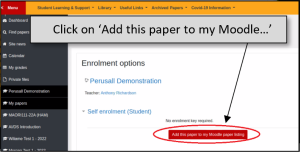
Then click on the Perusall activity links.
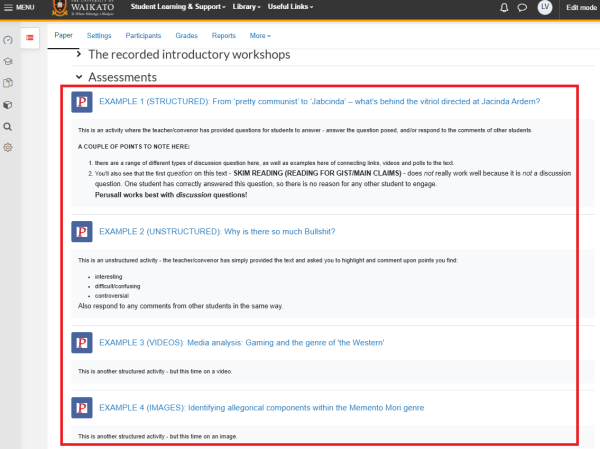
Watch the video below for an introduction by Perusall co-founder, professor Gary King.

The image below is a screenshot of Professor King's video, showing a Perusall example.
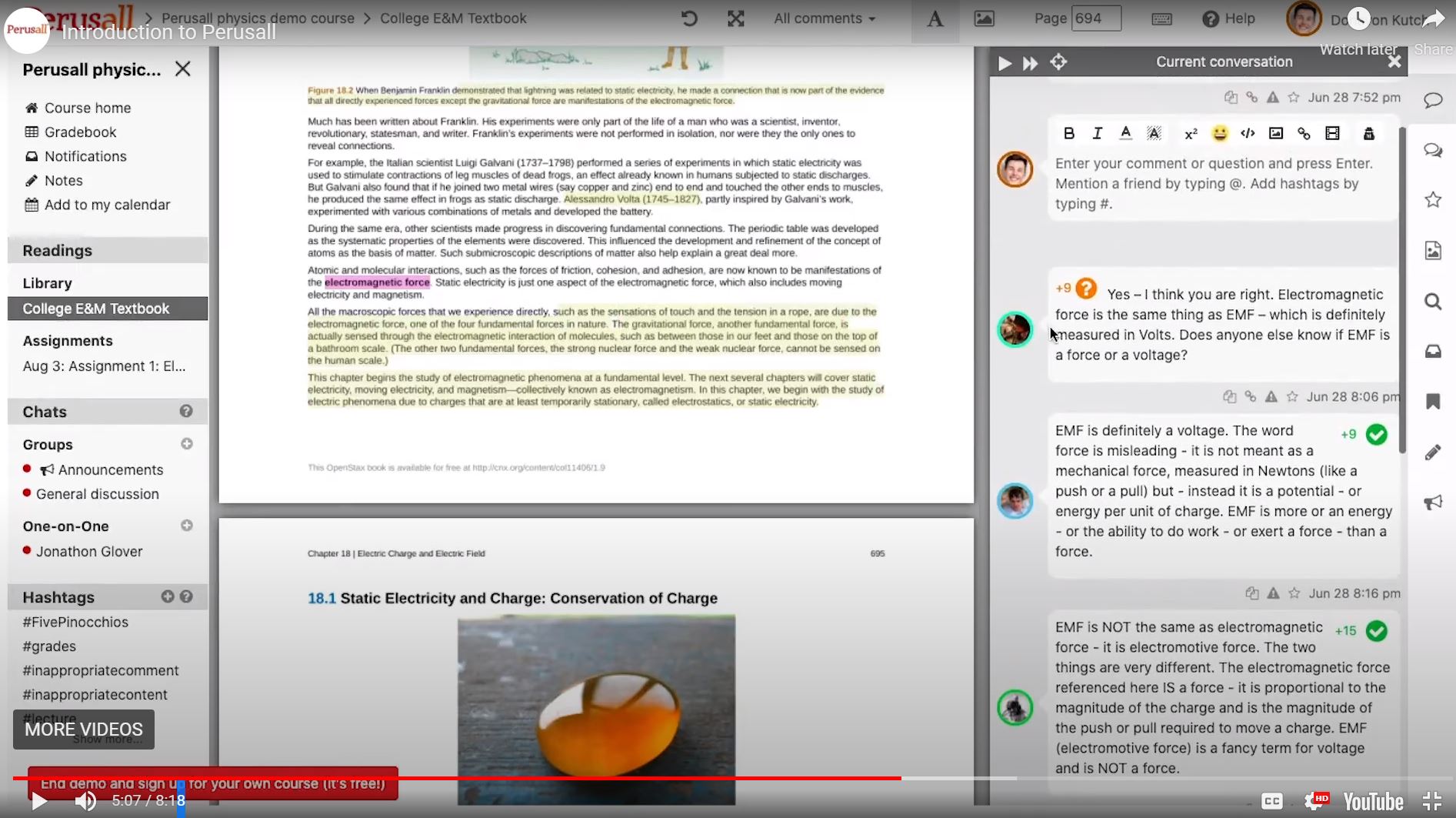
Note:
- See how to add Perusall to your Moodle papers.
- Perusall is an External tool that can be integrated with your Moodle paper. For more information, please contact the University of Waikato's Te Puna Ako (CeTTL)