Scheduling a Zoom meeting
Before you schedule a Zoom session, you need to download Zoom on the device that you will use to host your session, and enable your Zoom account with Single Sign on by logging in at least once. If you haven't yet done so, follow this Zoom installation guide.
If you want to use Zoom within a Moodle paper, please see Setting up Zoom in Moodle.
This page explains some ways to schedule a Zoom meeting for other purposes.
1. Select the Zoom app, then Sign in with SSO
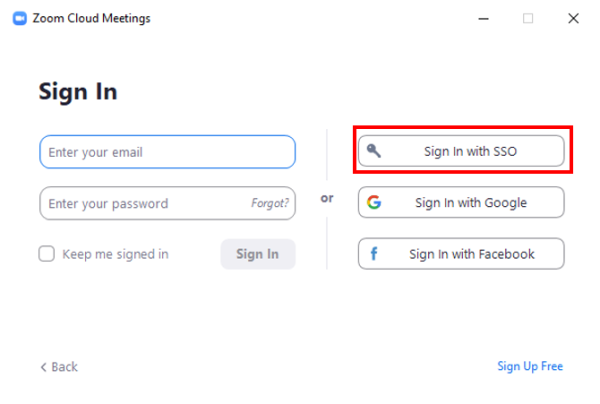
2. Select Schedule.
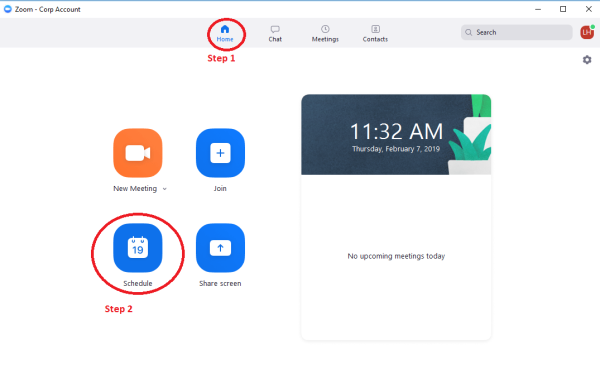
OR:
1. On the Staff Portal, in the Quick Links menu on the left hand side, select Zoom.
2. At the top right of the page, select Schedule a meeting.

THEN:
3. Enter a Topic; select Start time and Duration, or tick Recurring Meeting.
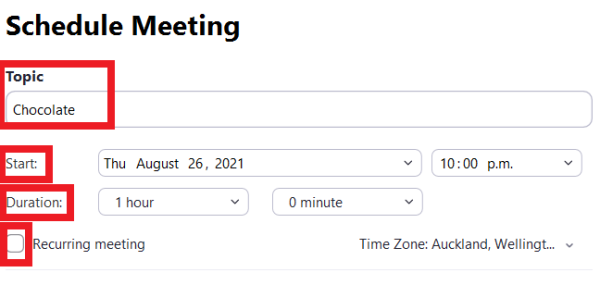
4. Decide whether you will have a Waiting room. We recommend that you keep other default settings.

5. Select Save.
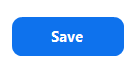
6. Invite Participants using your selected Calendar (default is Google Calendar) and Save changes.
Note: For more information, and if you would like to sync Zoom with Google Calendar, see Google Calendar integration.
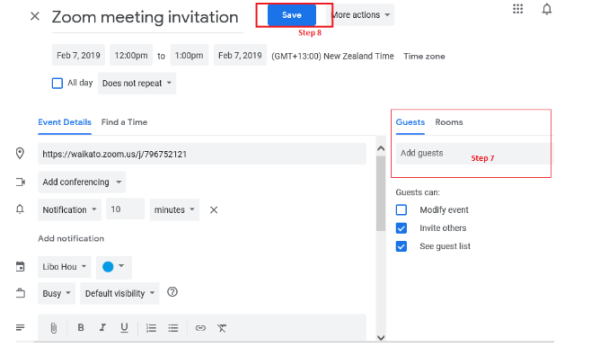
OR:
5. Select Meetings in the Zoom navigation bar.
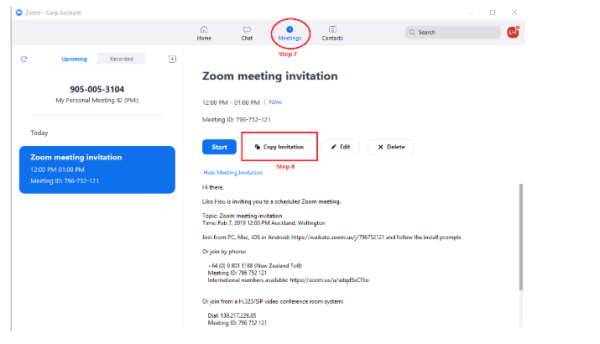
6. Select the relevant meeting in the list, then in Invite Link select Copy Invitation and share the invitation link through Moodle or Email.
![]()
Moodle and Panopto are unavailable every Thursday 7:00 am – 7:30 am.