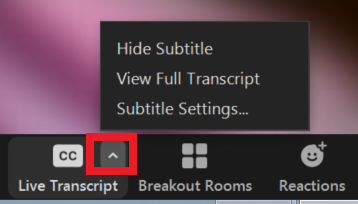How to enable automatic captions in Zoom
For staff on how to use captions in Zoom
To caption or subtitle your Zoom meetings you need to enable Closed captioning in your Account settings. Captioning will then be available in your Meeting settings.
Account captioning settings
- Sign in to your staff account. You should automatically be redirected to Te Hononga. Select the eight-pointed star icon, located on the left-hand side of the page, to open the links menu.
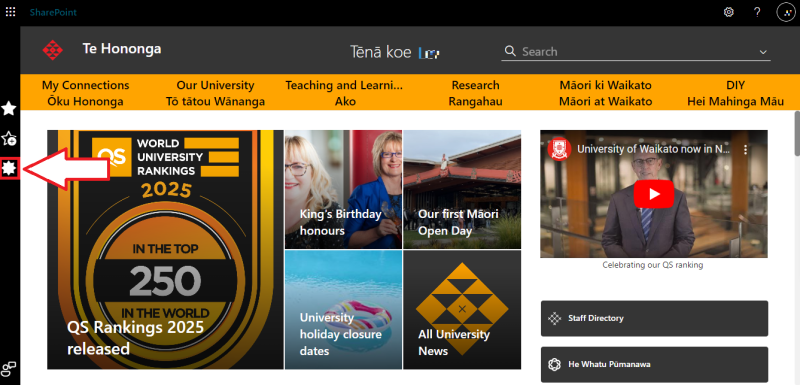
- Select Zoom in the Links menu.
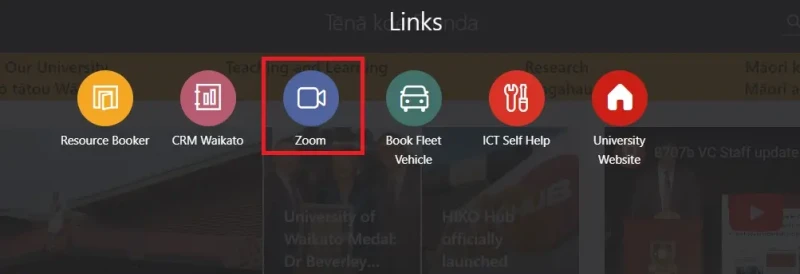
- Select Settings in the left hand menu.
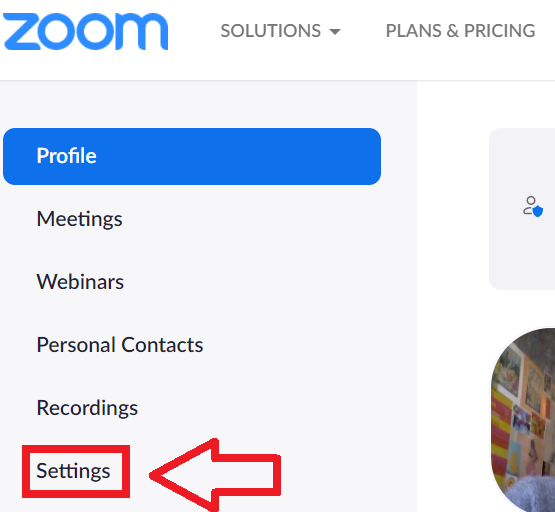
- In the Meeting settings, find Closed captioning.
- Turn Closed captioning on, then tick Allow live transcription service to transcribe meeting automatically. Finally, select Save.
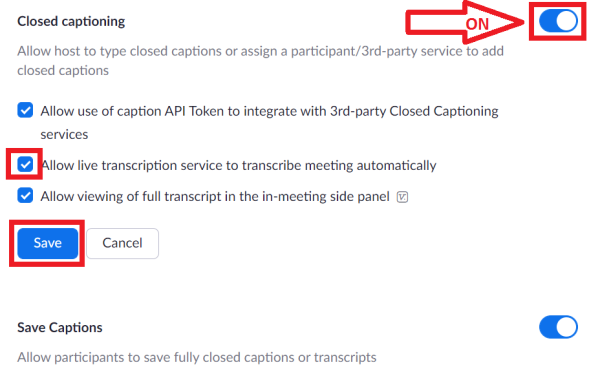
Note: You may want to review the Allow viewing of full transcript, and the Allow participants to save transcripts settings.
In-meeting captioning settings
- In the tool bar at the bottom of your Zoom meeting window, select Live Transcript, then select Enable Auto-Transcription.
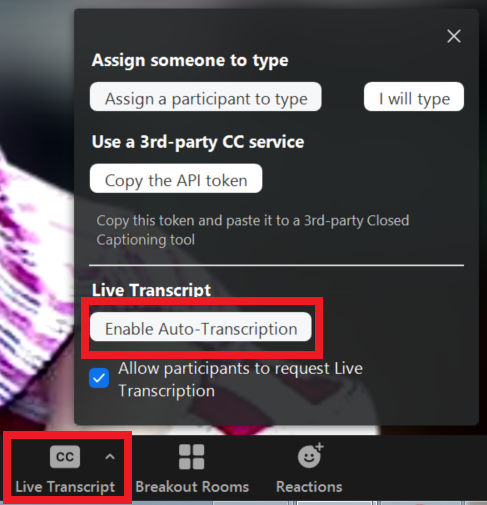
Note: A pop-up alert will appear, advising you that Closed Captioning is enabled.
- Select the up arrow to the right of the CC icon to edit view options.