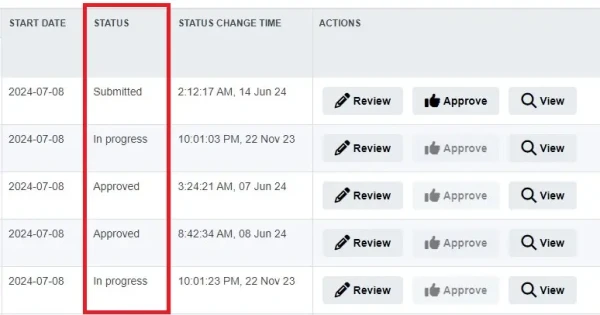Metapapers and Paper Outlines
For staff on how to create Paper Outlines for metapapers.
Metapapers combine two or more very similar Moodle paper occurrences (for example, a Hamilton and a Tauranga occurrence) into a single Moodle paper.
Paper Setup Wizards for metapapers
Metapapers have:
- One set of Moodle Setup wizards, like single papers.
- One set of Paper Outline Setup wizards for each child paper.
You do your Moodle setup in the metapaper, once only.
You do a Paper Outline Setup for each child paper in the metapaper. However, if you have already done them in in the child papers, you do not need to redo them in the metapaper. You can keep editing them and submit them from the metapaper.
Note: At this stage, automatically copying a Paper Outline from one child to another is not available.
Your Paper Setup Wizards should look similar to the image below.
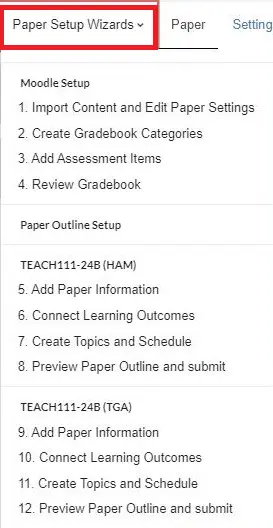
How to request a metapaper
- Go to Moodle, then in the black bar at the top of any page select Useful links, then in the drop-down menu, select Request a metapaper.
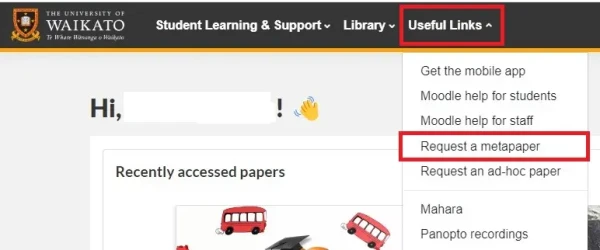
- Fill out and submit the request form. You will receive an email when the metapaper is created.
Import Moodle gradebook
The initial Moodle gradebook import steps for a metapaper are the same as for individual Moodle papers.
To begin, go to your Moodle paper, toggle Edit mode on at the top right, select the Paper Setup Wizards tab, then select Wizard 1: Import Content and Edit Paper Settings.
See Create a Paper Outline for more details and links to other Moodle grading wizards.
Edit assessments
After you have imported or created your assessments, Preview your Paper Outlines.
If the individual assessment items do not accurately display in the Assessments Tables, you may need to:
- Review your gradebook setup: are all assessments in categories?
- Do you want to restrict the assessment to one or more particular paper cohort or group, or update the groups applied to an imported assessment? You need to edit the individual assessment Settings. See the instructions below or come to an Ask Me Anything session for help.
- Select the Assessment.
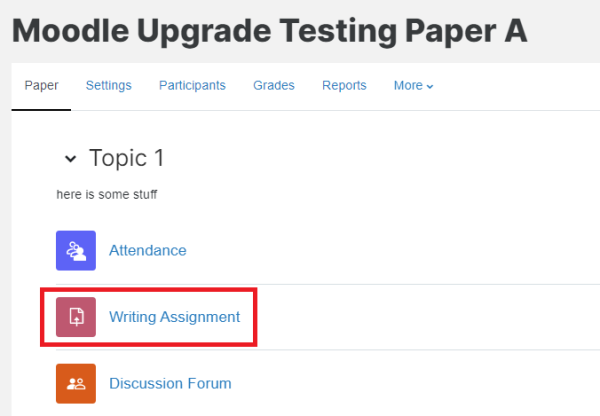
- Select the Settings tab.

- Scroll down and select Restrict access.
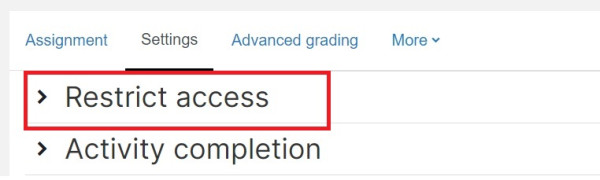
- A. Edit a new assessment
Select Add restriction.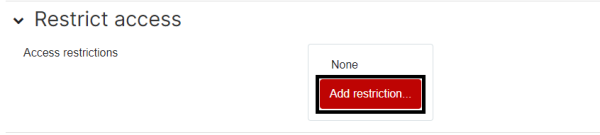
In the pop-up menu, select Group.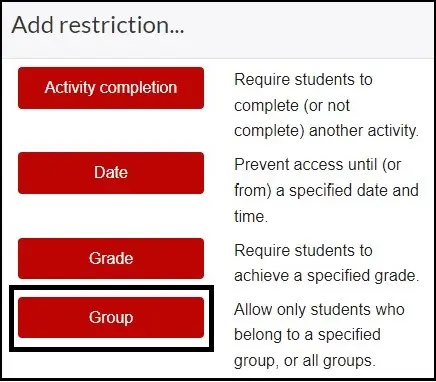
Select Choose, then in the pop-up menu select the paper cohort group.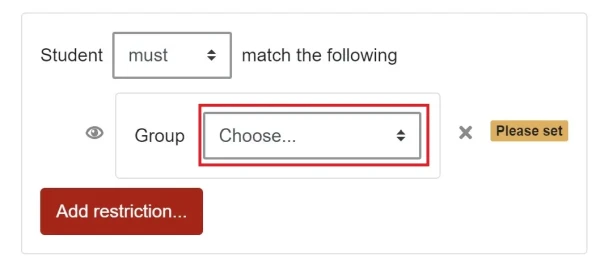 If your assessment applies to more than one cohort, select Add restriction and Choose again, then change match All to match Any.
If your assessment applies to more than one cohort, select Add restriction and Choose again, then change match All to match Any.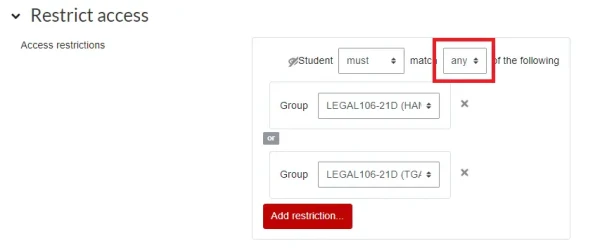 B. Imported assessment with existing group restrictions.
B. Imported assessment with existing group restrictions.
Follow the steps above to access the Restrict access menu, then select the group/s to update. Select the current metapaper cohorts in the available groups pop-up menu. - Scroll down and select Save and return to paper or Save and display.
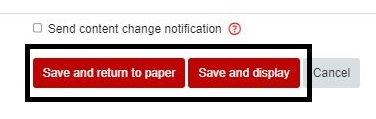
- Repeat with other assessments.
Paper Outline Setup wizards
If you haven't already done so, you can now Add Paper Information
and Create Topics and schedule
You can only Connect Learning Outcomes to assessments after your assessments display in the Assessments table of each Paper Outline. You can check that they are correctly displaying via the Submit and preview wizards.
You use the Paper Outline Setup wizards in metapapers in the same way as for single papers, but you need to repeat the process for each child paper.
Submission and approval
The Paper Outlines for each child paper need to be submitted via the corresponding Preview and submit wizards (wizard 8, wizard 12 and so on).
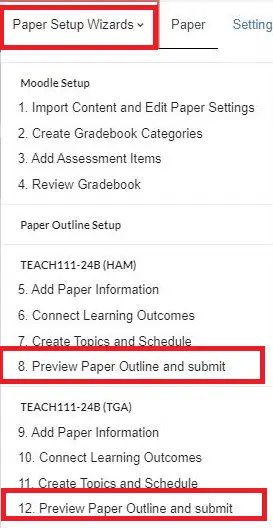
Approvers need to approve each child paper's Paper Outline before you can make your metapaper visible to students.
The Paper Outlines Dashboard
You can check the progress of your submissions and approvals via the Status bar of the Paper Outlines dashboard. The date the status changed is also displayed.
You can access your own Paper Outlines via the Review button before they are published, or other Outlines with the View button after they are approved and published.