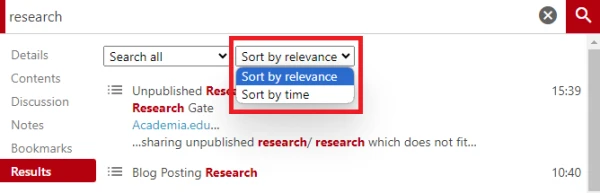Search Panopto
For students on how to use search functions within Panopto.
These instructions are for searching videos within Panopto. Panopto makes finding content easy by making all video content searchable including words spoken, words shown on screen, and words shown in slides.
- Go to https://waikato.au.panopto.com
- Click on sign in the top corner.
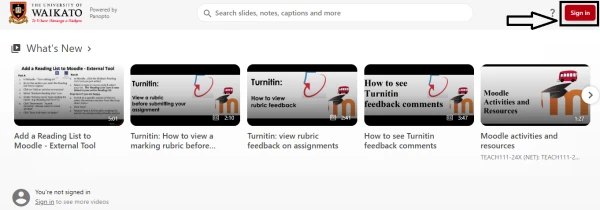
- Sign in with your standard Waikato username and password.

Search the Library or a Folder
- Type a keyword into the search bar at the top of the page. If you're in the Home or Everything section, it searches the whole library. If you're in a folder, it only searches videos within that folder.
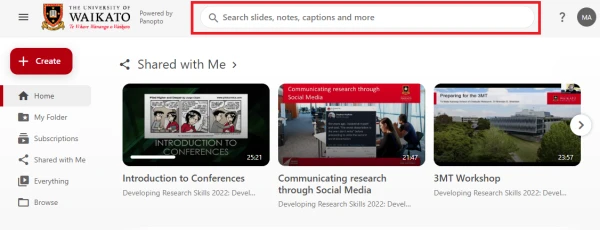
- The search results for videos will be displayed in the content area.
Note:
You'll find videos where the searched word appears in the title. Additionally, results will include instances where the word was spoken, shown on screen, or displayed in slides within a video. You can pinpoint where the word appears in the video by checking the search results below the video title.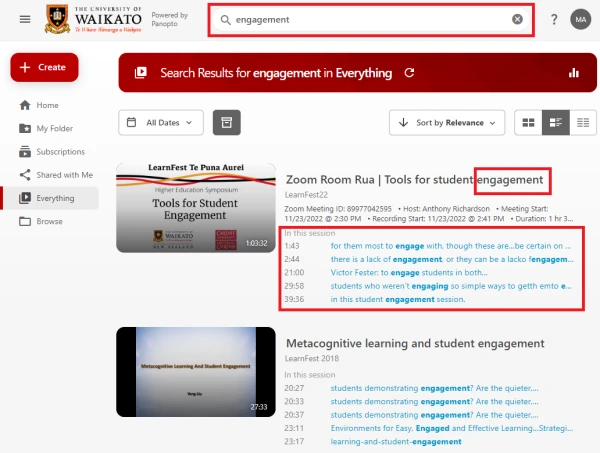
- To play a video from the beginning, click on the title or image.
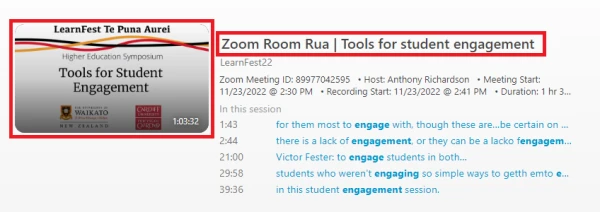
- To play a video from where the keyword appears, click on one of the search results below the video title. The video will open in a new tab and begin to play at that point where the word appeared.
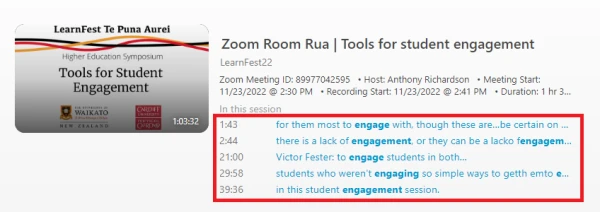
- Go through the Results and select the one that you want to play.
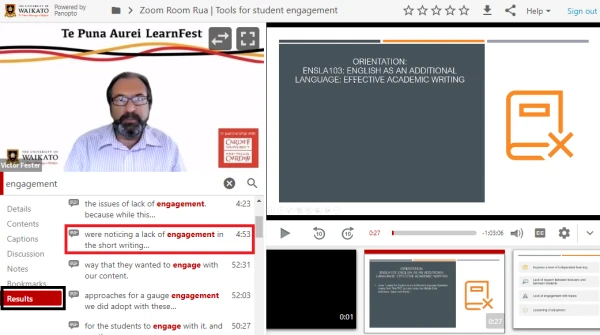
Searching Inside a Video
- Select the video that you want to search in from the entire library.
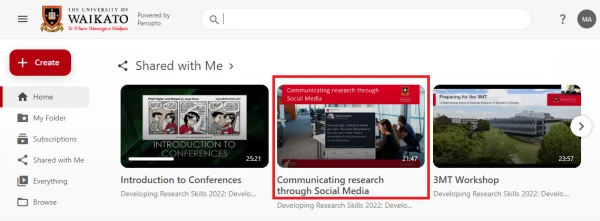
- In the video player, use the search bar on the left to search inside the video. Type your search keyword and click the magnifying glass icon.
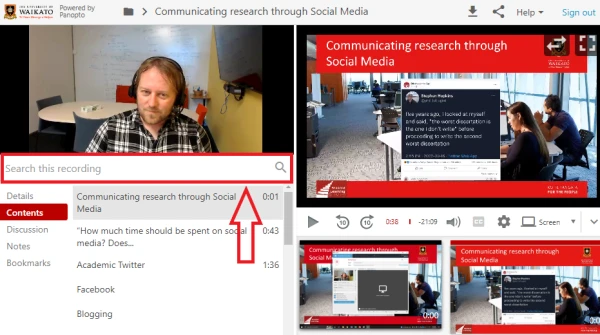
- You'll see all the video search results, each with a timestamp. Click on a result to jump to that part of the video. The search bar will scan the video and related content for your keyword.
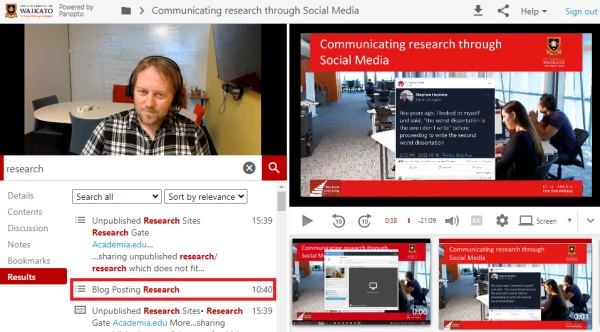
- To narrow your search, choose Search All at the top of the results, and select a specific area to search.
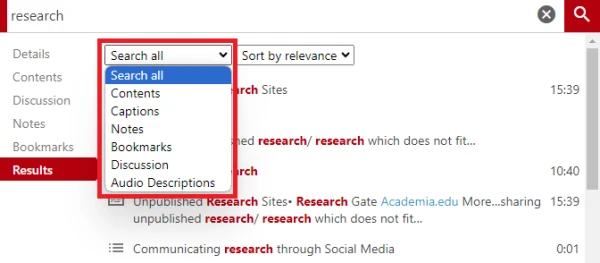
- By default, the search results are displayed based on relevance, but you can also sort by time.