Create a Workshop activity
- At the top right of your Moodle page, toggle Edit mode on.

- At the bottom of the relevant section/week/topic on your Moodle page, select Add an activity or resource.
- Select Workshop.
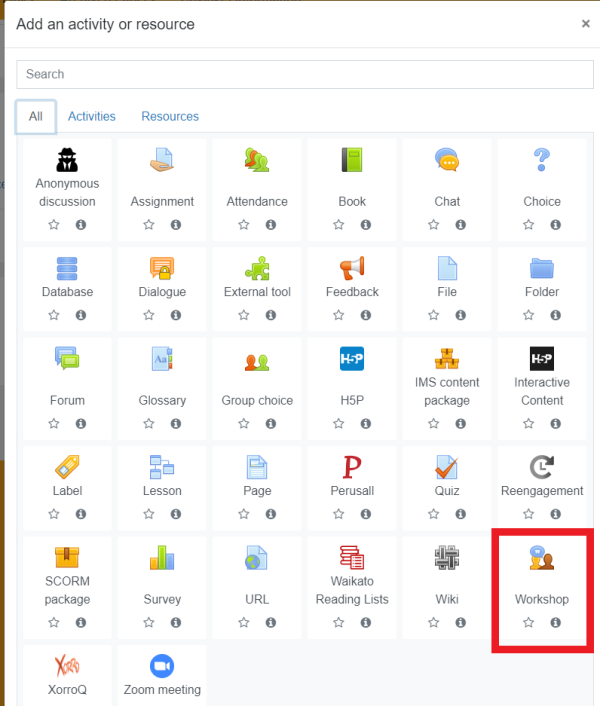
- Enter a Workshop name, and optionally a Description for students, in the text boxes. Tick the Display description on course page box if you would like the Description visible for students on the main Moodle page.
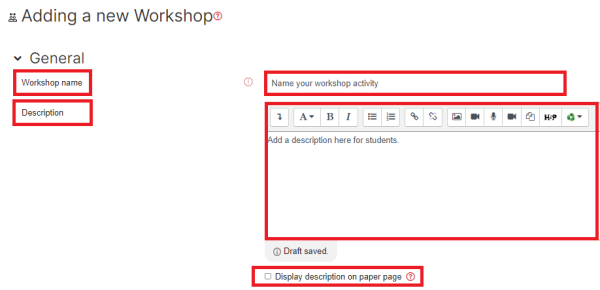
- In the Grading settings section, choose your marking parameters. Click the question marks next to the options boxes to learn more.

- Select Submission settings, then enter clear instructions for students in the Instructions for submission text box, then tick which Submission types to allow or require.

- You can also specify the Maximum number of submission attachments and select Choose to specify the Submission attachment allowed file types.

- Tick the Late submissions box to allow students to submit after the deadline.
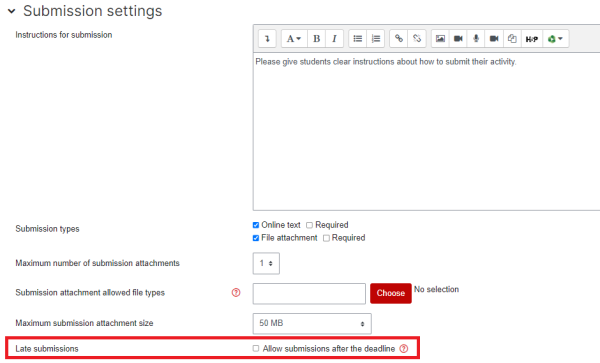
Note: Any late submissions cannot be edited by the student - they just have one chance to submit. If late submissions are allowed, you'll need to regularly allocate submissions by clicking the link. You can allocate submissions manually or randomly.
- Select Assessment settings, then in the Instructions for assessment text box enter instructions for students about how they are going to assess other students' assignments.
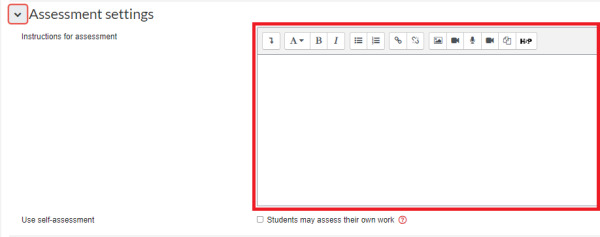
- Tick the Use self-assessment box under the instructions text box if you would like to allow this.

- Scroll down and click Save and return to paper.
