Add random questions
For staff on how to randomly draw questions into a Moodle quiz.
To make it harder for students to share quiz answers, you might want to create many questions in a Question bank and randomly draw just a few questions from it to populate your quiz. This way, it is unlikely that any two students will have the exact same questions, or at least not in the same order. We recommend that you create categories and questions in your Question bank before adding them to a quiz.
Add questions from an existing category
- Select your Quiz.
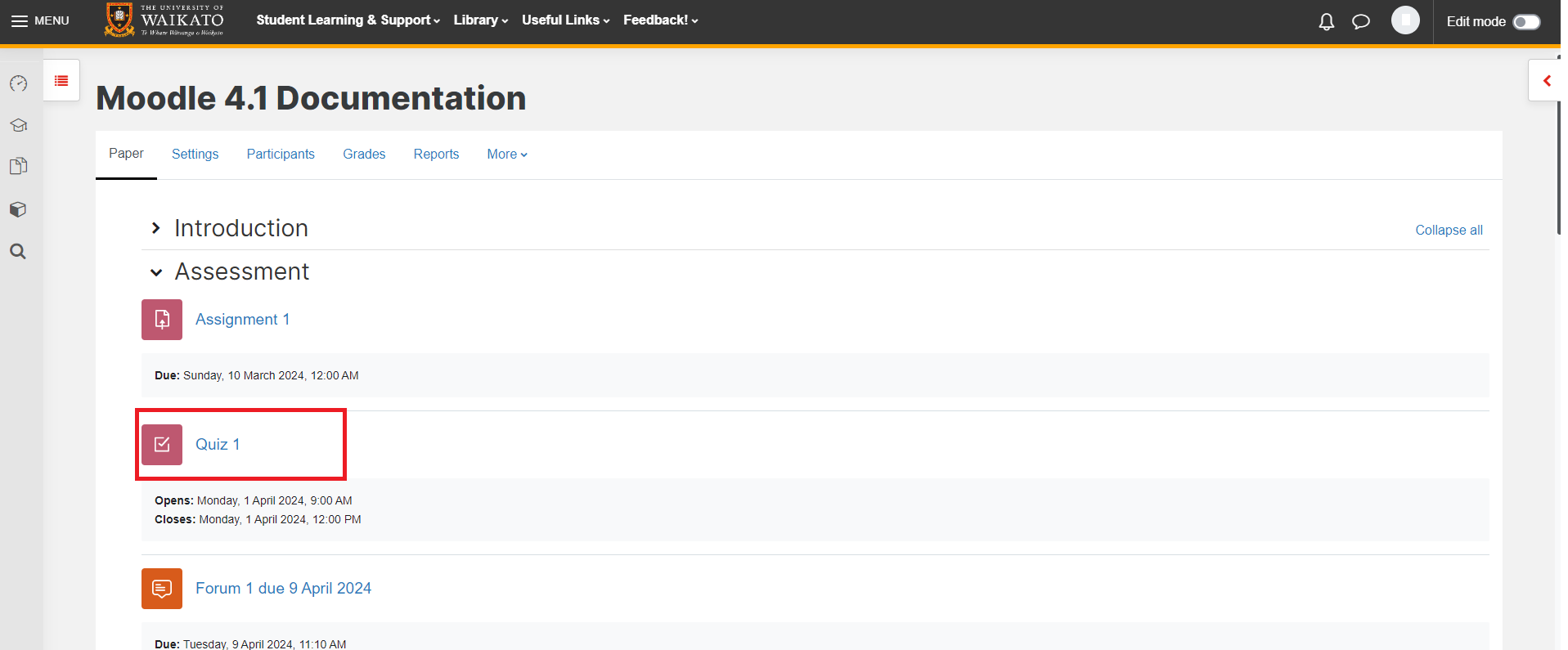
- Select Add question on the left, or alternatively select the Questions tab under the Quiz name.
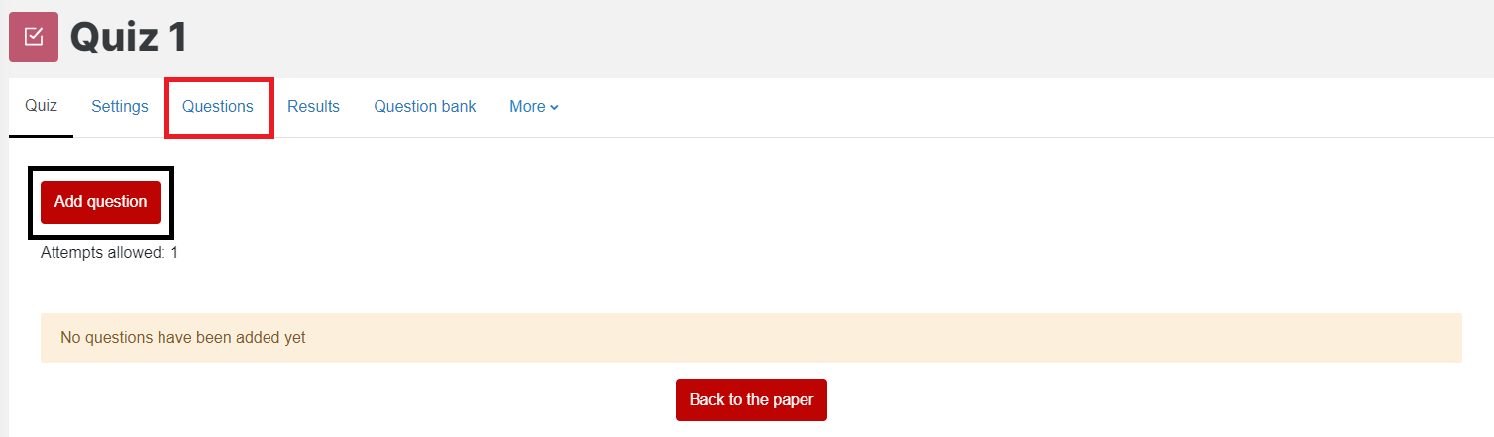
- On the right hand side of the page, select Add, then from the drop-down menu select + a random question.
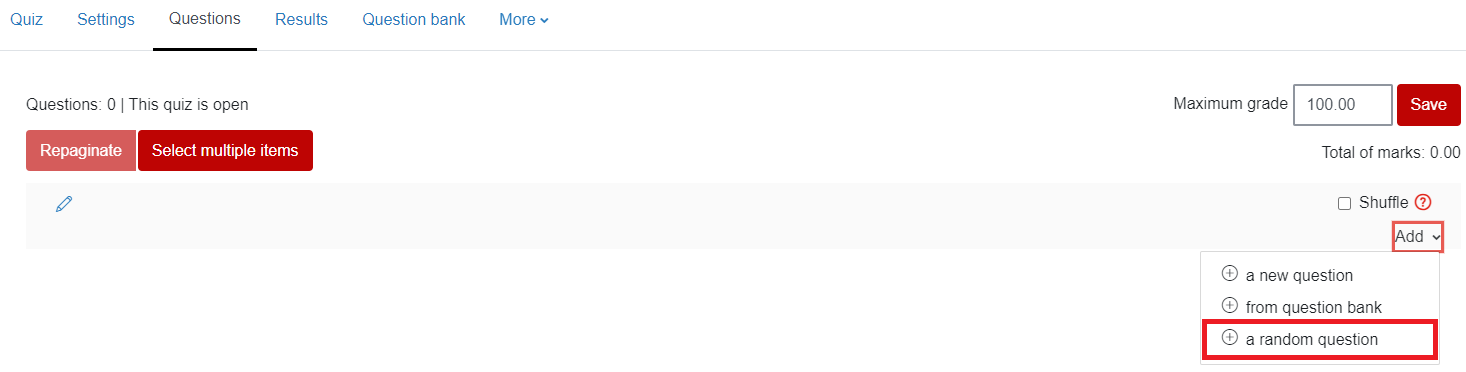
- Select the Category drop-down menu, then select the category where your questions are.
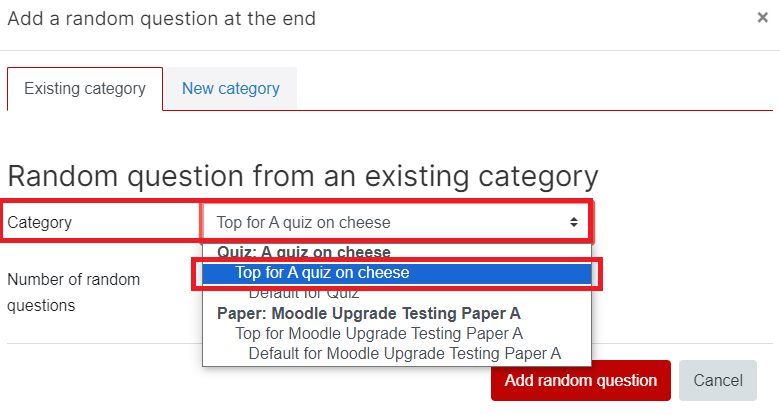
- In the Number of random questions box, select the number of questions you want to randomly draw from this category. To include questions in children categories, tick the Include questions from subcategories too box.
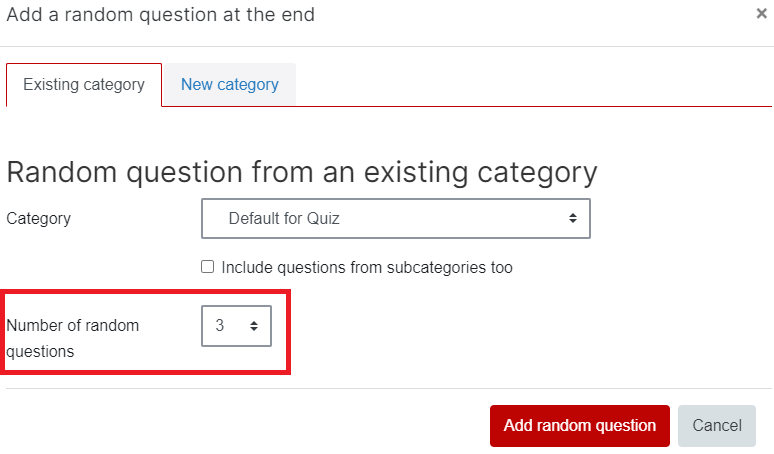
- Finally, select Add random question.

Create random questions in a new category
- Follow steps 1 to 3 above.
- Select the New category tab, then give your New category a Name.
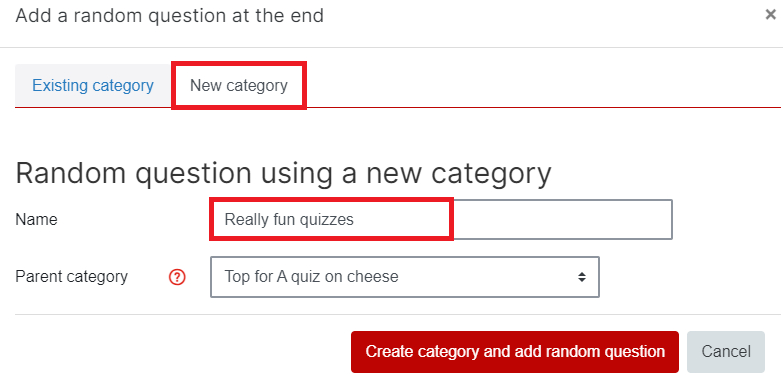
- On the right of Parent category, select the arrows to open a drop-down menu of available categories, and select a category.
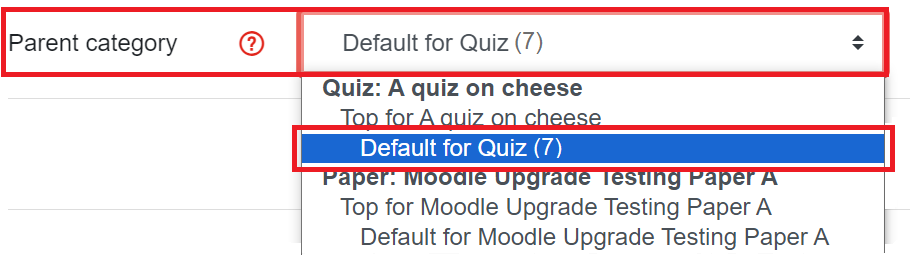
Note: It is very important to check this drop-down menu and make sure the Parent category is not a 'Top' category that sits outside your paper as this may make your questions hard to find.
- Finally, select Create category and add random question.

Note:
- To draw random questions from more than one category for the same quiz, repeat the steps above, and select a different category.
- A question cannot be drawn twice, which means that if you draw more questions from a category than there are questions in this category, an error will appear when the students attempt the quiz (the same error will be displayed when you preview your quiz).