Duplicate a quiz
Moodle allows you to duplicate activities, including quizzes, which is a useful tool if you have several quiz assessments with the same settings in your paper.
1. At the top-right of your Moodle paper, toggle Edit mode on.
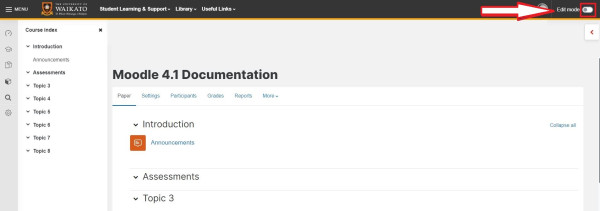
Close-up view:

2. Scroll down to the quiz and select the three vertical dots to its far right, then select Duplicate from the drop-down menu.
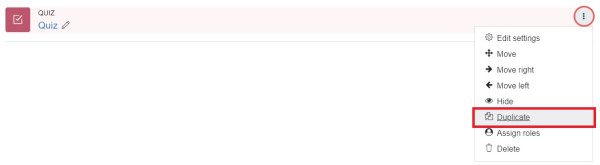
Note:
Duplicated quizzes will appear in the same topic/week/section as the original, as shown below.
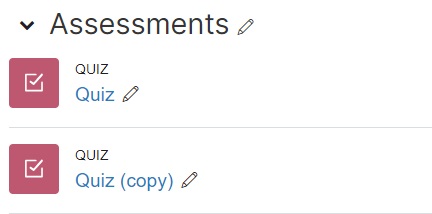
Edit a duplicate Quiz
1. To change the name of the Duplicate quiz, select the pencil icon located to the right of the quiz name.
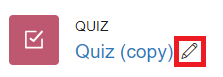
2. Enter the new name, then use the Enter key on your keyboard to save your changes.
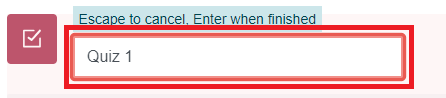
3. To change the settings (e.g. the dates) of your duplicate quiz, select the three vertical dots to its far right, then select Edit settings from the drop-down menu.
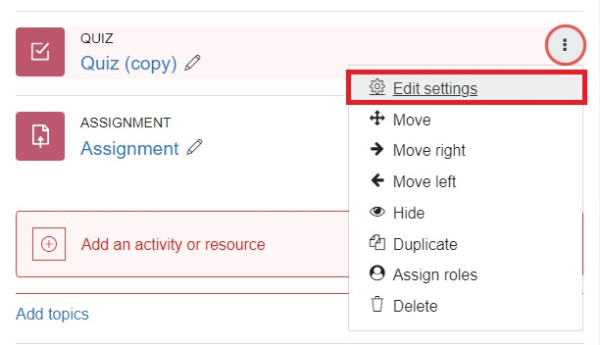
Note:
- For more information, see change quiz settings
- To add questions, see Question bank and add questions
Moodle and Panopto are unavailable every Thursday 7:00 am – 7:30 am.